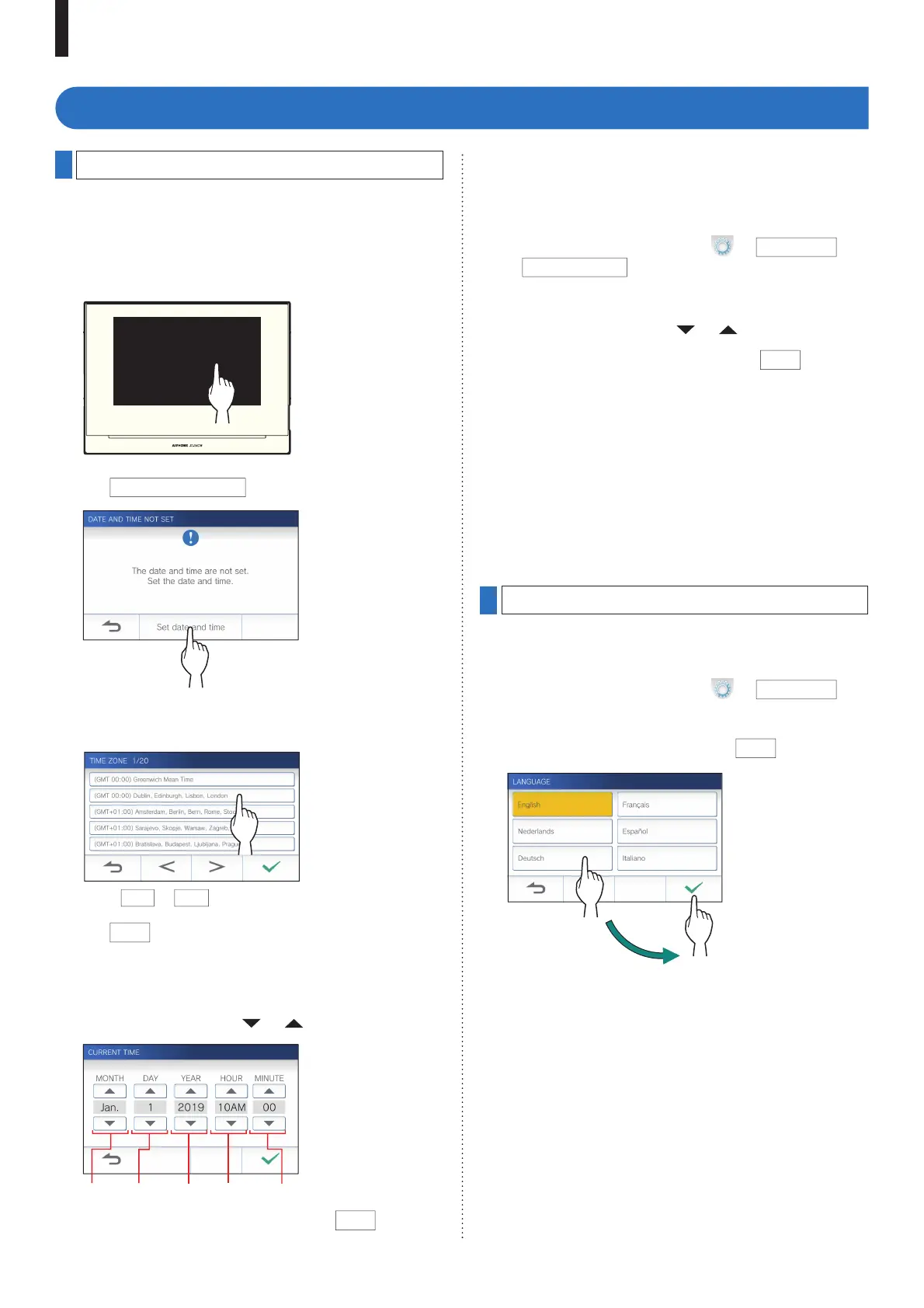- 7 -
PREPARATION
Initial set-up
Setting the current date and time
When the station is powered up for the fi rst time, set the
current date and time.
1 If the monitor is off, tap the screen to turn on the
MENU screen.
2 Tap
Set date and time
.
3 Tap the proper time zone from the list of time
zones.
* Tap
>
or
<
to change the pages of the list.
4 Tap
to apply changes.
The CURRENT TIME screen is shown.
5 Set the month, day, year, hour, and minute
individually by taping or .
6 When the setting has fi nished, tap
.
■ To correct date and time
Correct the current date and time any time by following the
procedure below.
1 From the MENU screen, tap
→
Date/Time
→
Current Time
.
2 Set the month, day, year, hour, and minute
individually by tapping or .
3 When the setting has fi nished, tap
.
NOTE:
• A maximum of 60 seconds time gain/loss can occur in the
displayed time over a month. It is recommended to correct the
time periodically.
• When the station is connected to the internet, the date and time
are automatically corrected.
• If there is no power supply for 15 minutes or more, the date and
time return to default.
Changing the display language
The display language for the screen is set to English by
default. First, select a language as follows.
1 From the MENU screen, tap
→
Language
.
The LANGUAGE screen is shown.
2 Tap desired language, then tap
.
Month Day Year Hour Minute