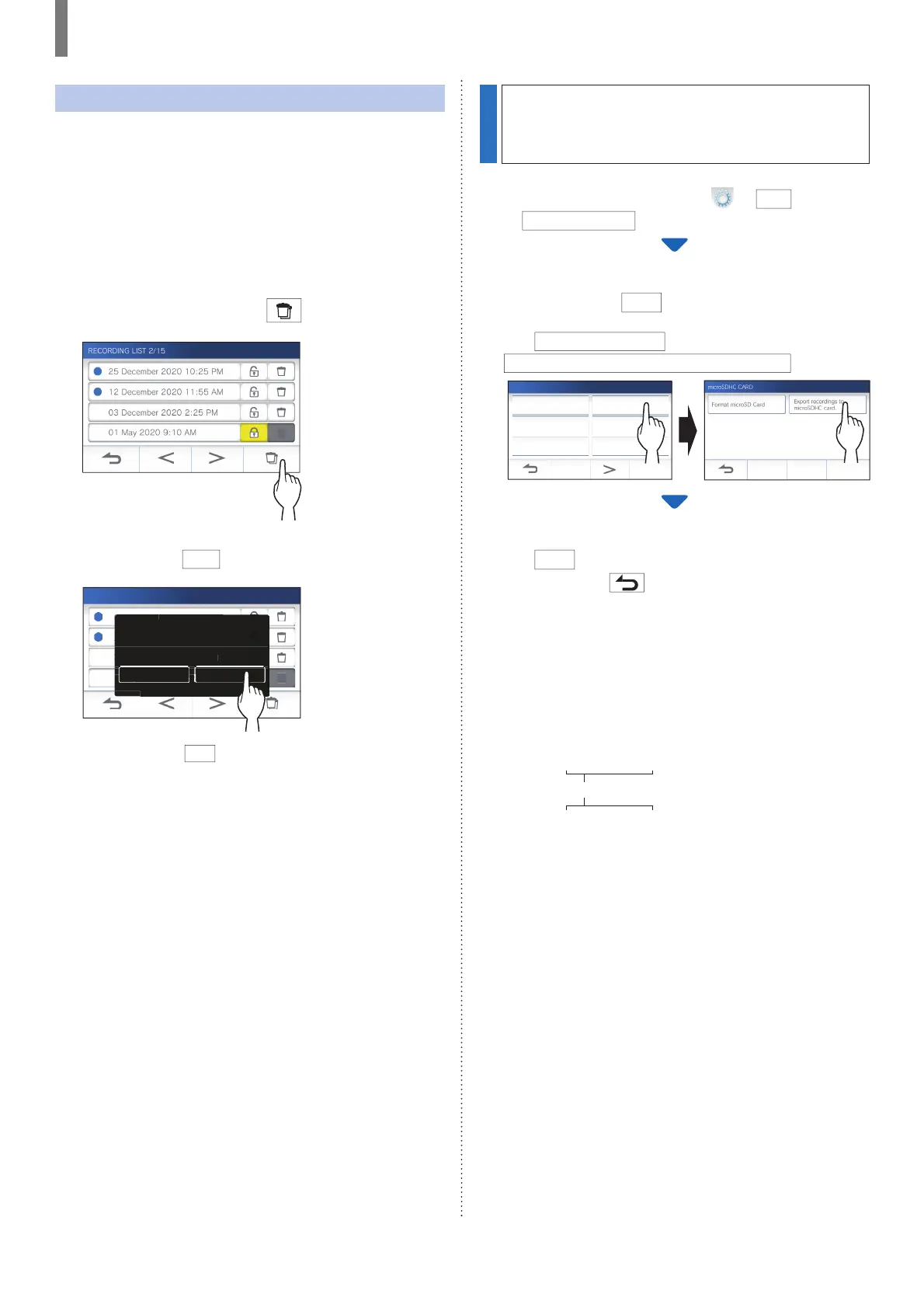- 26 -
USING THIS STATION
To delete all recordings
Deleting all the recordings can be performed separately to
microSDHC card and the built-in memory.
1 Insert the microSDHC card into the master
monitor station.
To delete all the recordings in the built-in
memory, remove any microSDHC card inserted in
the master monitor station.
2 On the recording list, tap .
A confirmation screen will be shown.
3 To delete, tap
YES
.
01 May 2020 9:10 AM
12 December 2020 11:55 AM
RECORDING LIST 2/15
ؙؙ
25 December 2020 10:25 PM
03 December 2020 2:25 PM
December
11:
AM
cem
er
:
December
:
PM
YES
NO
Delete all recordings?
Protected recordings will not
be deleted.
* To cancel, tap
NO
.
NOTE:
Protected recordings will not be deleted.
Copying recordings from
the built-in memory onto
a microSDHC card
1 From the MENU screen, tap
→
>
→
Other Settings
.
A message will appear asking whether or not to proceed.
2 To proceed, tap
.
3 Tap
microSDHC card
→
Export recordings to microSDHC card
.
Register / Delete apps microSDHC card
Video Quality Station Information
Network Default User Settings
OTHER SETTINGS 1/2
A confi rmation screen will be shown.
4 Tap
to continue copying.
* To cancel, tap .
When "Recordings have been exported." is shown,
copying has been completed.
* When completed, an "EXPORT" folder is created on the
microSDHC card, and a folder with a 9-digit numeric
name (e.g. 000000001) is created in it. Copied
recordings are stored with the following fi le names:
e.g.:
AI000000001.264
AI000000001.odd
NOTE:
• After copying, the original recordings remain in the built-in
memory.
• This action will overwrite all the existing recordings in the
"EXPORT" folder on the microSDHC card.
• If there is insuffi cient memory on the microSDHC card, the
copied recordings cannot be stored and the message "microSDHC
card capacity is insuffi cient. Initialize the microSDHC card or
delete unnecessary data." will be displayed.
• The recordings copied onto a microSDHC card cannot be played
on the station. Use a PC, etc. to play them.
• Recordings on a microSDHC card cannot be copied into the
built-in memory.
• In order to play a recording on a PC, a special tool for recording
and playback is necessary. It can be downloaded from the
Aiphone website (www.aiphone.net).
• The timestamp of the exported recordings will be displayed in
Coordinated Universal Time (UTC).
1
2
9-digit number
(video fi le)
(audio fi le)
