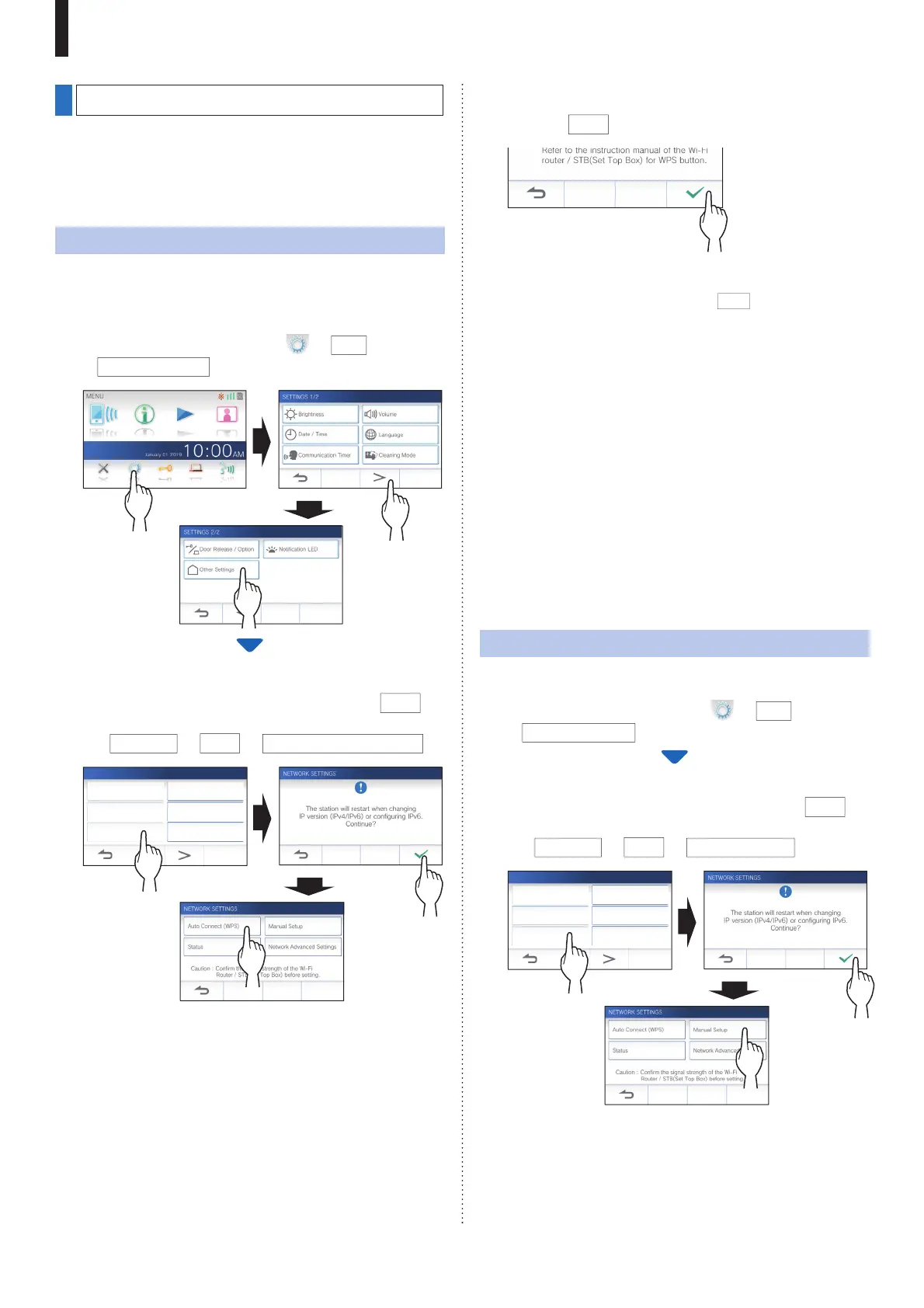- 11 -
PREPARATION
Connecting the station with Wi-Fi
There are two connecting methods available.
• Auto Connect (WPS)
• Manual Setup
Connecting using "Auto Connect (WPS)"
This method connects to a Wi-Fi network using the "Wi-Fi
Protected Setup
TM
" function of a router/STB. Select this
method when it is not required detailed settings.
1 From the MENU screen, tap
→
>
→
Other Settings
.
A message will appear asking whether or not to proceed.
2 To continue confi guring the settings, tap
.
3 Tap
Network
→
→
Auto Connect (WPS)
.
Register / Delete apps microSDHC card
Video Quality Station Information
Network Default User Settings
OTHER SETTINGS 1/2
4 Press the WPS button on the Wi-Fi router, and
then
tap
.
Connection between the master monitor station and
wireless router is established automatically. (In some
cases, it may be necessary to tap
before pressing
the WPS button on the wireless router.)
When "The Wi-Fi router has been connected." is shown,
the connection is successful.
■ If the connection is failed
"Connection failed" will be shown.
Confi rm the current network settings and change the settings
properly. (
→
P. 13)
If the connection cannot be established properly, use the
"Manual Setup" method.
* If you connect the station to the Wi-Fi router by using the
"Auto Connect (WPS)" method after the IP address was set
by using "Manual Setup" method, initialization of the user
setting is necessary. (
→
P. 36)
Connecting using "Manual Setup"
Select this method to confi gure the detailed settings.
1 From the MENU screen, tap
→
>
→
Other Settings
.
A message will appear asking whether or not to proceed.
2 To continue confi guring the settings, tap
.
3 Tap
Network
→
→
Manual Setup
.
Register / Delete apps microSDHC card
Video Quality Station Information
Network Default User Settings
OTHER SETTINGS 1/2
1
2
1
3
3
2
1
2
3