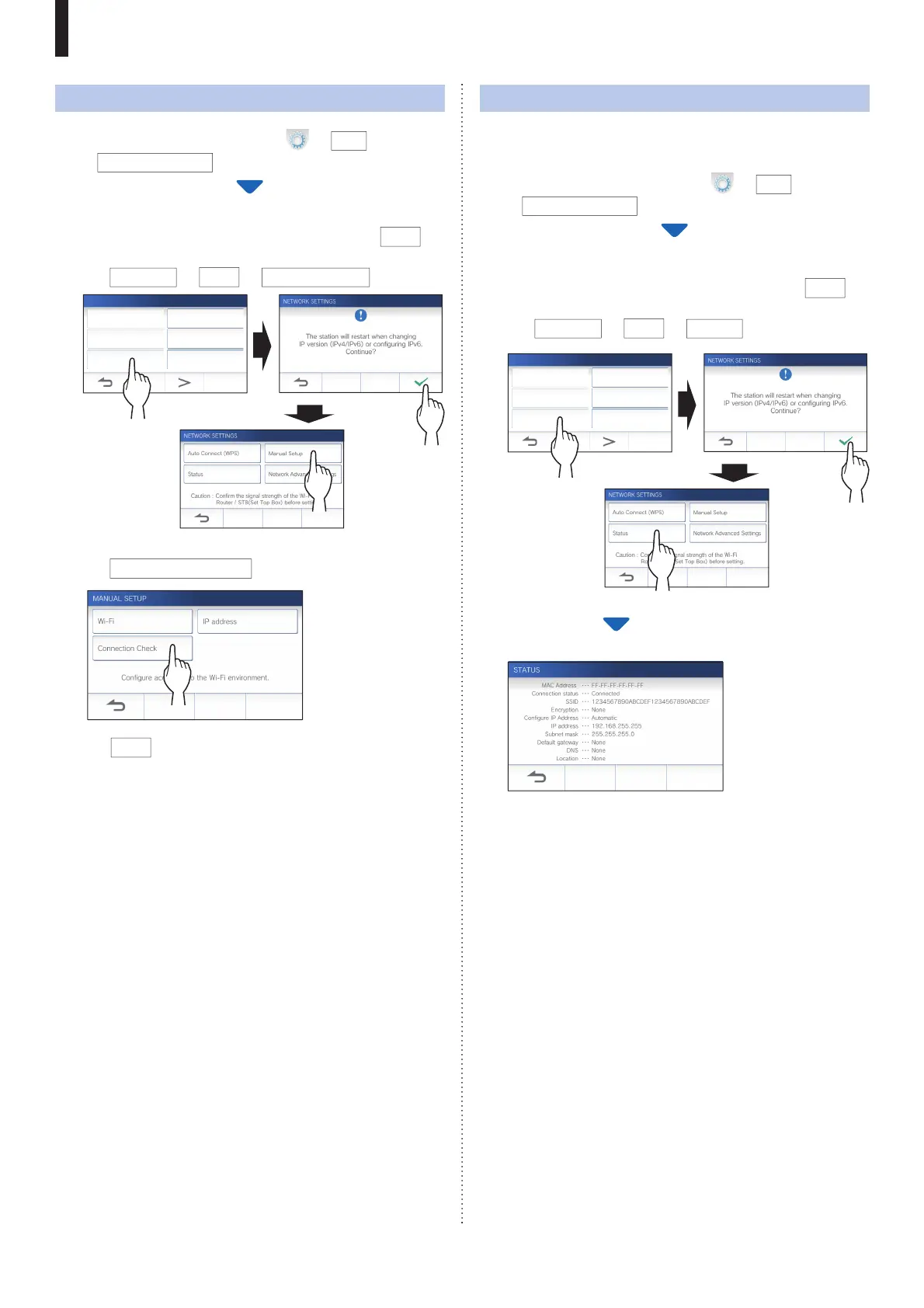- 13 -
PREPARATION
Connection check
1 From the MENU screen, tap
→
>
→
Other Settings
.
A message will appear asking whether or not to proceed.
2 To continue confi guring the settings, tap
.
3 Tap
Network
→
→
Manual Setup
.
Register / Delete apps microSDHC card
Video Quality Station Information
Network Default User Settings
OTHER SETTINGS 1/2
4 Tap
Connection Check
.
5 T
ap
.
The master monitor station will check the wireless
network connection.
When "The Wi-Fi router has been connected." is shown,
the connection is successful.
■ If the connection is failed
Confi rm the current network settings and adjust if needed.
(
→
P. 13)
Confi rming the current network settings
Confi rm the current network settings when the network
connection is unstable.
1 From the MENU screen, tap
→
>
→
Other Settings
.
A message will appear asking whether or not to proceed.
2 To continue confi guring the settings, tap
.
3 Tap
Network
→
→
Status
.
Register / Delete apps microSDHC card
Video Quality Station Information
Network Default User Settings
OTHER SETTINGS 1/2
The current settings will be shown.
* If required, change the settings (→ P. 11).
1
2
1
2
3
3