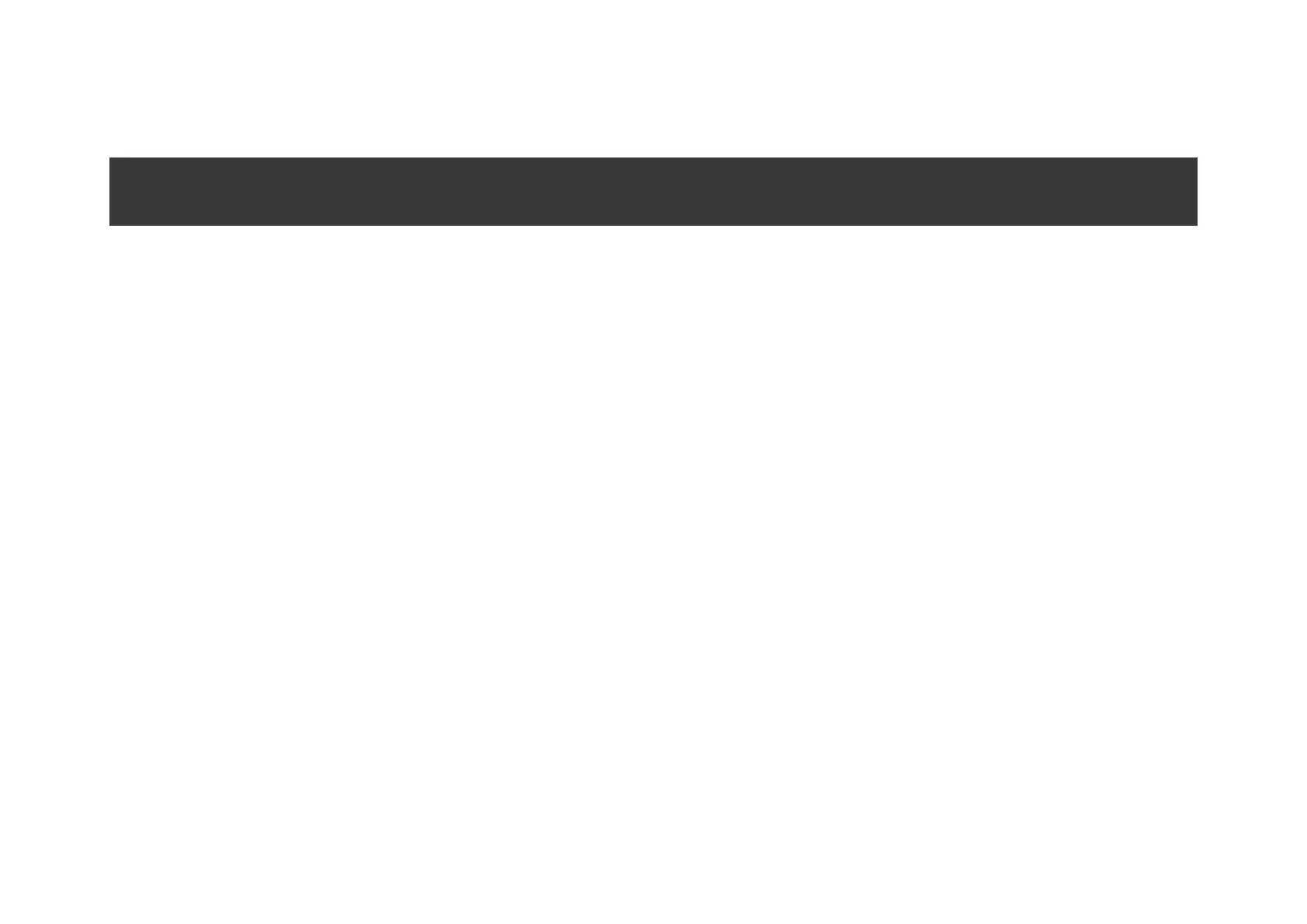4. Ensure that the hub is disarmed and does not start updates by checking its status in the mobile application.
Only users with administrative privileges can add the device to the hub.
How to connect key fob to hub:
1. Select the Add Device option in the Ajax application.
2. Name the device, scan/write manually the QR Code (located inside the body, on the battery fixture and packaging),
and select the location room.
3. Select Add — the countdown will begin.
4. Simultaneously press the button for armed mode (o) and the panic button (!) – the key fob will blink with the central
LED. For the detection and interfacing to occur, the key fob should be located within the coverage area of the
wireless network of the hub (at a single protected object).
Request for connection to the hub is transmitted for a short time at the time of switching on the device.
The key fob connected to the hub will appear in the list of devices of the hub in the application.
Connecting the key fob to Third Party Security Systems
