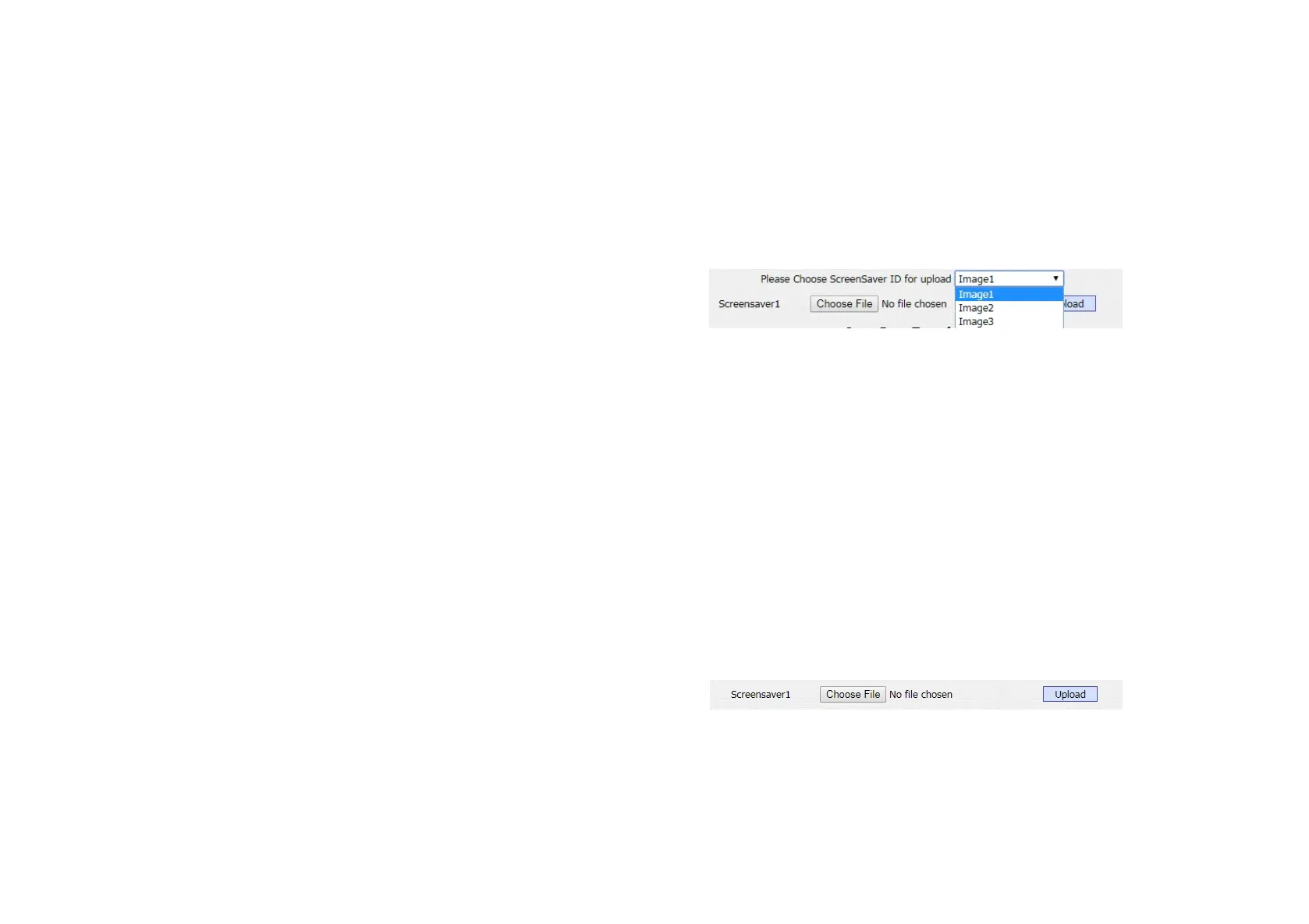3.4.4.2. Upload ScreenSaver
In the website and go to the path Phone - Import/Export - Upload
screensaver to configure. To upload screen saver and set the
corresponding interval time and the priority. It will be displayed on
screen when R29 series stand by type as picture. Up to 5 different
screen savers can be supported. These pictures will scroll to
display. The format must be .jpg. If the interval time is 0, it won’t be
displayed.
If users need to upload many pictures, please choose the ID order
of the picture. For example, users need to upload the first picture
as ID 1 which will be first screensaver to display, users will choose
Image 1. Then users will upload the second one, users need to
choose Image 2 and so on.
Screensaver1: To choose the favorite image, and upload it (the
most suitable image size is 1280*800 ).
After uploading, the pictures will be in the list. Then users need to
Figure 3.4.4.2-1 Upload ScreenSaver
Figure 3.4.4.2-2 Upload ScreenSaver
