
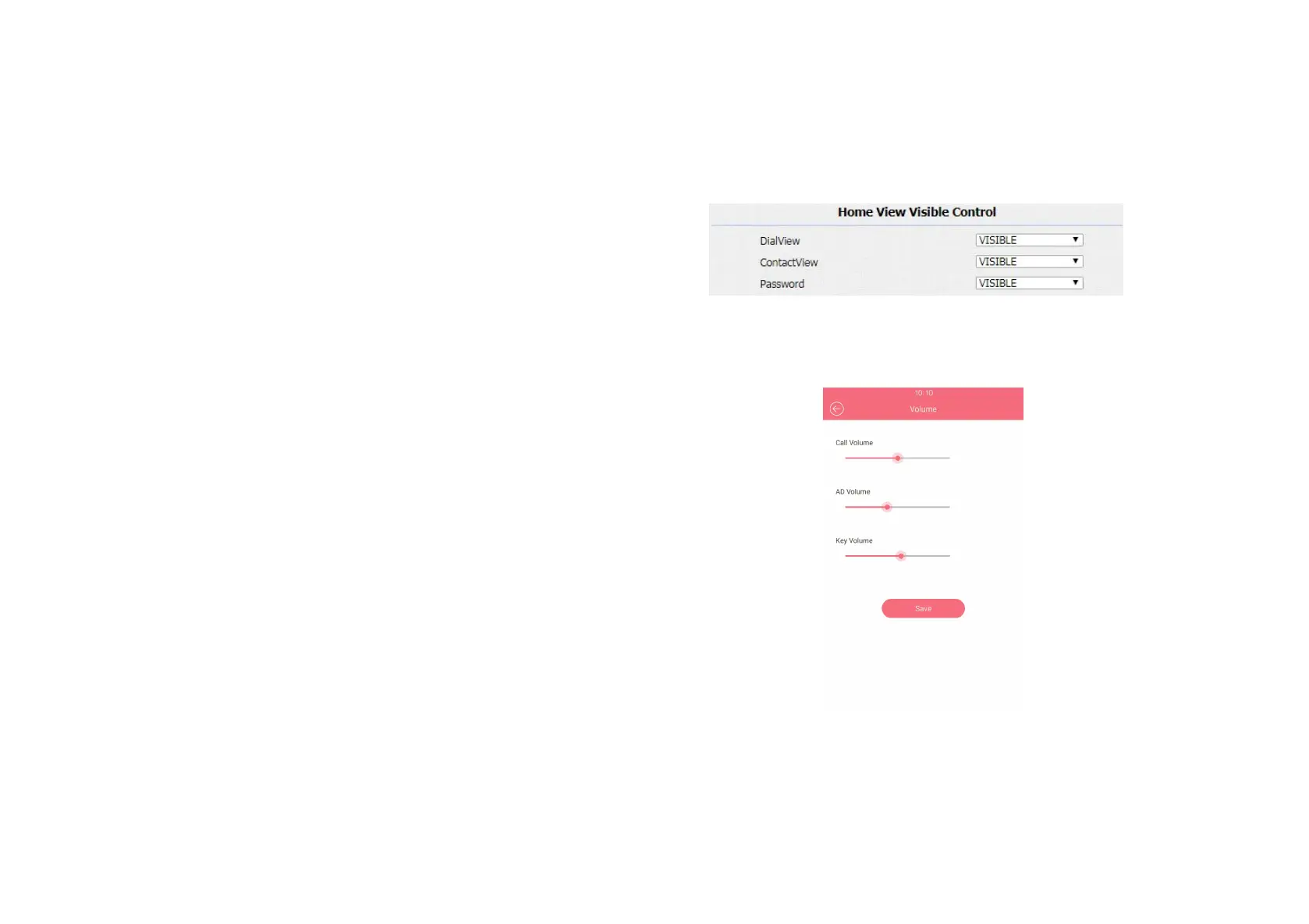 Loading...
Loading...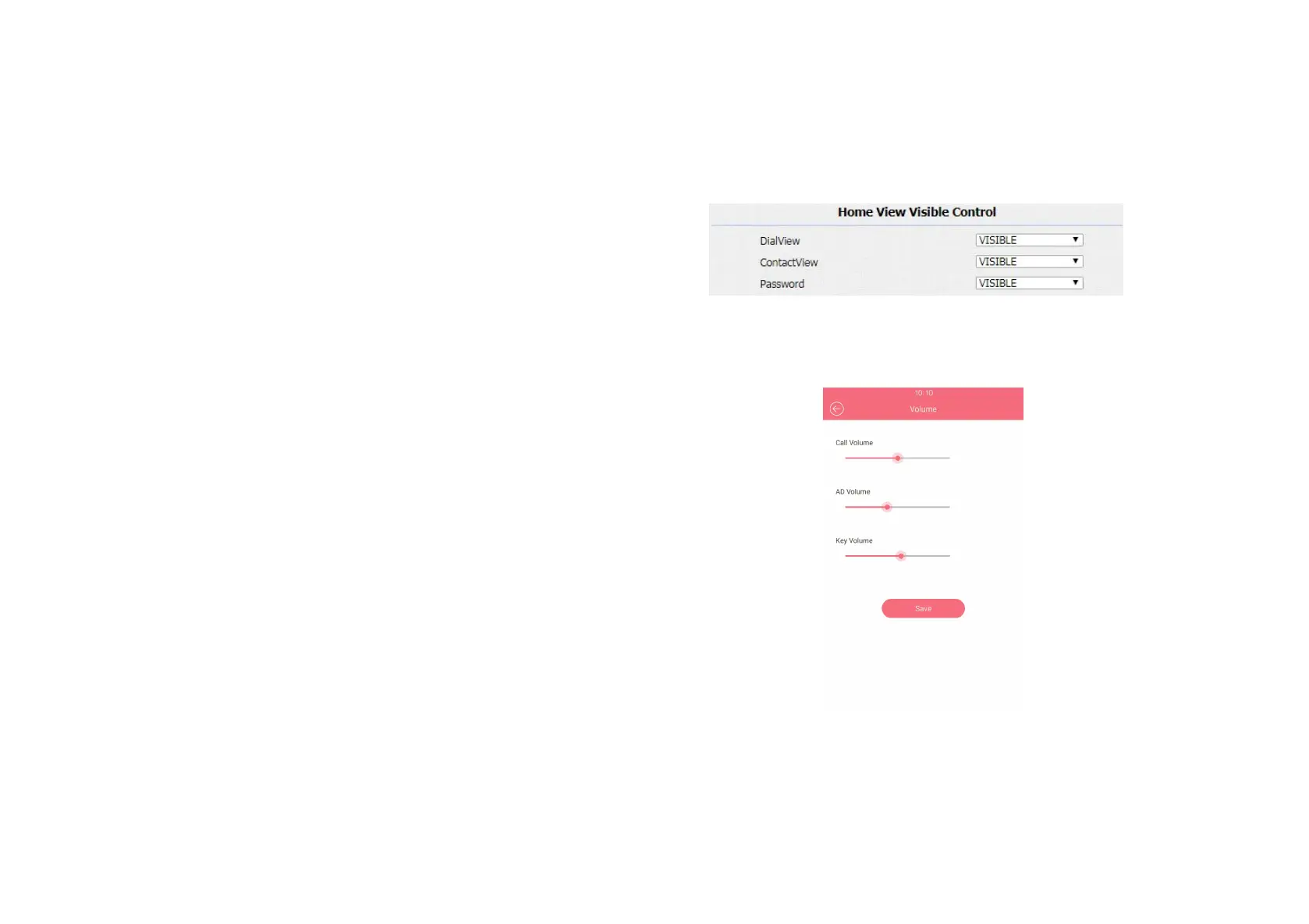
Do you have a question about the Akuvox R29 Series and is the answer not in the manual?
| Power | PoE or 12V DC |
|---|---|
| Operating System | Android |
| RS485 | Yes |
| Wiegand | Yes |
| Installation | Wall-mounted |
| Tamper-proof | Yes |
| Processor | Quad-Core |
| RAM | 2GB |
| Display | 7-Inch LCD |
| Camera | 2MP |
| Network | Ethernet |
| Integration | SIP, ONVIF |
| Light compensation | Yes |
| Ethernet | 10/100M |
| PoE | 802.3af |
| Operating Humidity | 10% to 90% (non-condensing) |
| Storage | 8GB |
| Protocols | SIP, ONVIF, RTSP |