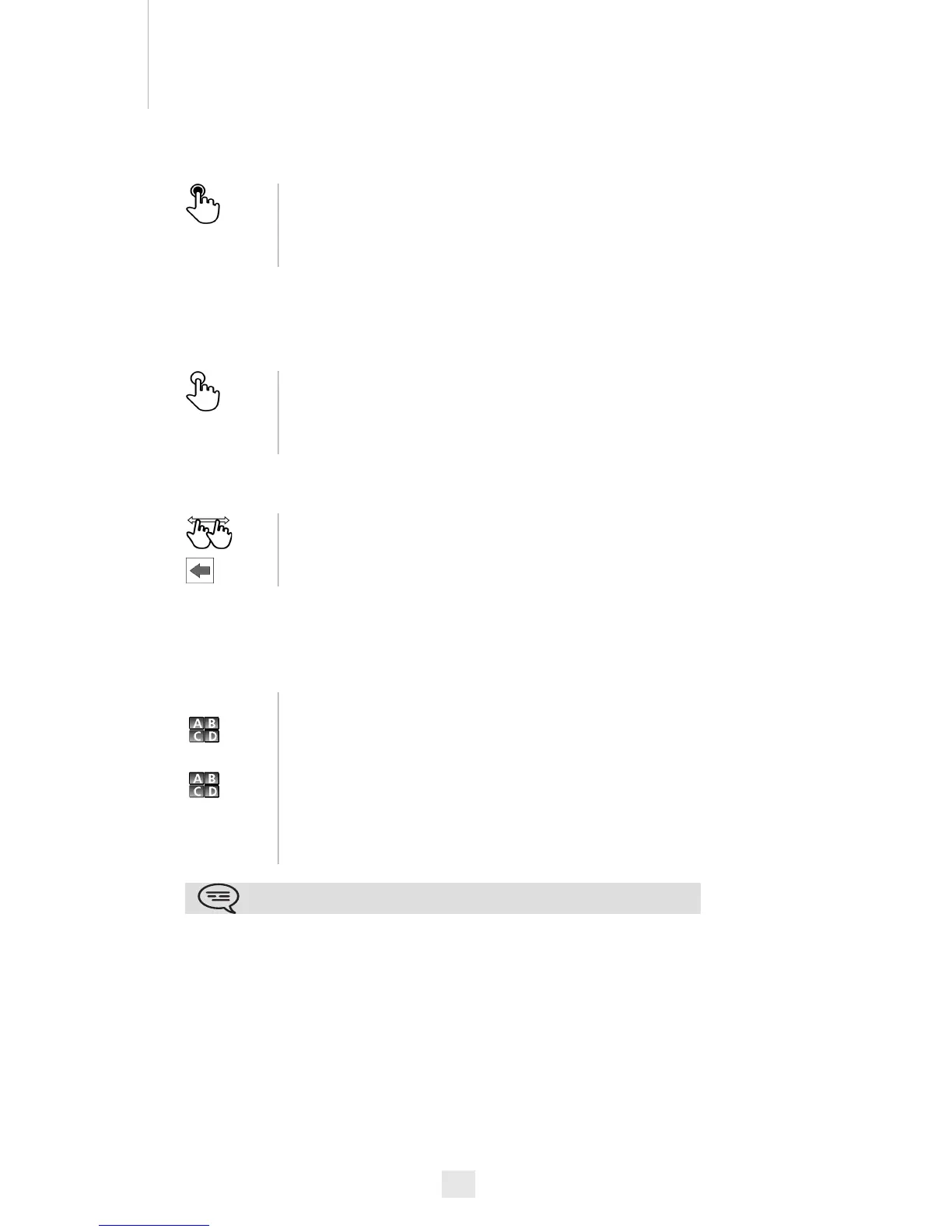33
6
6.3
Change the keyboard type
While editing text, you can change the keyboard type to match the
language you are writing: azerty, qwerty, pinyin, zhuyin,
6.4
Delete a character
When editing a text you might have to correct it.
• When you edit a text, you can delete several characters at once
6.5
Write in uppercase
By default, the written characters are in lowercase.
Press the key symbolizing the keyboard for your language
Select the keypad type
Ok Apply your choice
Place the cursor after the text to delete by touching the screen
Press the delete key of your keyboard
Place the cursor before the first character to delete and, keeping
your finger in contact with the screen, move to the last character to
delete
Press the delete key of your keyboard
CAPS Press this key once
The next character will be written in uppercase and then you will
automatically switch to lowercase
CAPS Press this key twice
Uppercase mode is used for all written characters
CAPS To go back to lowercase mode, press the key again
This key’s green light is on. Upper case mode is activated.
