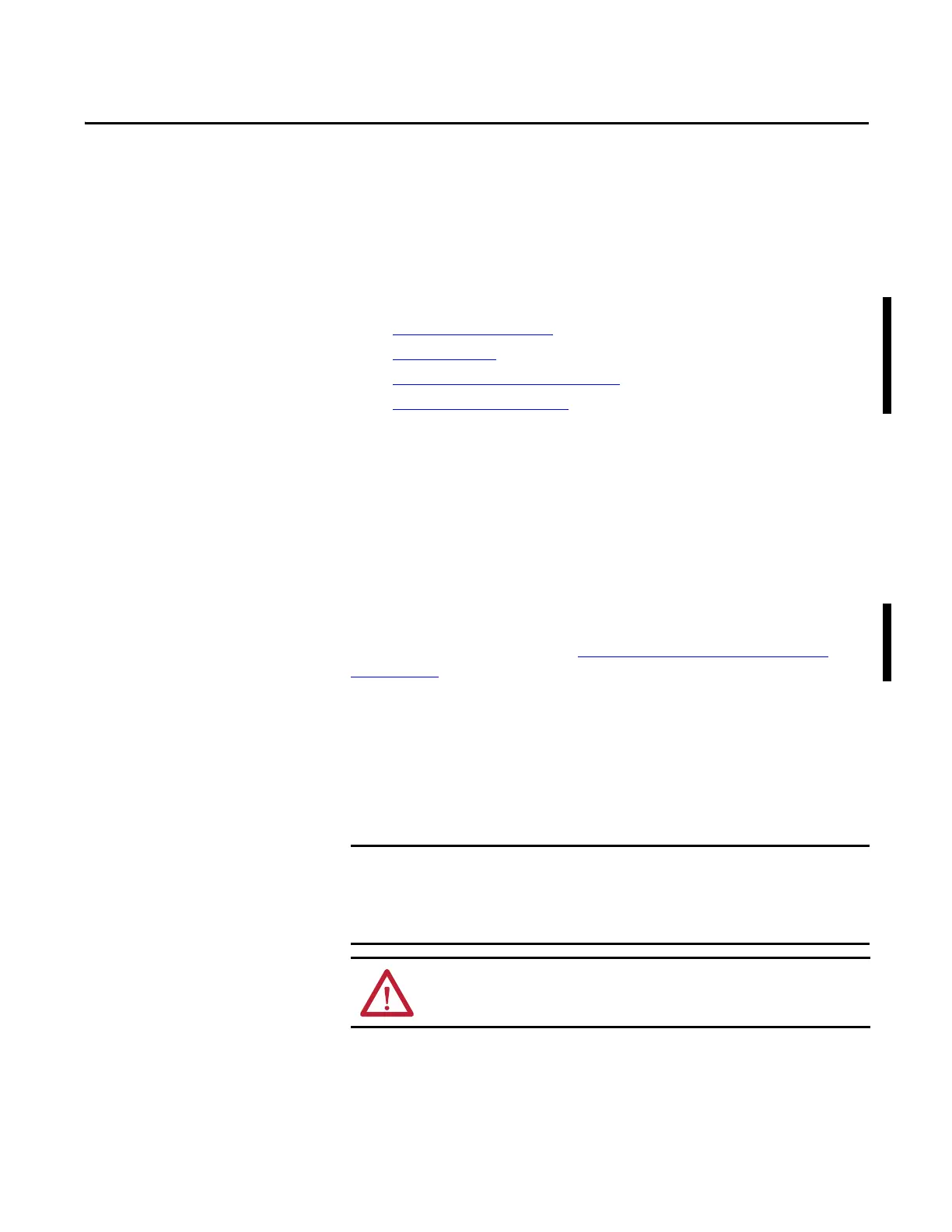Rockwell Automation Publication 6181X-UM001C-EN-P - July 2015 53
Chapter 6
Use a Touch Screen
Chapter Objectives
This chapter provides information on how to do the following:
• Touch Screen Controller
• Driver Software
• Resistive Touch Screen Technology
• Calibrate the Touch Screen
Touch Screen Controller
Computers with a touch screen are shipped with the touch screen controller
installed and connected. The touch screen controller connects internally to a
USB port. The touch screen is factory configured with the proper USB and
screen driver settings, so no user configuration is required.
Driver Software
The touch screen driver is already loaded on the computer. The driver software is
also available for download at the Rockwell Automation Product Compatibility
and Download Center (PCDC) at http://www.rockwellautomation.com/
support/pcdc.
Resistive Touch Screen
Technology
Resistive touch screens are activated when you apply pressure to the touch screen
with your finger. You can operate a resistive touch screen while gloves are worn.
If you must reinstall the touch screen driver, the touch screen utility
automatically detects the USB port that is used by the touch screen controller.
Operate the touch screen with a finger, gloved finger, or plastic stylus device
with a minimum tip radius of 1.3 mm (0.051 in.) to help prevent damage to
the touch screen.
Use with any other object or tool can damage the touch screen.
ATTENTION: Do not use sharp instruments to activate the touch screen, which
can scratch the surface of the touch screen and damage the unit.
