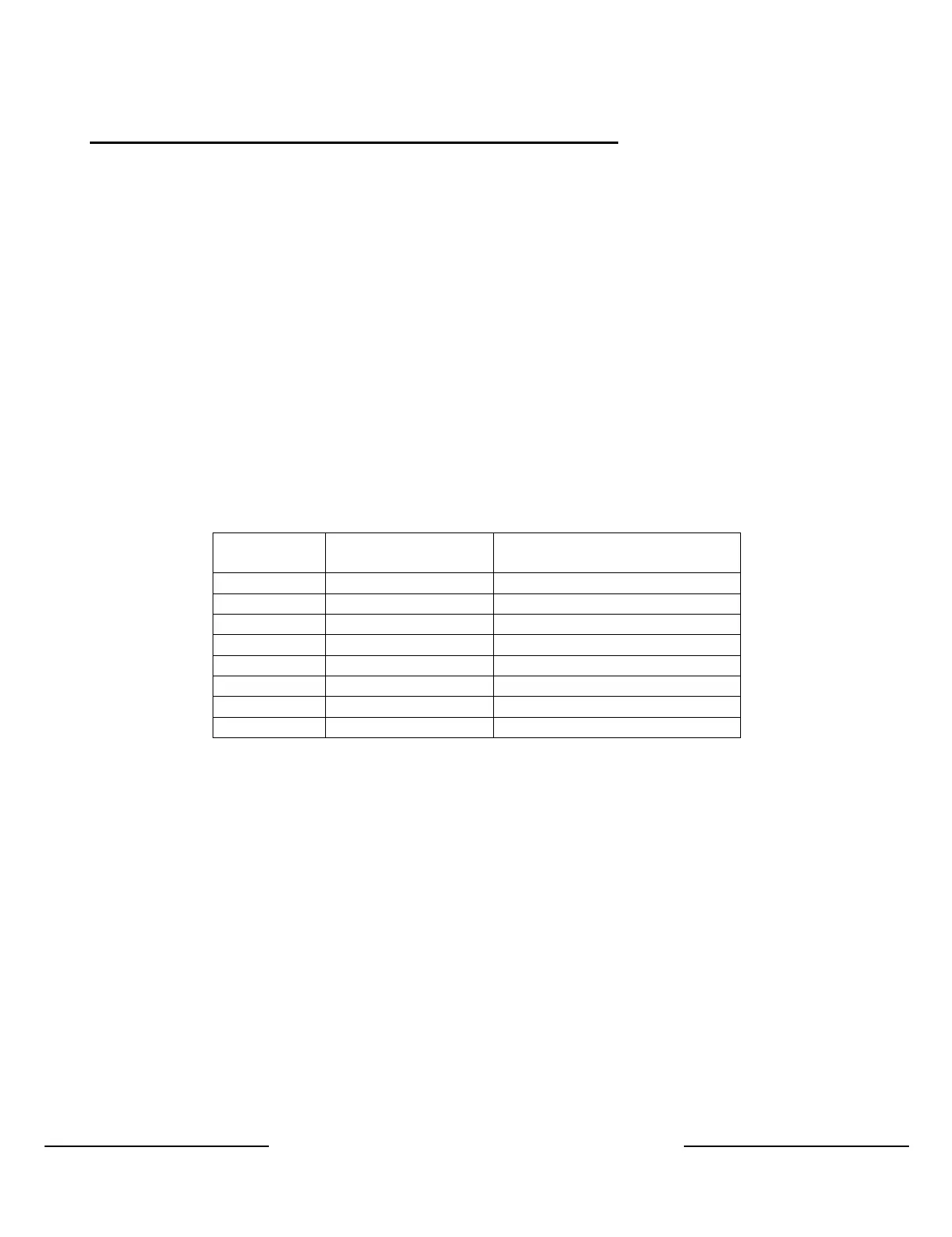NeXGen Wayne Direct - Gilbarco / Installation and Start Up Guide
Copyright 2019 by Allied Electronics, Inc.
December 31, 2019 Page
3-12
Product to Position Mapping for Gilbarco Variable Blenders
In the Gilbarco system, the product type to product # assignment can be in any order. For
the 3+0 and 3+1 variable blenders, the following will be used:
POS Product #1: Low grade
POS Product #2: Blended Product
POS Product #3: High grade
POS Product #4: Diesel
Model 3 + 0 Variable blender
The table below lists the proper product to position assignment for each blender type which is
set via the POS fueling point configuration menu.
The blender type setting is not used and should be set to zero (0).
Adv. w/optimized & Encore
2 Not assigned
4 Not assigned Not assigned
Not assigned
6 Not assigned Not assigned
7 Not assigned Not assigned
8 Not assigned Not assigned
* The low grade and the high grade products may be switched depending on the
position of the dispenser and the installation of the product lines.
