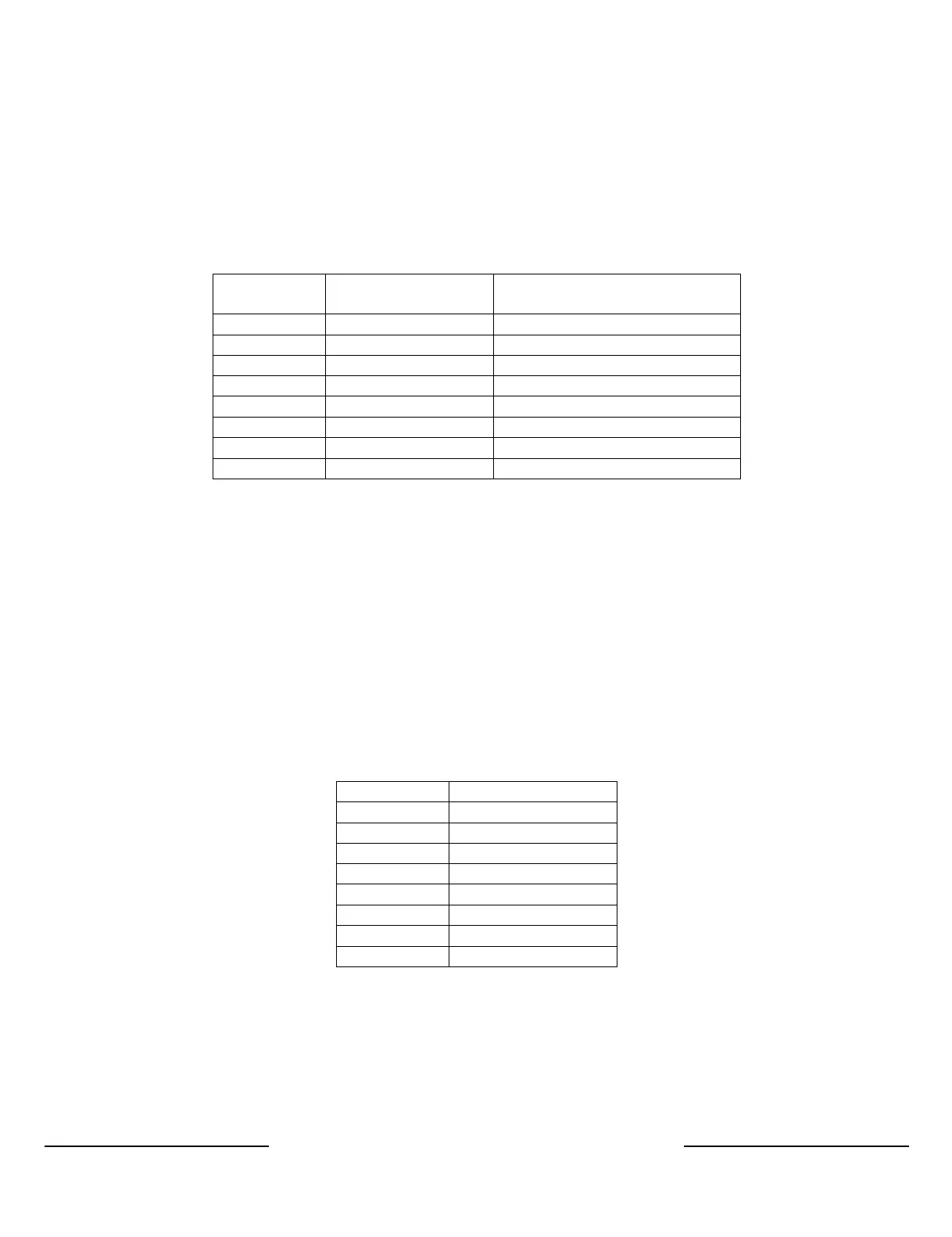NeXGen Wayne Direct - Gilbarco / Installation and Start Up Guide
Copyright 2019 by Allied Electronics, Inc.
December 31, 2019 Page
3-13
Model 3 + 1 Variable Blender
The table below lists the proper product to position assignment for each blender type which is
set via the POS fueling point configuration menu.
The blender type setting is not used and should be set to zero (0).
Adv. w/optimized & Encore
Product
2 Not assigned
4 Not assigned Not assigned
Not assigned
7 Not assigned Not assigned
8 Not assigned Not assigned
* The low grade and the high grade products may be switched depending on the
position of the dispenser and the installation of the product lines.
Product to Position Mapping Fixed Blenders (Advantage and Optimized)
A Gilbarco fixed blender does not require any special product mapping. The table below lists
the proper product to position assignment for this blender type and is programmed via the
POS fueling point configuration menu.
The blender type setting is not used and should be set to zero (0).
4 Not assigned
5 Not assigned
6 Not assigned
7 Not assigned
8 Not assigned
* The low grade and the high grade products may be switched depending on the
position of the dispenser and the installation of the product lines.
