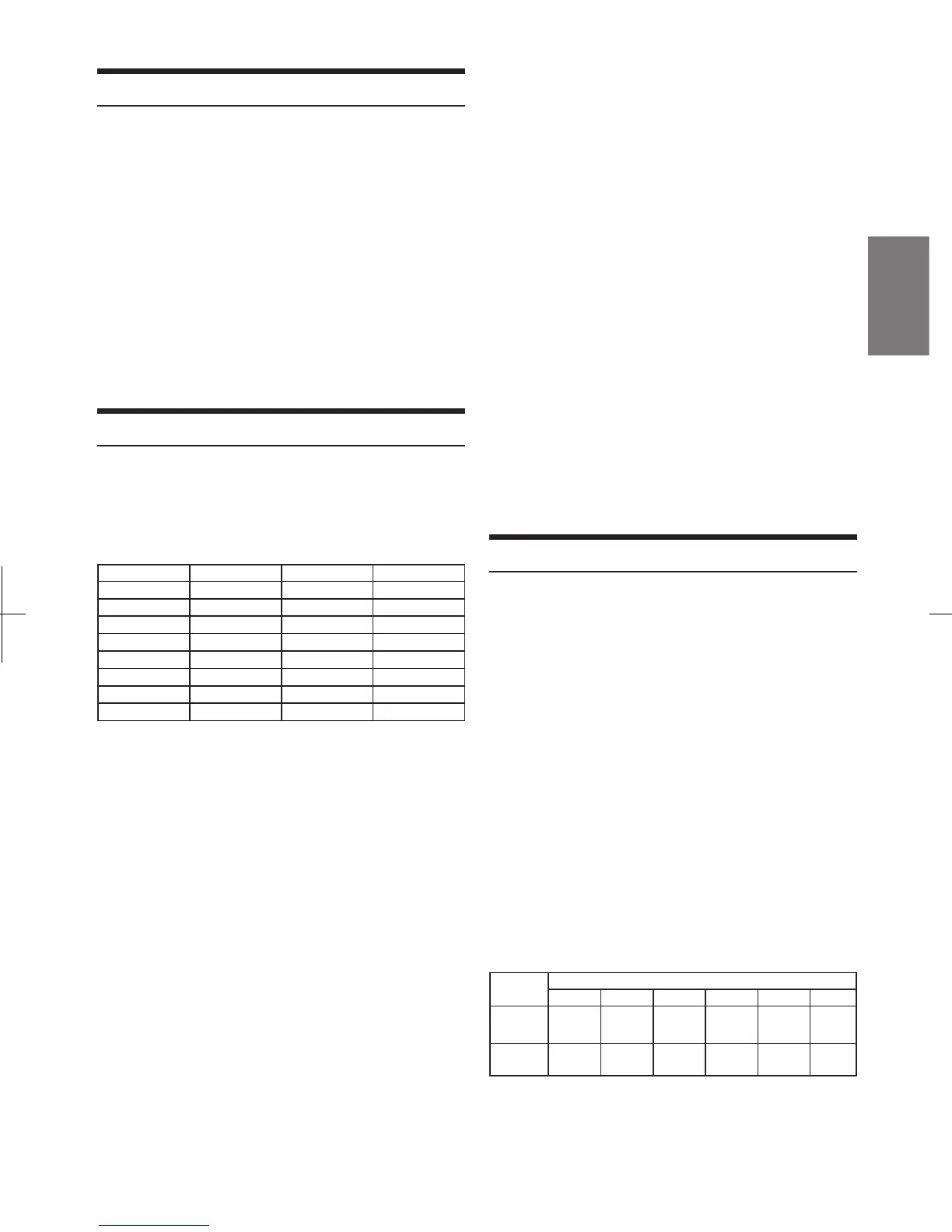An iPod/iPhone can contain hundreds of songs. By using le tag
information and keeping these songs organised in playlists, this unit's
search functions will ease song searches. Each music category has its
own individual hierarchy. Use the Playlist/ Artist/Album/Song/Podcast/
Genre/Composer/Audiobook search mode to narrow searches based on
the table below.
Searching for a desired Song
Playback
1
2
Press SOURCE/
C
to switch to the USB iPod mode
Press
w
or
e
to select the desired song.
Pressing and holding
w
or
e
will fast backward/fast forward
the current track.
3
To pause playback, press
q
.
Pressing
q
again will resume playback.
Note
•
•
•
A song playing on the iPod/iPhone while it is connected to this unit will
continue to play from where it was paused aer disconnection.
If you listen to an episode from a selected Podcast or Audiobook, the
episode can be changed by pressing
1
o
or
p
2
.
An episode may have several chapters. e chapter can be changed by
pressing
w
or
e
.
Hierarchy 1 Hierarchy 2 Hierarchy 3 Hierarchy 4
Playlist Song — —
Artist* Album* song —
Album* Song — —
Song — — —
Podcast Episode — —
Genre* Artist* Album* Song
Composer* Album* Song —
Audiobook — — —
2
1
Turn the Rotary encoder to select the Artist search mode,
and then press
s
/ENTER.
Playlist
s
Artist
s
Album
s
Song
s
Podcast
s
Genre
s
Composer
s
Audiobook
s
Playlist
Press
s
/ENTER to activate the search selection mode.
For example:
Searching by Artist name.
e following example explains how an Artist search is performed.
Another search mode can be used for the same operation, although the
hierarchy diers.
3
4
Turn the Rotary encoder to select the desired Artist, and
then press
s
/ENTER.
Turn the Rotary encoder to select the desired Album, and
then press
s
/ENTER.
5
Turn the Rotary encoder to select the desired Song, and
then press
s
/ENTER.
The selected song is played back.
Note
•
•
•
•
•
•
•
•
•
•
•
•
Aer pressing and holding
s
/ENTER
for at least 2 seconds while in each
hierarchy (except Song and Audiobook hierarchy), all songs of the selected
hierarchy are played back.
Aer selecting [ALL] in the search mode with "*", press and hold
s
/ENTER
for at least 2 seconds to play back all songs in the iPod/
iPhone or selected search mode.
While in the search mode, if you press and hold
c
for 2 seconds, or no
operation is performed for 60 seconds, the search mode is cancelled.
In the search mode, pressing
c
will return to the previous mode.
When search is made during M.I.X. play, the M.I.X. play mode will be
cancelled.
"No Song" will be displayed if there are no songs in the selected playlist in
the Playlist search mode.
"No Podcast" will be displayed if there is no podcast data in the iPod/
iPhone in the Podcast search mode.
"No Audiobook" will be displayed if there is no audiobook data in the
iPod/iPhone in the Audiobook search mode.
If "iPod name" stored in the iPod/iPhone is selected in the desired Playlist
search mode, and
s
/ENTER
is pressed, you can search for all songs in
the iPod/iPhone. Also, if you press and hold
s
/ENTER
for at least 2
seconds, all songs in the iPod/iPhone are played back.
During search mode, a search can be made quickly by Alphabet search
function to nd the desired artist or song, etc. For details, refer to
"Alphabet search function" on page 32.
If any one of the
preset buttons (1 through 6)
is pressed in the search
mode, a search can be made quickly by skipping to the specied location.
For details, refer to "Direct Search Function" on page 31.
Depending on the iPod/iPhone, podcast search is not supported.
e unit's direct search function can be used to search for an album,
song, etc., more eciently. In Playlist/Artist/Album/Song/Podcast/
Genre/Composer/Audiobook mode, you can quickly target any song.
Direct Search Function
In the search mode, press any one of the preset buttons (1
through 6) to quickly skip over a designated percent of your
song content.
Song search example:
SIf there are 100 songs in your iPod/iPhone, they are divided into 6
groups using percentages (shown below). ese groups are assigned
to preset buttons 1 through 6.
Example 1:
Suppose the song you are searching for is located at around the
middle (50%) of your library: press button 4 to jump to the 50th
song and turn the
Rotary encoder
to nd the desired song.
Example 2:
Suppose the song you are searching for is located near the end (83%)
of your library: press button 6 to jump to the 83rd song and turn
the
Rotary encoder
to nd the desired song.
All 100 songs (100%)
0% 17% 33% 50% 67% 83%
Preset
buttons
1 2 3 4 5 6
Songs
1st
song
17th
song
33rd
song
50th
song
67th
song
83rd
song
31
-EN
