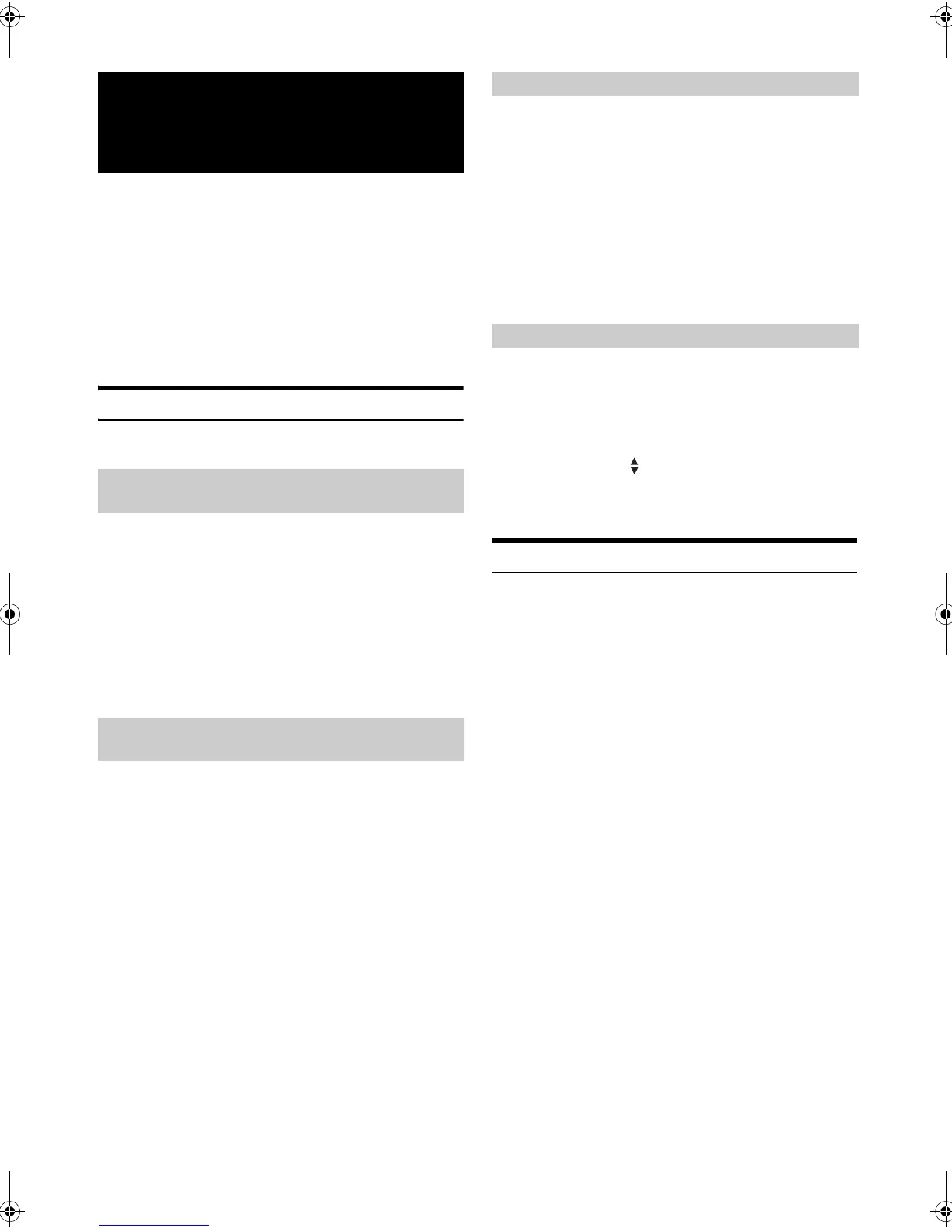60-EN
01GB06ICS-X8.fm
ALPINE ICS-X8 68-13530Z91-A (EN)
When an optional camera is connected, the view video of camera can be
output to the monitor.
Rear camera:
If an HCE-C300R*/HCE-C200R/HCE-C117D/HCE-C107D
camera is connected, when the vehicle is reversed, the rear
camera view (guide marks for vehicle width and available
distance) is displayed automatically on the screen of this unit.
* When connecting to HCE-C300R, calibration must be performed.
For details, refer to “Calibration when connected to HCE-C300R”
(page 63) and “Calibration” in the owner’s manual of HCE-C300R.
Rear Camera Operation
Set “Rear” for “Direct Camera” (page 45).
1
Shift the gear lever to the reverse (R) position.
The rear view image is displayed while the car remains in
reverse.
2
If you shift the gear lever to a position other than
reverse (R), the monitor returns to the previous
screen.
• Never depend solely on the camera when backing up. Always turn
and look and only use the camera for additional assistance.
• This function is effective when the reverse wire is properly connected.
If the camera has a view switch function, the Direct Change switch is
displayed.
1
Touch the screen when the image from the rear
camera is displayed.
The operation screen is displayed on the screen.
• After a 5-second time-out, the operation screen returns to the
camera display screen.
2
Touch [Back], [Panorama], [Corner] or [Top].
The image pattern changes.
[Back]: Rear View
[Panorama]: Panorama View
[Corner]: Corner View
[Top]: Ground View
• For detailed information about image patterns, see the camera
Owner's Manual.
1
Touch the screen when the image from the camera is
displayed.
The operation screen is displayed on the screen.
• After a 5-second time-out, the operation screen returns to the
camera display screen.
2
Touch [Guide OFF] on the Rear camera display
screen.
The guide disappears, and then the [Guide OFF] switch
changes to [Guide ON].
3
Touch [Guide ON] to turn on the guide.
1
Touch the screen when the image from the camera is
displayed.
The operation screen is displayed on the screen.
• After a 5-second time-out, the operation screen returns to the
camera display screen.
2
Touch [Caution ].
• For each touch, the caution location moves to the top or bottom of the
screen.
About the Rear Camera Guide
To display the guide, set “Guide Display ON/OFF Setting” (page 60) to
On. Also, to adjust the guide, refer to “Adjusting the Rear Camera
Guide” (page 45). You can also turn off the guide in the Rear camera
display screen.
Camera Operation
(Optional)
Displaying the rear view video while the
car is in reverse
Switching the Image Pattern for the Rear
Camera
Guide Display ON/OFF Setting
Adjusting the Caution Display Location
01GB00ICS-X8.book Page 60 Wednesday, November 9, 2011 7:39 PM
