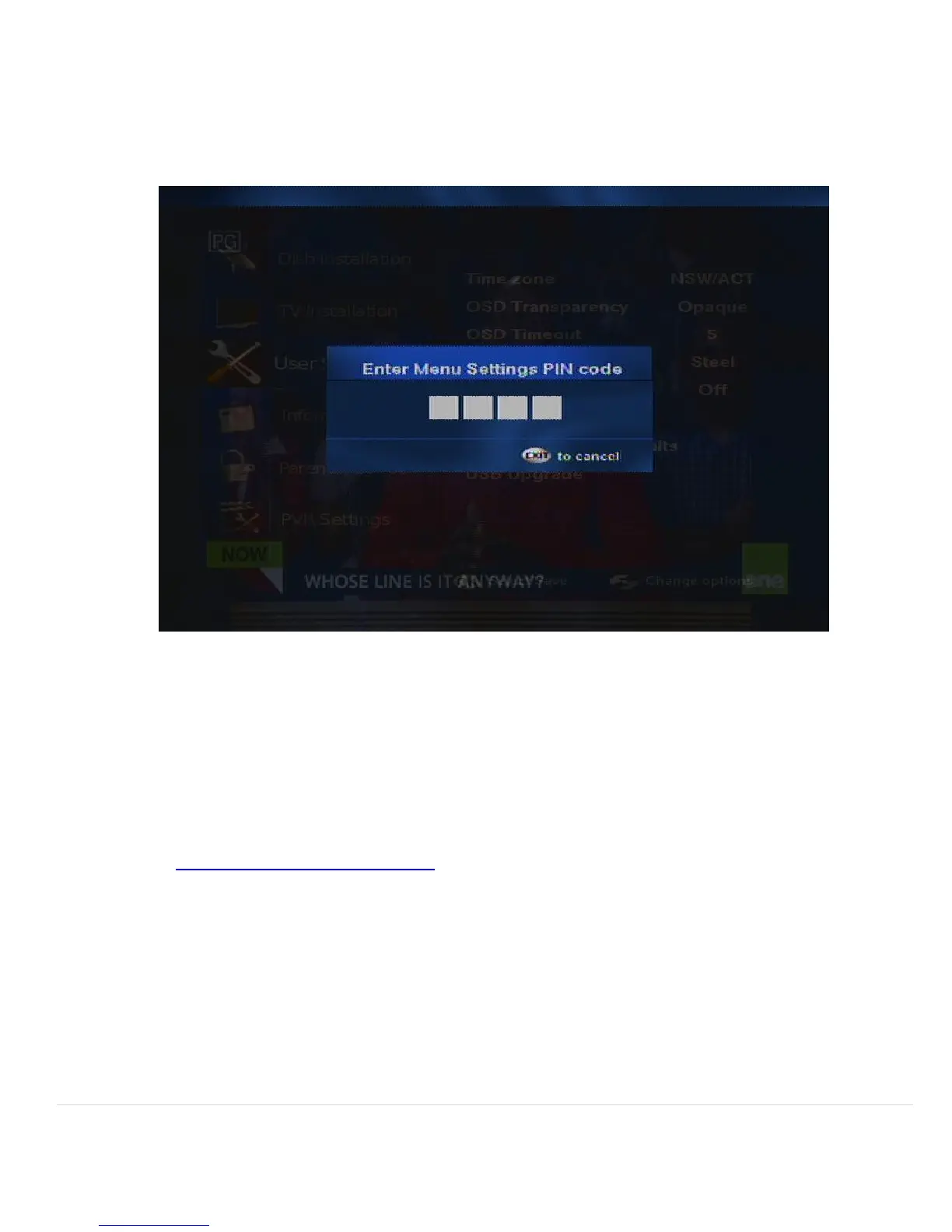26 | P a g e
© Copyright 2012 Altech UEC (Pty) Ltd
12.10 RESET TO FACTORY DEFAULTS
12.10.1 Selecting Reset to factory defaults will erase all the changes made to the menu.
12.10.2 Enter the pin (1234) by pressing the number keys on the remote.
12.10.3 The set top box will reboot after a factory reset.
12.11 USB UPGRADE
12.11.1 Copy the upgrade image to a USB stick which is available from
www.uec.com.au/downloads. The upgrade will be called “upgrade.uec”.
12.11.2 Insert the USB stick into the USB port at the back of the set top box
12.11.3 In the menu, highlight the “USB upgrade” option and press OK.
12.11.4 The set top box will reboot and apply the upgrade automatically – it may take a
few minutes to complete.