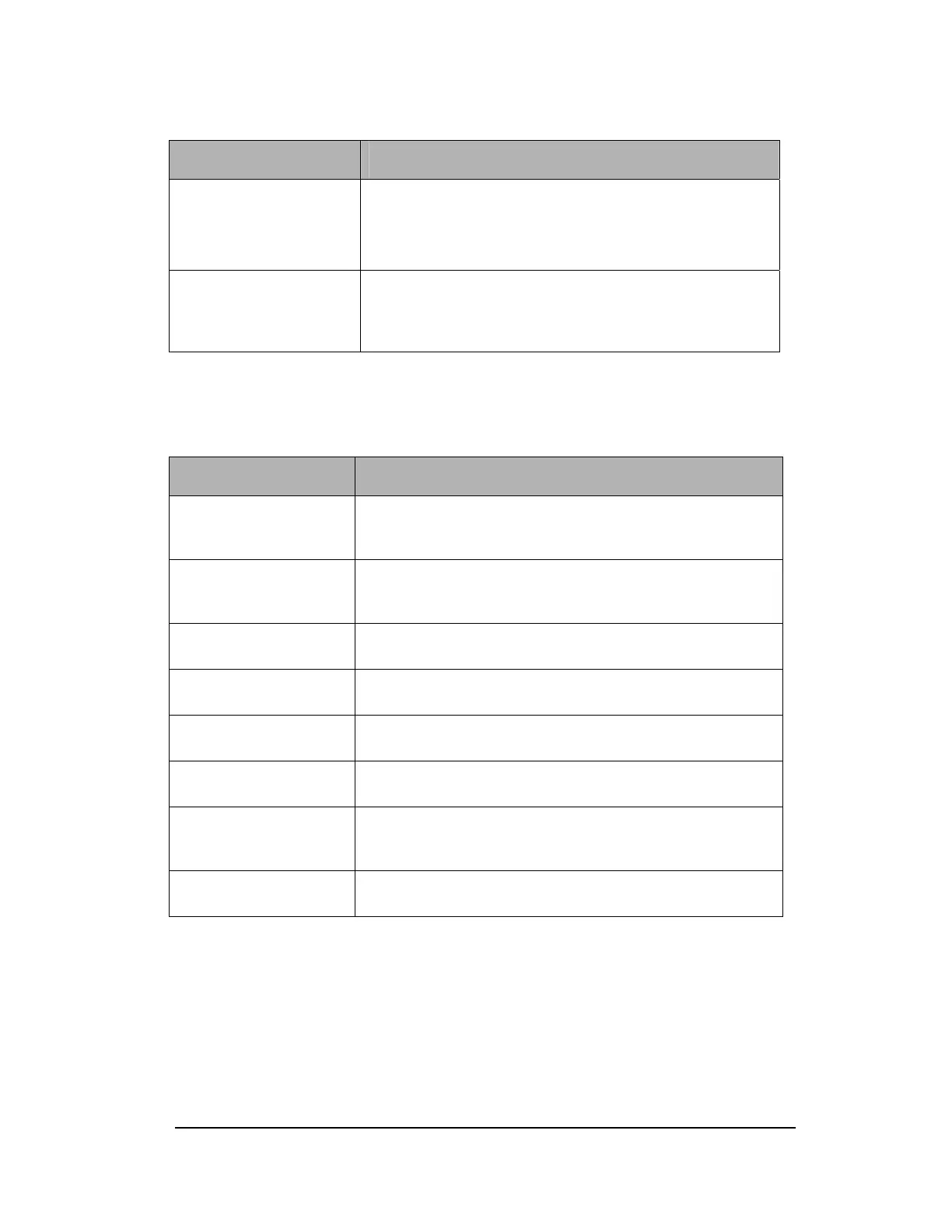Feature Description
Select Default in every case your ISP is not explicitly
listed.
Select AOL®, MSN® or EarthLink® if any of those are
your ISP.
Connection Status Located in the top right hand corner of the dial page,
connection status indicates if the WiFlyer is currently
connected by modem and if so the speed of that
connection.
Dial Options
Configure the advanced dialing options needed to connect to your ISP
Feature Description
Dial this number before
you reach an outside
line
If you must dial a number to reach an outside line, enter
the number in the field and select the checkbox to enable
the feature.
Dial this number to turn
off call waiting
Call waiting can disconnect your dialup connection. To turn
off call waiting, select the checkbox and enter the required
code (usually *70)
Ignore dial tone Used in some international situations where the dial tone is
not the standard dial tone
Rotary phone, not touch
tone service
If you are using a rotary phone, select this option.
Voicemail on this phone
(wait for carrier detect)
Select this option to allow the WiFlyer to wait for dial tone
after the stuttering tone indicating a voicemail message
Enable redial In the event of a busy signal at you ISP, you can enable
the WiFlyer to redial the number by selecting this option.
Redial if line is dropped If the modem connection is dropped, attempt to reconnect.
The user may set the number and frequency of redial
attempts.
Disconnect on no
activity (minutes)
Disconnect modem after user defined amount of inactivity
WiFi Network Options
On this page you can configure the basic wireless access point settings. The external
antenna option should only be chosen if you have an external antenna. The WiFlyer will
not transmit if you have selected this option and have not connected an external antenna.
Any new settings will not take effect until the access point is rebooted.
12