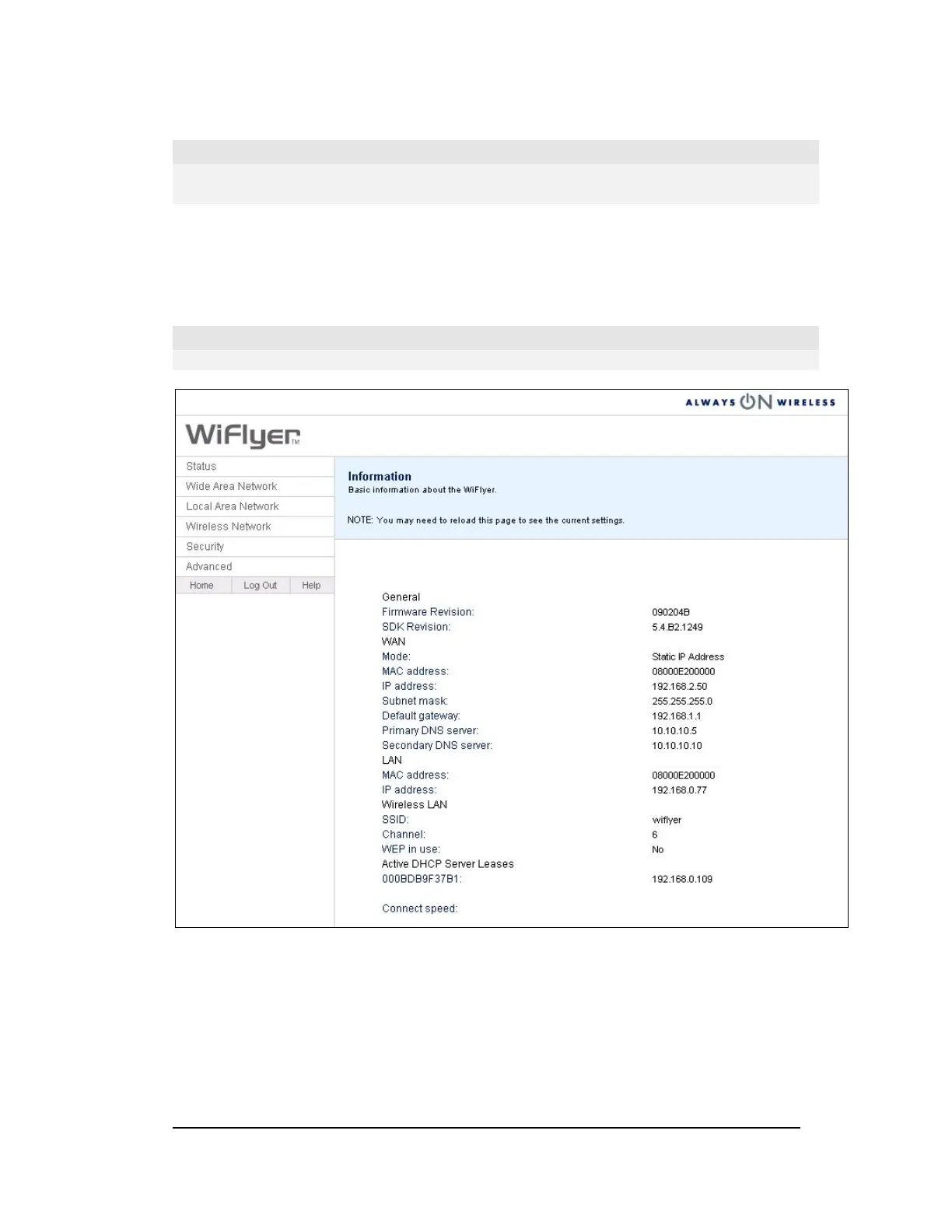Caution:
Please wait until the WiFlyer is finished the reboot process. If the WiFlyer loses power
during the reboot process after upgrading the firmware, the device may be damaged.
Checking the WiFlyer Status
To check the WiFlyer status, complete the following procedure:
From the Advanced menu, select Status. The Information page appears.
Note:
Clicking the reload button on your browser will update the information.
26