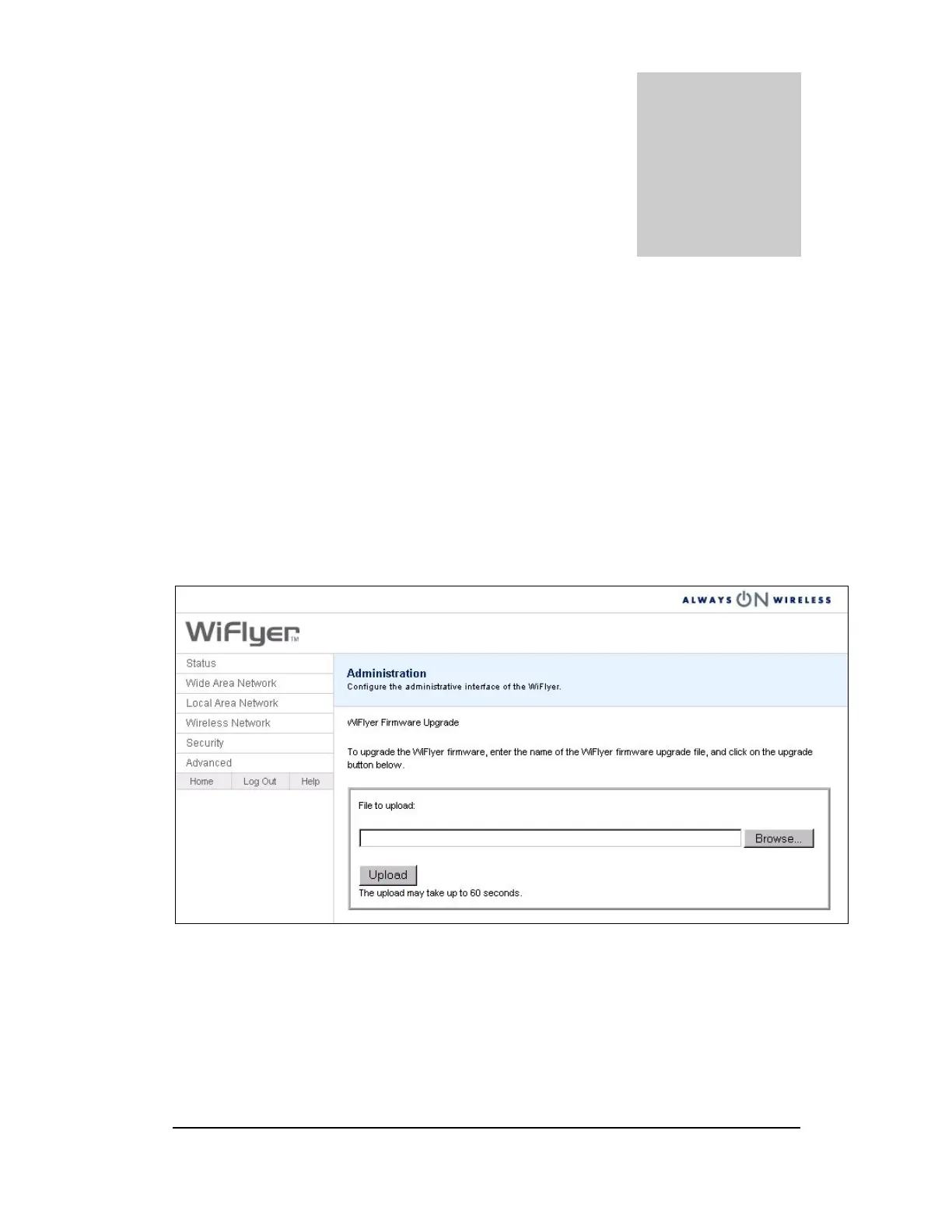Chapter
7
Troubleshooting and FAQs
Upgrading the WiFlyer Firmware
If you experience problems with your WiFlyer or to access additional features that may be
provided after your purchase, it may be necessary to upgrade the firmware. To upgrade the
firmware, complete the following procedures:
1. Save the new firmware file from the wiflyer.com support site. The file will have a .BIN
extension.
2. From the Advanced menu, select Administration. The Advanced page appears.
3. Click the Browse button to navigate to the folder where you saved the new firmware file.
4. Select the file.
5. Click the Upload button.
The WiFlyer will reboot automatically.
25