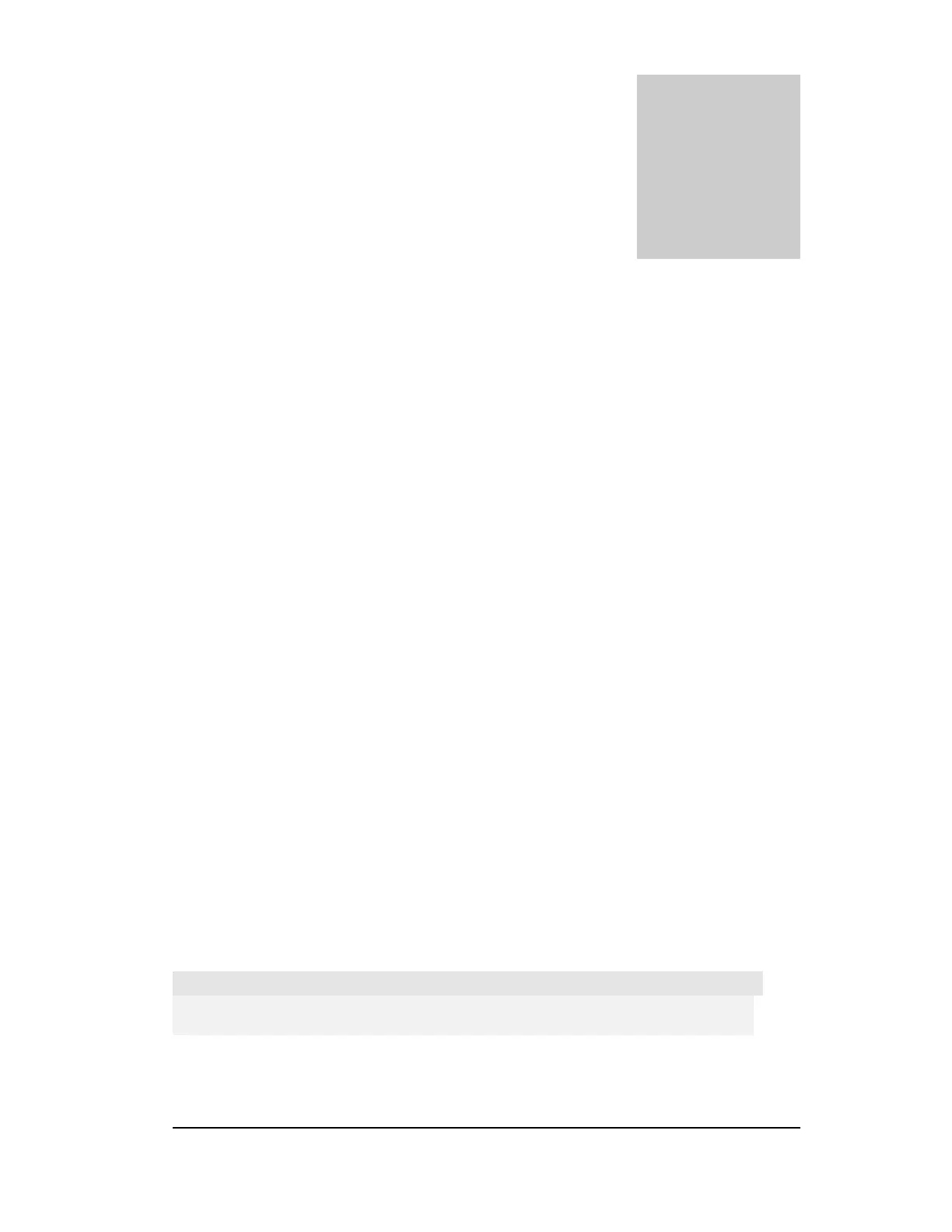Chapter
2
Setting Up Your WiFlyer
What You Need to Set Up the WiFlyer Base Station for Internet Access
Before you set up the WiFlyer Base Station for Internet access, make sure of the
following:
You have a computer that is WiFi enabled, either with a wireless card or built in
WiFi capability.
Your computer has a current version of a web browser installed. Supported
browsers include Internet Explorer, Safari, Netscape and Mozilla / Firefox.
You have an account with an Internet service provider (fees may apply) or you
have Internet access through a network.
For more information on using WiFlyer with your Internet account, contact your
Internet service provider (ISP) or go to the WiFlyer Support Knowledge Base at
http://www.wiflyer.com
Powering up the WiFlyer
Plug the WiFlyer Base Station power adapter into the power adapter port and connect
it to an electrical outlet. The WiFlyer Base Station automatically turns on when the
power adapter is plugged in and connected to an electrical outlet. There is no power
switch.
When you plug in the base station the Power light indicator glows. This light indicates that
the base station is starting up. The startup process takes about 20 seconds. See “WiFlyer
Base Station Indicator Lights” for an explanation of the lights on the WiFlyer Base
Station.
Important
Use only the power adapter that came with your WiFlyer Base Station. Adapters for
other electronic devices may look similar, but they may damage the base station.
4