
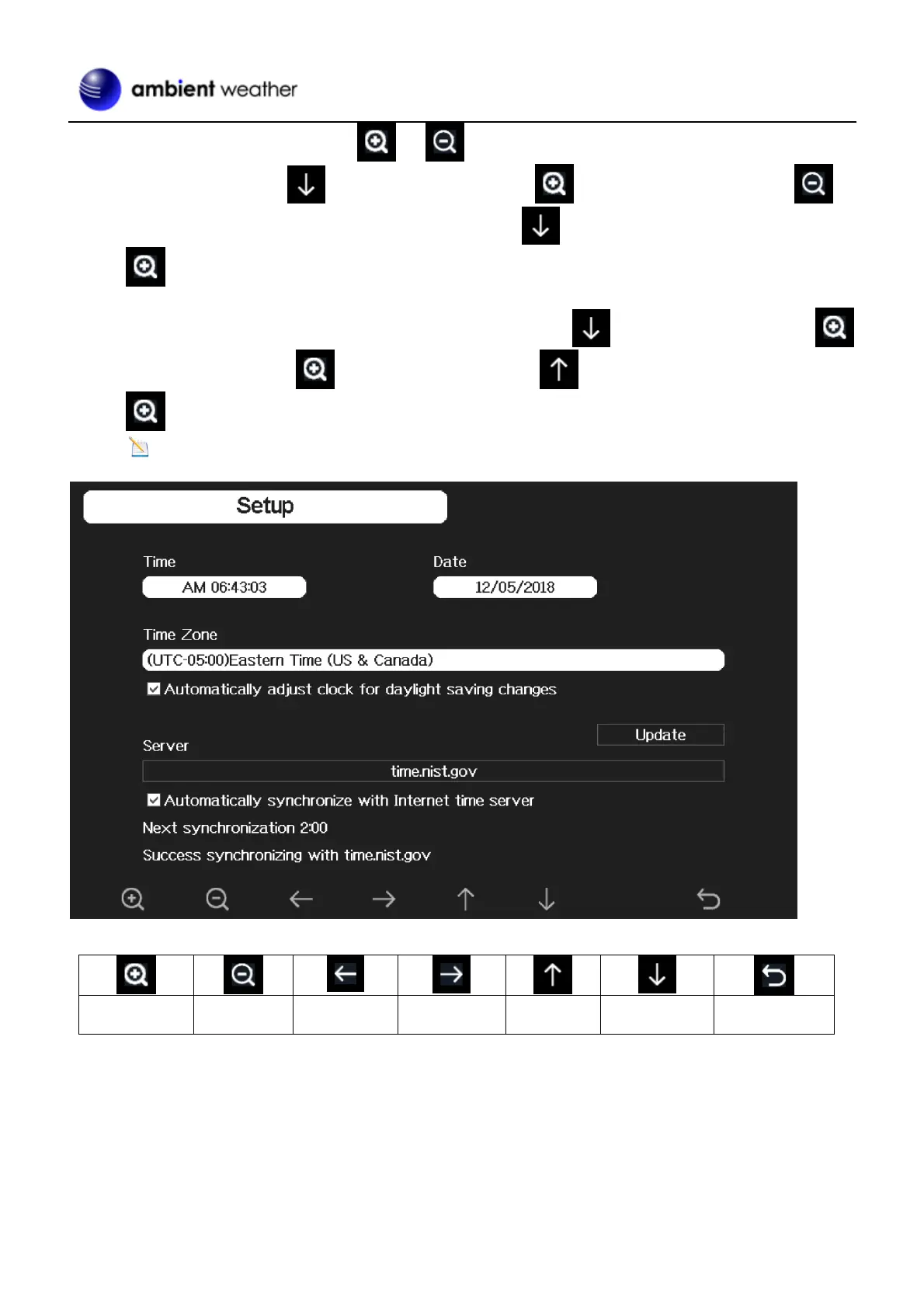 Loading...
Loading...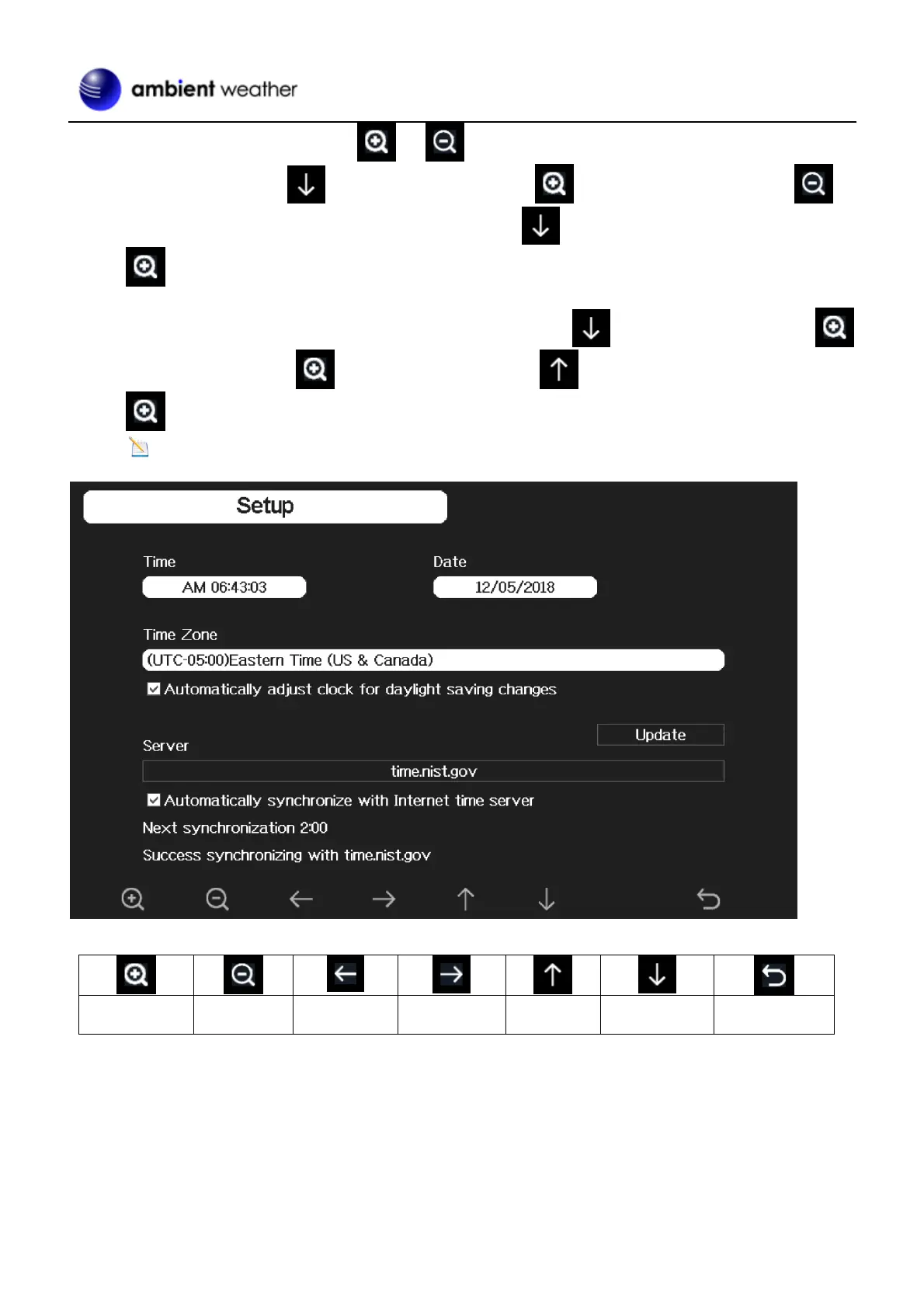
Do you have a question about the Ambient Weather WS-5000 and is the answer not in the manual?
| Wireless Frequency | 915 MHz |
|---|---|
| Wind Speed Accuracy | ± 1 mph |
| UV Index Range | 0 to 16 |
| Light Range | 0 to 200, 000 Lux |
| Solar Radiation Range | 0 to 1800 W/m² |
| Connectivity | Wi-Fi |
| Display Type | TFT LCD |
| Transmission Distance | 1000 feet |
| Temperature Range | -40 to 140 °F |
| Humidity Range | 10% to 99% |
| Wind Direction | 0° to 360° |
| Rainfall Measurement | 0 to 999.9 inches |
| Power Source (Outdoor Sensor) | Solar panel with battery backup |
| Console Power Source | 5V DC adapter |
| Data Storage | Ambient Weather Network |
| Compatibility | Amazon Alexa, Google Assistant, IFTTT |











