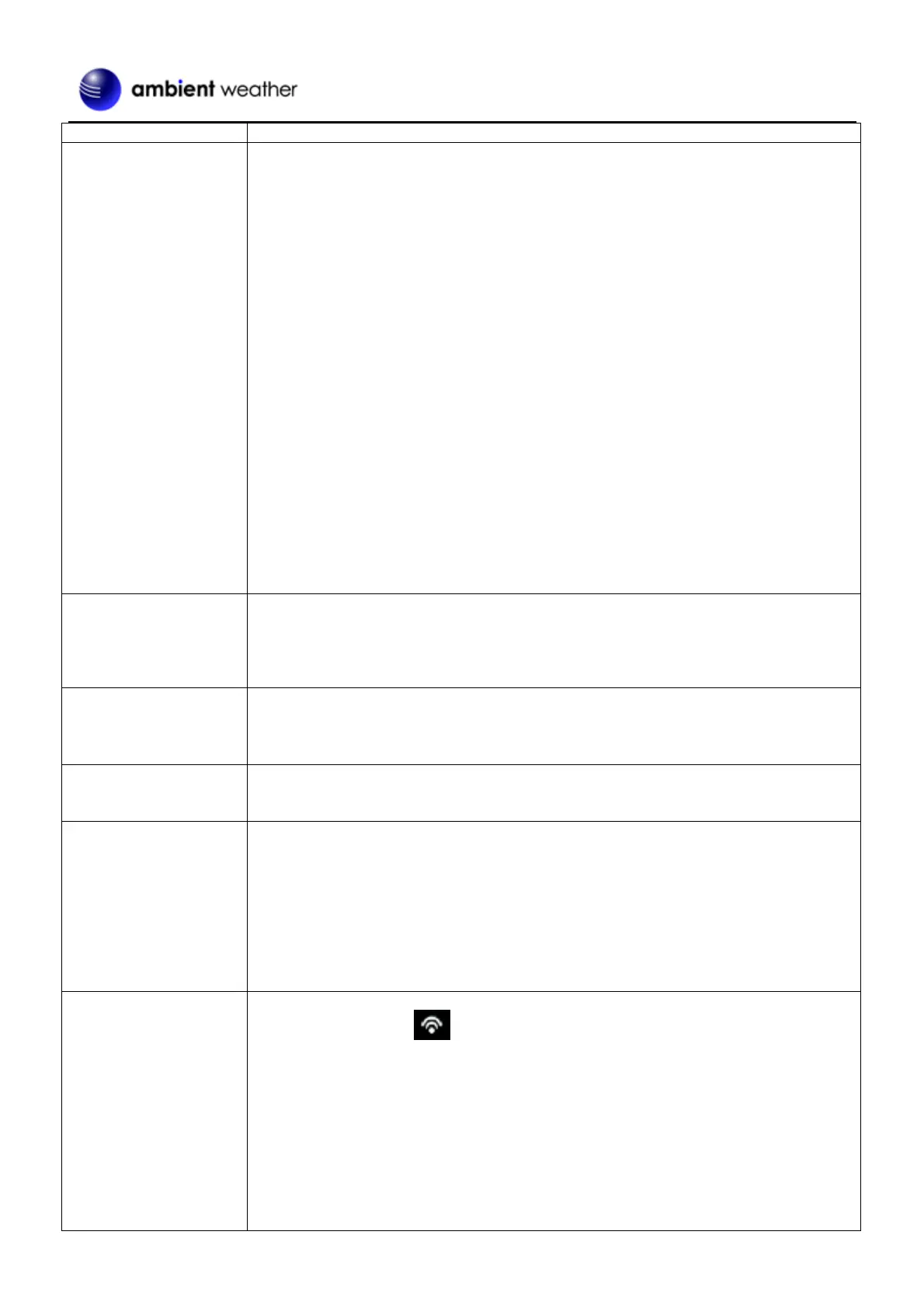Version 1.10 ©Copyright 2020, Ambient LLC. All Rights Reserved. Page 57
power, wait 10 seconds, and reinsert AC power).
Temperature sensor reads
too high in the daytime.
Make certain that the sensor array is not too close to heat generating sources or strictures,
such as buildings, pavement, walls or air conditioning units.
Use the calibration feature to offset installation issues related to radiant heat sources.
Reference Section 6.9.
Relative pressure does
not agree with official
reporting station
You may be viewing the absolute pressure, not the relative pressure.
Select the relative pressure. Make sure you properly calibrate the sensor to an official local
weather station. Reference Section 6.9..
Rain gauge reports rain
when it is not raining
An unstable mounting solution (sway in the mounting pole) may result in the tipping
bucket incorrectly incrementing rainfall. Make sure you have a stable, level mounting
solution.
Data not reporting to
Wunderground.com
1. Confirm your station ID and station Key is correct.
2. Make sure the date and time is correct on the tablet. If incorrect, you may be
reporting old data, not real time data.
3. Make sure your time zone is set properly. If incorrect, you may be reporting old
data, not real time data.
4. Check your router firewall settings. The tablet sends data via Port 80.
1. Check for Wi-Fi symbol on the display. If wireless connectivity is successful,
the Wi-Fi icon will be displayed in the time field.
2. Make sure your modem Wi-Fi settings are correct (network name, and password).
3. Make sure the tablet is plugged into AC power. The tablet will not connect to
Wi-Fi when powered by batteries only.
4. The tablet only supports and connects to 2.4 GHz routers. If you own a 5 GHz
router, and it is a dual band router, you will need to disable the 5 GHz band, and
enable the 2.4 GHz band.
