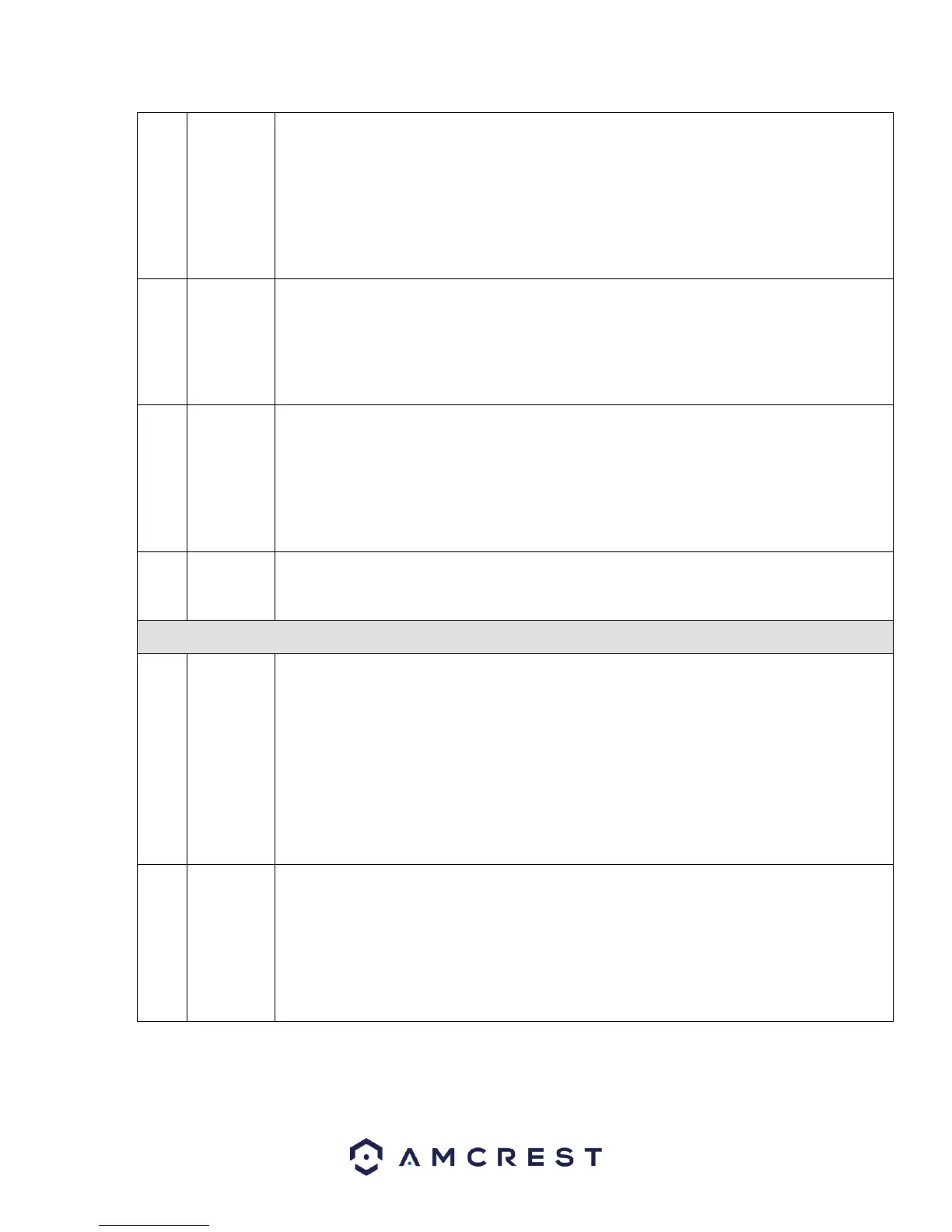• Select the file(s) you want to backup from the file list. You can mark from the list then click
the backup button. Now you can see the backup menu. System supports a customized path
setup. After selecting or creating new folder, click the Start button to begin the backup
operation. The recorded file(s) will be saved in the specified folder.
• Check the file again and you can cancel current selection. System supports maximum of 32
files from one channel displayed.
• After you click on the recorded file, click the Backup button and you can save it.
• For one device, if there is a backup in process, you cannot start a new backup operation.
• This is used to edit the file and specify which parts of a file to save.
• Please play the file you want to edit and then click this button when you want to edit. You
can see the corresponding slide bars in the time bar of the corresponding channel. You can
adjust the slide bar or input the accurate time to set the file end time.
• After the clip end time is set, you can click the Clip button again to edit the second period.
You can see the slide bar restore its previous position.
• Click the Backup button after clip to save current content in a new file.
• You can clip one channel or multiple-channels. The multiple-channel clip operation is
similar to the one-channel operation.
Please note:
• System supports maximum of 1024 file backups at the same time.
• You cannot operate the clip operation if there are any files that have been checked in the
file list.
In any play mode, the time bar will change once you modify the search type.
• When system is playing, you can select a zone in the window to begin smart search. Click
the motion detect button to begin play.
• Once the motion detect file play has started, clicking the button again will terminate
current motion detect file play.
• There is no motion detection zone by default.
• If you select to play another file in the file list, the system switches to motion detection
playback for the other file.
• During the motion detect play process, you cannot implement operations such as change
time bar or frame by frame playback.
• Please refer to chapter 4.8.1.1 Smart Search for detailed operation.
Other
channel
synchroniz
ation
switch to
play when
playback
When playing the file, click the number button. The system will switch to the same time period
of the corresponding channel to play.