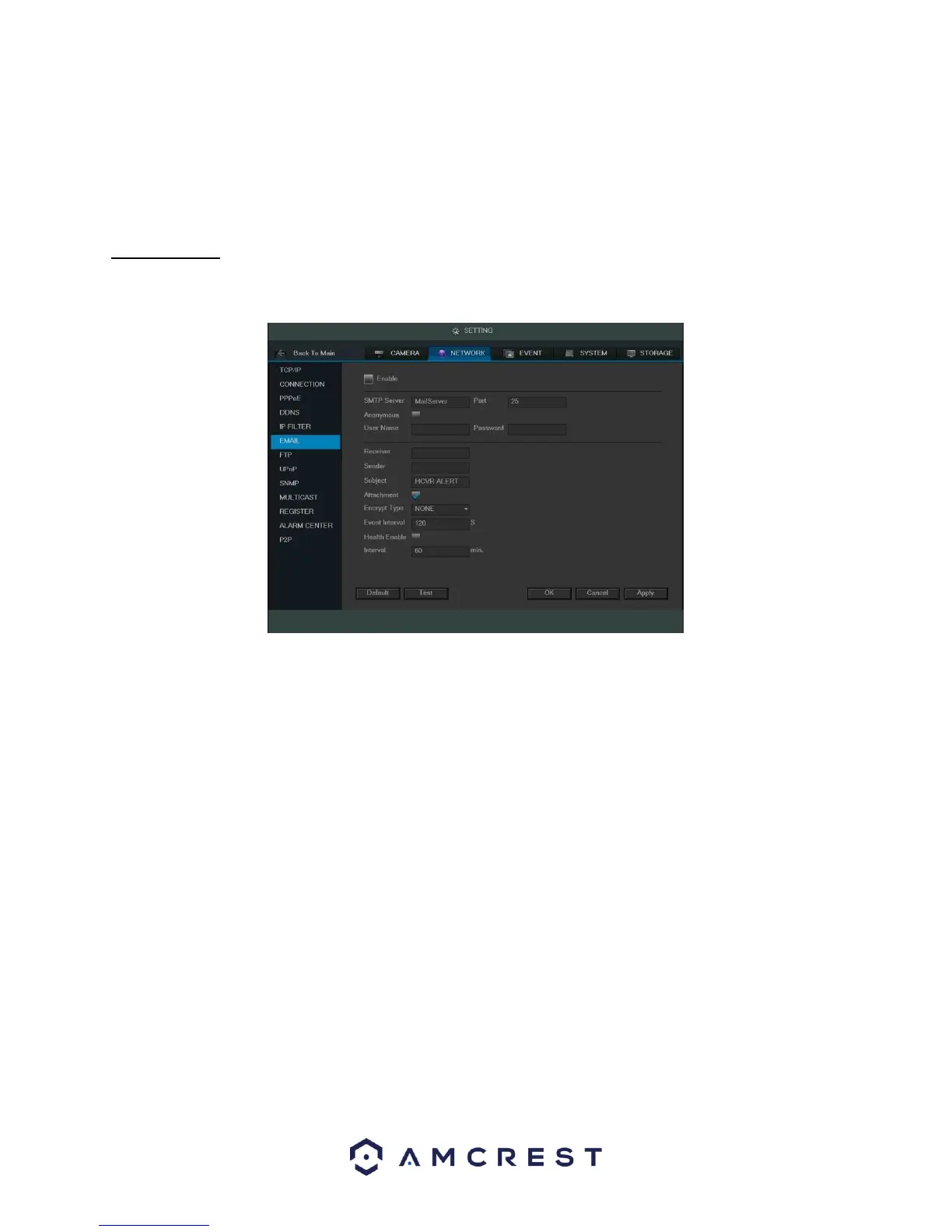70
To revert to default settings, click the Default button near the bottom left hand corner. To test the current
settings, click Test near the bottom left hand corner. To confirm settings, click the OK button near the bottom right
hand corner. To cancel any modifications, click the Cancel button near the bottom right hand corner. To apply the
settings, click the Apply button near the bottom right hand corner.
4.10.2.7 Email
This screen allows for the configuring of email settings to permit the DVR to send emails when the connected
cameras or alarms are triggered. Below is a screenshot of the email settings screen:
Below is an explanation of the fields on the Email settings screen:
• Enable: This checkbox allows the user to enable the email feature.
• SMTP Server: SMTP stands for Simple Mail Transfer Protocol. This field allows the user to enter the SMTP
server used by the email service.
• Port: This field allows the user to enter the port that corresponds to the selected SMTP server.
• User Name: This field allows the user to enter the username used to login to the selected SMTP server.
• Password: This field allows the user to enter the password associated with the SMTP username.
• Sender: This field allows the user to enter the sender email address. This email address will be the one that
sends out all emails pertaining to the alerts and alarm emails sent by the DVR.
• Receiver: This field allows the user to enter the receiver email address. These email addresses are the ones
that will receive any emails pertaining to alert and alarm emails sent by the DVR. Up to 3 email addresses can
be entered in this field.
• Subject: This field allows the user to define the subject line of the email that is sent to the receivers.
• Attachment: This checkbox allows the user to enable the attachment of screenshots with emails.
• Encrypt Type: This dropdown box allows the user to select an encryption type. There are two types of email
encryption that are available. SSL: Secure Socket Layer TLS: Transport Layer Security