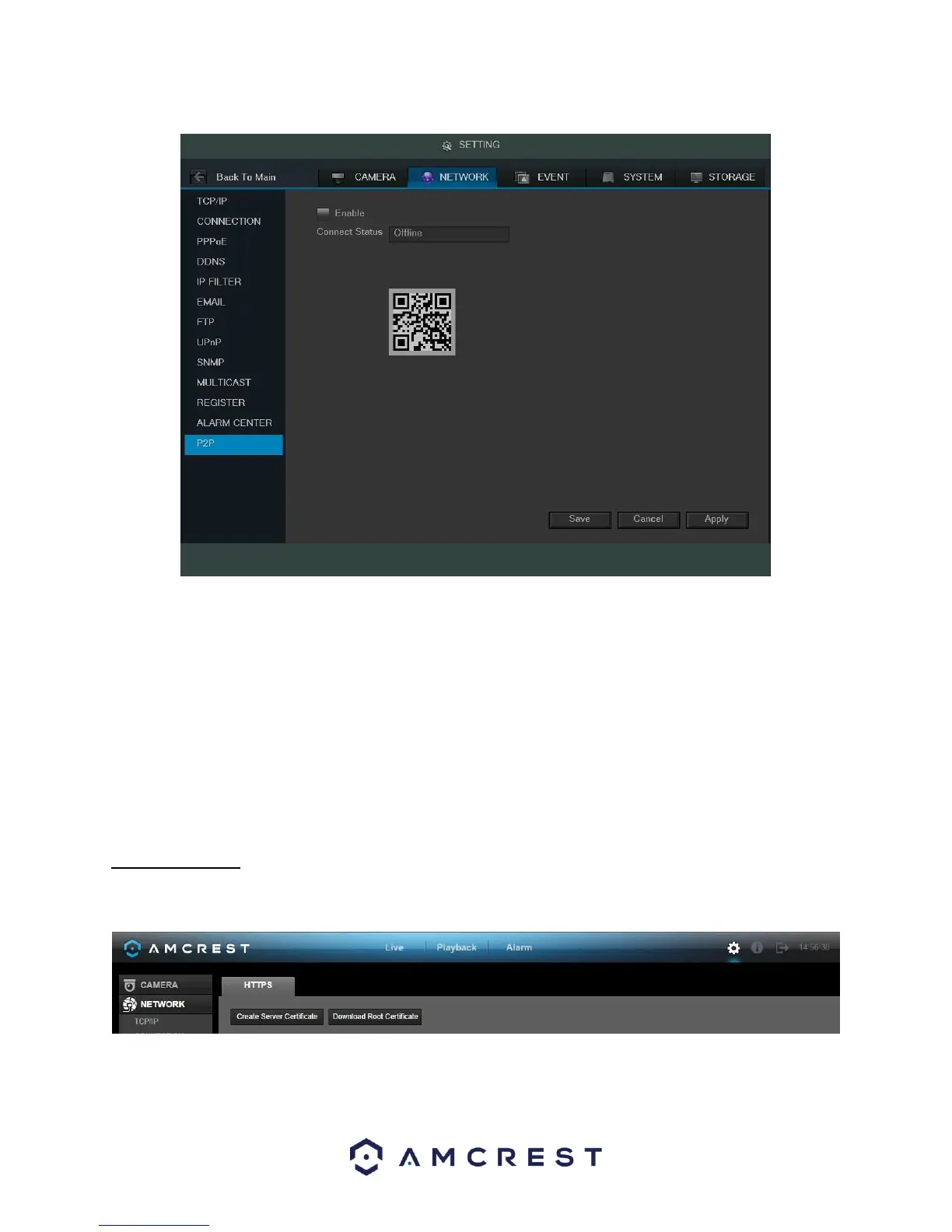79
Below is an explanation of the fields on the P2P settings screen:
• Enable: This checkbox allows the user to enable the P2P feature for the DVR.
• Connect Status: This field shows the status of the P2P connection. Once connected using the app, this field
should display the word Online.
• QR Code: This is the unique QR code used to help the app user connect to the DVR. o Note: The
physical design of the QR code may change based on the network settings used. All QR code connections
should be made with the image that displays on this screen, and not through any static saved images.
To confirm settings, click the Save button near the bottom right hand corner. To cancel any modifications, click
the Cancel button near the bottom right hand corner. To apply the settings, click the Apply button near the
bottom right hand corner.
4.10.2.15 HTTPS
The HTTPS screen is used to allow users to create a server certificate. Below is a screenshot of the HTTPS settings
screen:
Click the Create Server Certificate button to create a server certificate. The create server certificate screen looks
like the screenshot below: