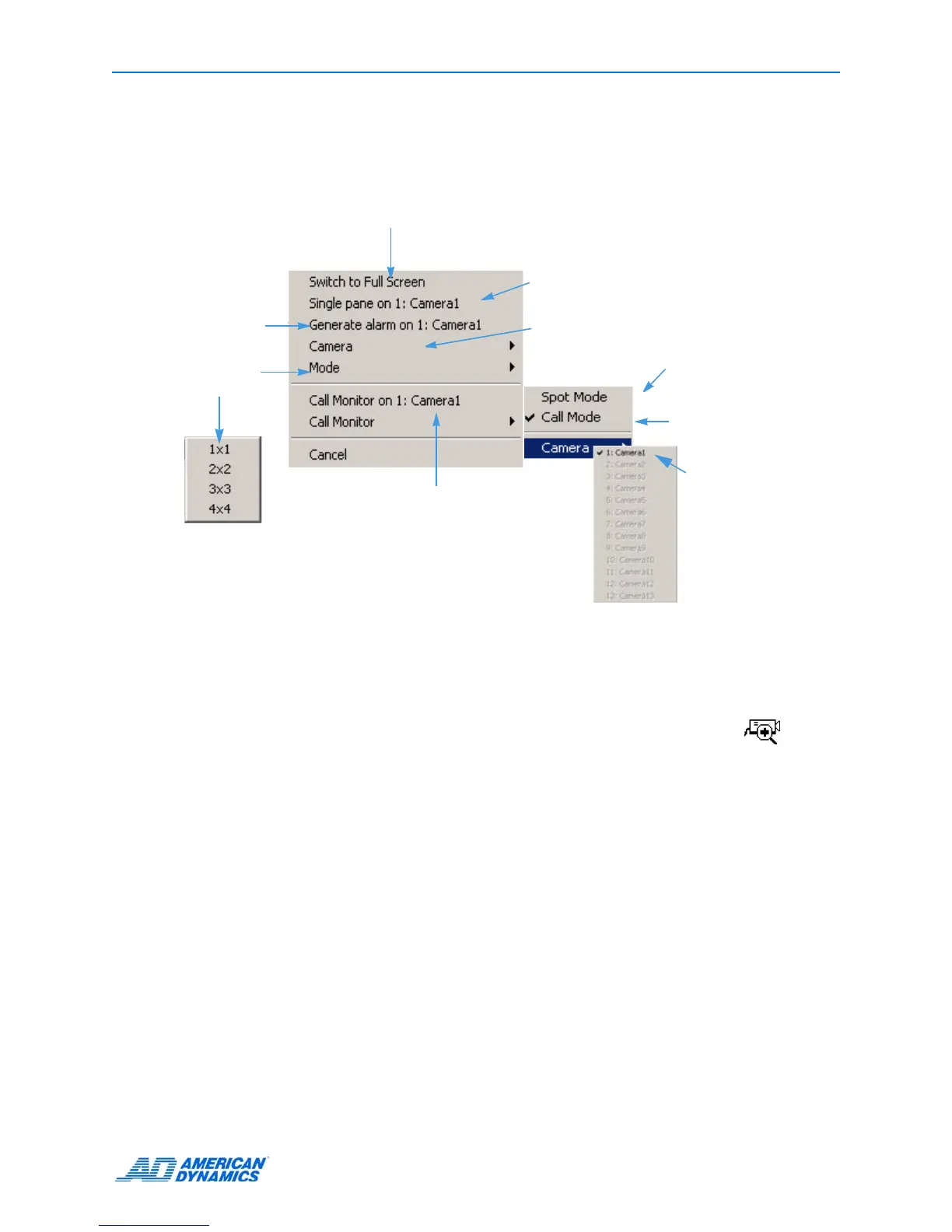Basic Features
User’s Guide 5
Changing the Look of the Live Display
Right-click an image. This menu appears.
Zooming in
At any time, zoom in on an area of the live image to more closely observe activity from a camera.
1 Move the cursor over the image to display it in a single pane.
2 Click to fill the entire image area with this camera image. The cursor changes to .
3 To return to the previous display mode:
• Click it again.
• Click the camera to full size.
4 Move the cursor over the image to enlarge.
5 Click and drag to define the area to enlarge.
Displays video from alarmed
cameras in sequence.
Changes the
screen format.
Select:
Generates an
alarm manually
for this camera.
Switch to Full Screen / Switch to Menu
Displays live images on the full screen
and hides screen controls / Displays
screen controls
Display this camera in 1x1 format.
View this camera’s live video signal on an
additional video monitor, if Call Monitor is
available.
Selects a camera to display in 1x1 mode.
Selects the current called
camera.
Displays video from a
specified camera.
