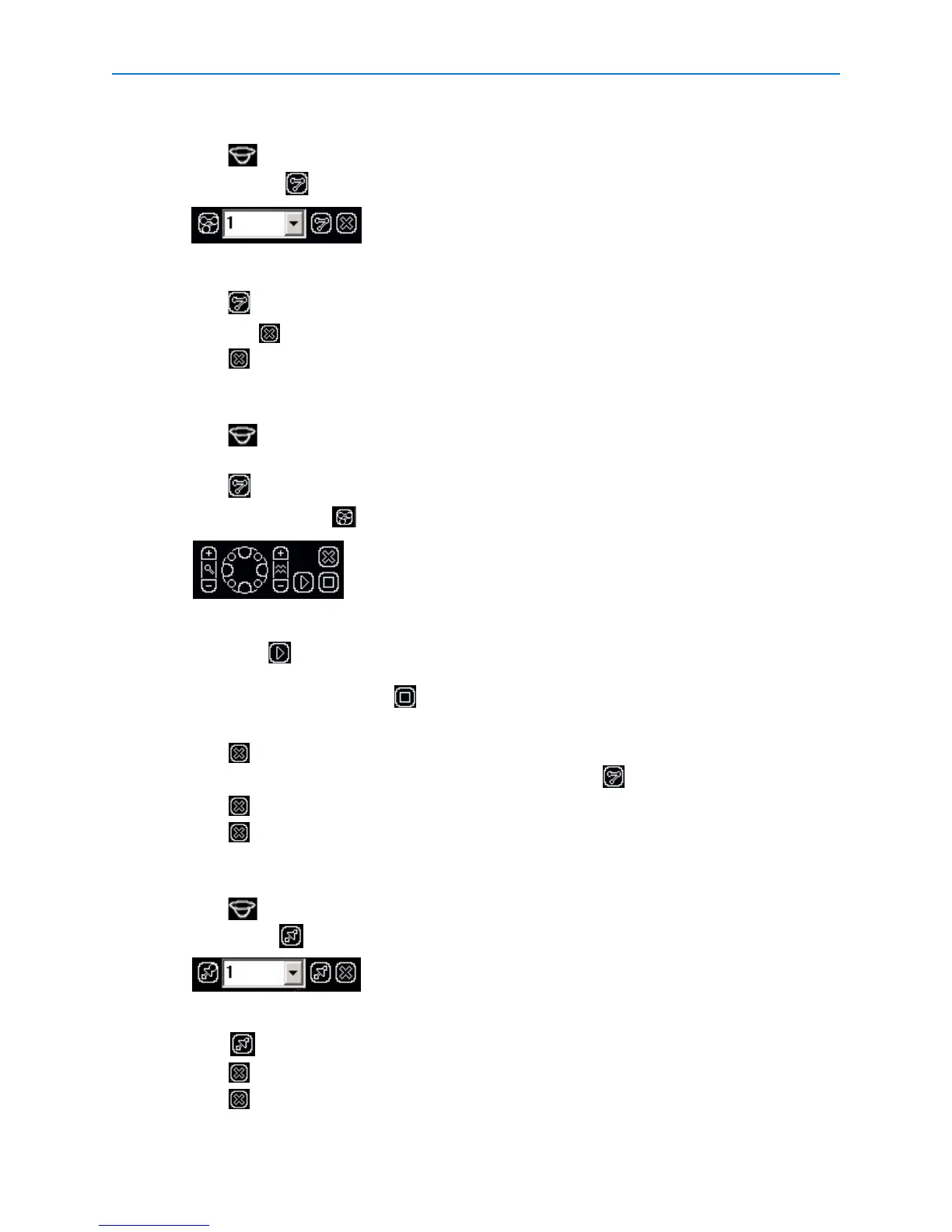Basic Features
12 Intellex® Ultra
Selecting a Pattern
1 Click to open the Primary Camera Control menu.
2 Click Pattern for the pattern menu:
3 Select a pattern number.
4 Click to run the pattern.
5 Click Exit to close the Pattern menu.
6 Click to close the Primary Camera Control menu.
Defining a Pattern
1 Click to open the Primary Camera Control.
2 Position the camera for the pattern’s start position.
3 Click and select an index for pattern.
4 Click Define Pattern . The Pattern Definition Menu appears.
It resembles the Primary Camera Control menu, except for Start and Stop.
5 Click Start to begin programming the pattern. Use any displayed controls to define the
pattern’s behavior.
6 To end the pattern, click Stop . The Replace Pattern message appears.
7 To keep the new pattern, click Yes.
8 Click to close the pattern’s definition menu.
9 To test the new pattern, select the pattern number and click .
10 Click to close the Pattern menu.
11 Click to close the Primary Camera Control menu.
Selecting a Preset
1 Click to open the Primary Camera Control menu.
2 Click Preset to display the preset menu.
3 Select a preset number.
4 Click to move the camera to the preset position.
5 Click to close the Preset menu.
6 Click to close the Primary Camera Control menu.
