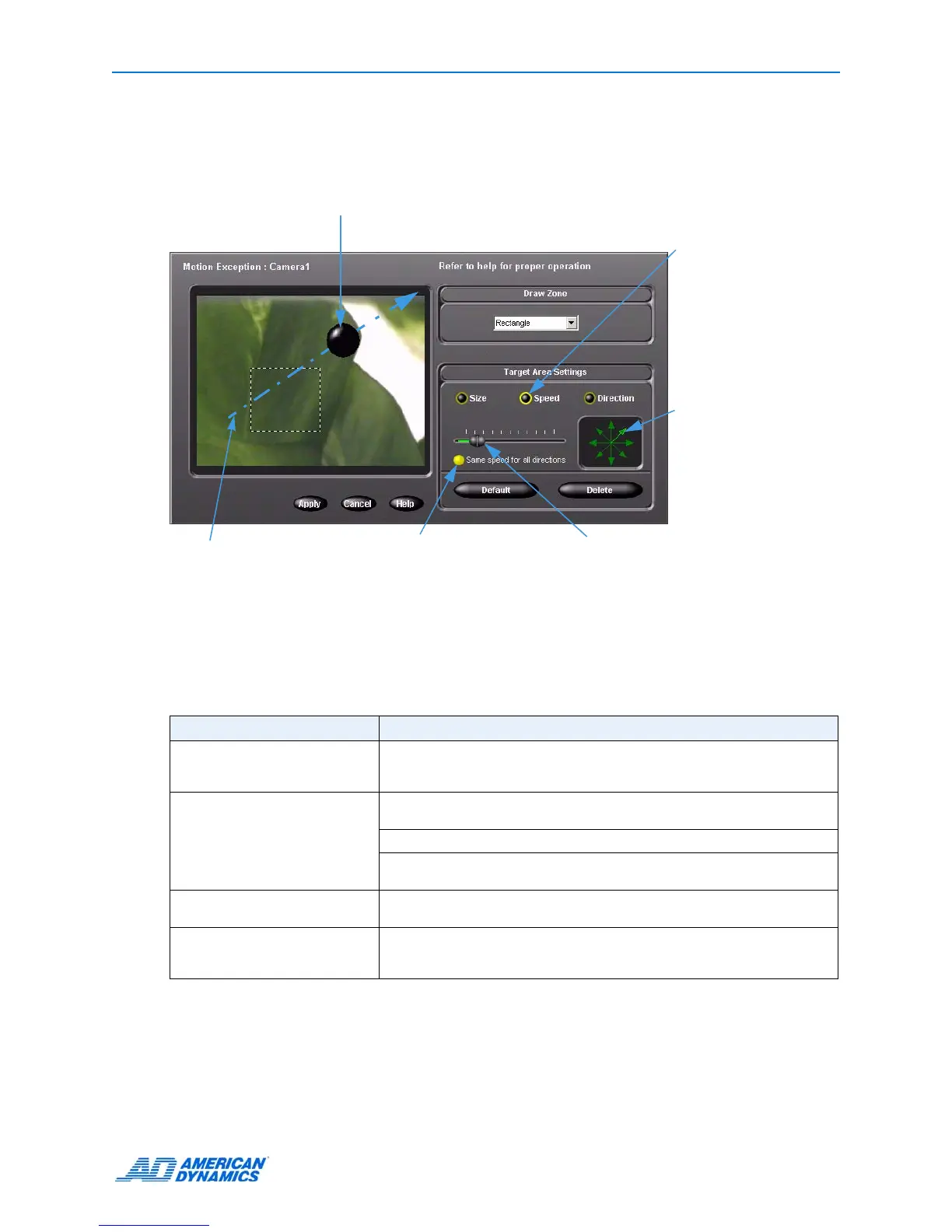Advanced Features
User’s Guide 33
Specifying an Object’s Minimum Speed
Click Speed to change an object’s default speed. Objects moving faster than the selected speed
trigger the alarm. The default direction is every direction.
Environmental Factors
When using motion exception, consider:
An object moves through the draw zone and target area in the specified direction
at the indicated speed.
When you click Speed, the
object moves in the active
direction and loops through
the zone at the selected
speed.
• > faster
• < slower
Click the arrows to indicate
another direction. Grayed
out arrows indicate a
direction is disabled.
Apply speed adjustments
uniformly to all directions.
A dashed line indicates the direction
the object is moving. (Corresponds
with direction arrow.)
Factor Comment/Recommendation
Background motion Select a location with no continual background motion. For example, do
not place the camera facing trees moving in the wind, a high traffic
roadway, a TV monitor, etc.
Lighting Sudden lighting changes, such as turning lights on or off, may trigger
unwanted alarms.
Avoid low light and harsh shadows.
Too little contrast between an object and its background is usually due
to poor lighting.
Objects moving too fast Because Intellex interprets changes in an object’s position over time, a
fast-moving object may not be tracked accurately.
Reflections Reflections of objects in windows, mirrors, or other surfaces are
interpreted as other objects. If possible, place the camera so that there
are no reflective surfaces in the camera’s view.
