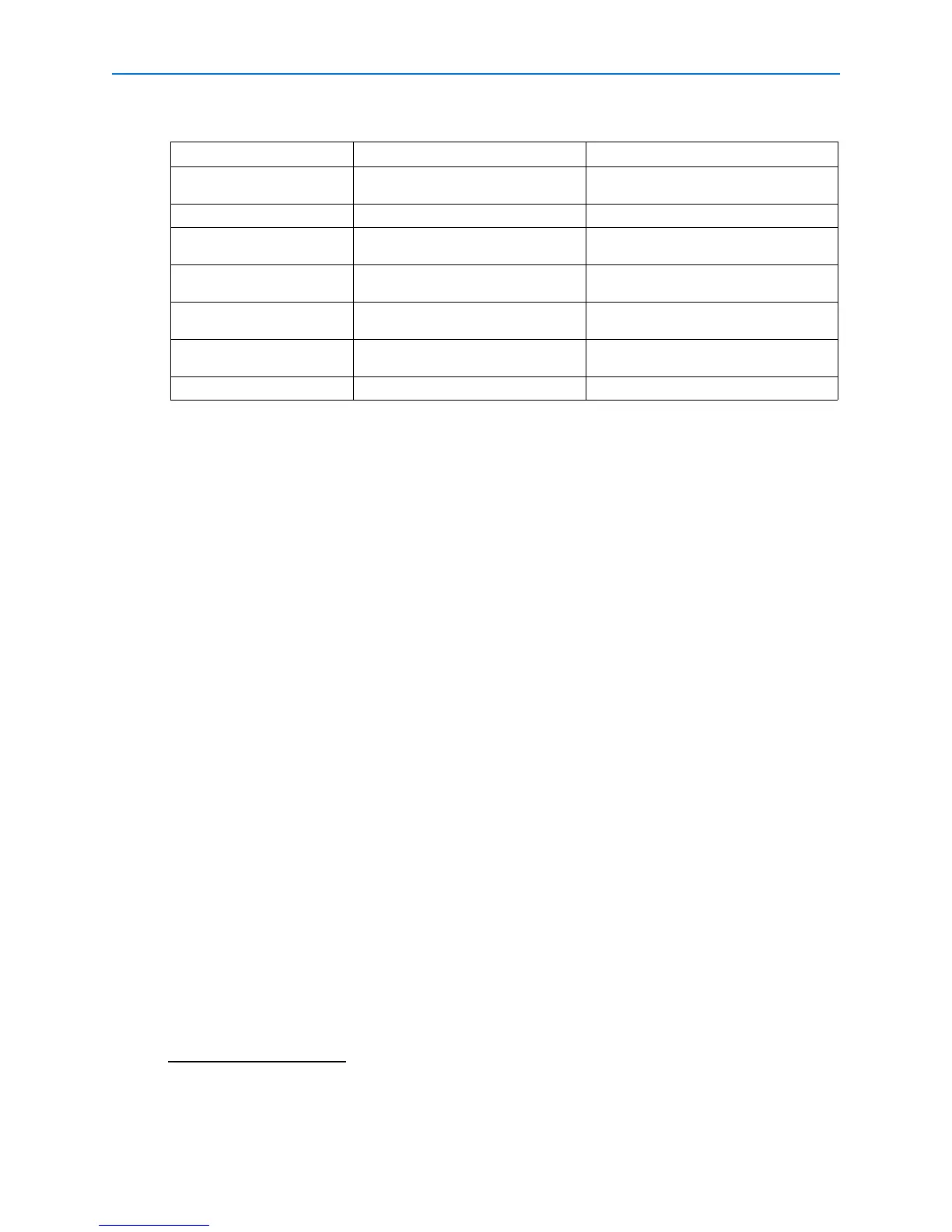Advanced Features
30 Intellex® Ultra
Important differences in sensitivity:
Neither is effective in low light.
For successful motion exception:
• A faster recording rate is better than a slower one.
• Draw one or more target areas to exclude extraneous activity.
• A target area near the center is better than one near the side.
• Do not increase the target object’s size or speed unless required.
• Good quality video feeds are essential.
Standard motion detection can generate many false alarms, as well as valid alarms. Motion
exception produces fewer, more detailed alarms than motion detection.
To assess motion filter effectiveness for a single camera:
1 Loop the camera’s signal to an unused input (make sure to set the termination properly).
2 Use motion detection on one input and motion exception on the other.
3 Observe the results of both methods and make changes as needed.
To perform a comprehensive search for all types of motion in recorded video, use both methods on
the same camera.
Searching by Motion Exception
1 From the main screen, click Search.
2 Select With Image Filters.
3 Click the Filters tab.
4 Select a camera from the Camera menu.
5 Select Motion Exception from the Filters menu. Select a duration (optional).
6 Click Setup.
Note
Alternately, access Motion Exception from the Setup menu to trigger an alarm during live video.
See the Intellex Installation and Configuration Guide.
Function Motion Exception Motion Detection
Reacting to images Analyzes many images before
reacting
Reacts image to image
Best location Outdoors Indoors
Best position of the
camera
Far from the movement Close to the movement
Alarms Likelier to miss alarms, especially
in low light
Likelier to generate false alarms,
especially in low light
Finding motion while
searching
Likelier to find specific motion Likelier to find any motion
Narrowing the filter or
search
Use specific tools Use the Sensitivity adjustment
Effectiveness Limited to specific camera views Effective on most camera views
