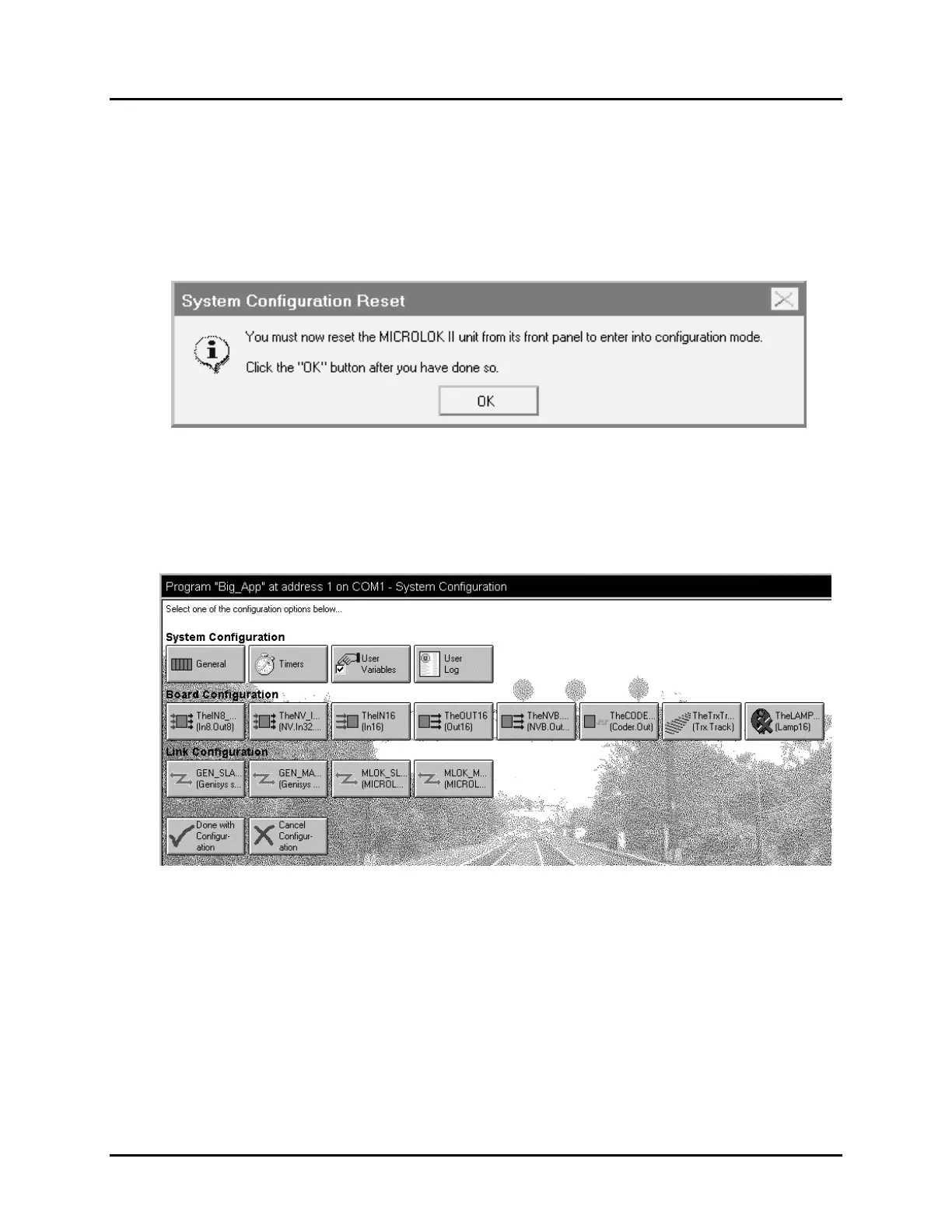UNION SWITCH & SIGNAL Microlok II System Startup, Troubleshooting, and Maintenance
4-38 September 2000 SM-6800C Rev. 2.5
18. If you selected the Modifying vital and non-vital settings option in step 2, click in the
Password box and then enter the appropriate password. The default password is microlokii. If
you selected either of the other two options in step 2, you do not have to enter a password.
2. Click on the
OK button in the dialog box. If you selected the Modifying vital and non-vital
settings
option in step 2, another dialog box appears as shown below. If you selected either of
the other two options in step 2, go to step 6.
19. Press the
RESET pushbutton on the front panel of the Microlok II CPU board and then click on
the OK button in the dialog box.
3. The system configuration display (shown below) will appear on the laptop computer screen.
This display provides direct access to all of the Microlok II configuration options.
You now can select from the available options to display screens that let you view/modify the
configuration settings for the system in general, boards and devices, and device links.
Sections 4.10.1 through 4.10.6 that follow, detail the procedures for using the configuration
options.