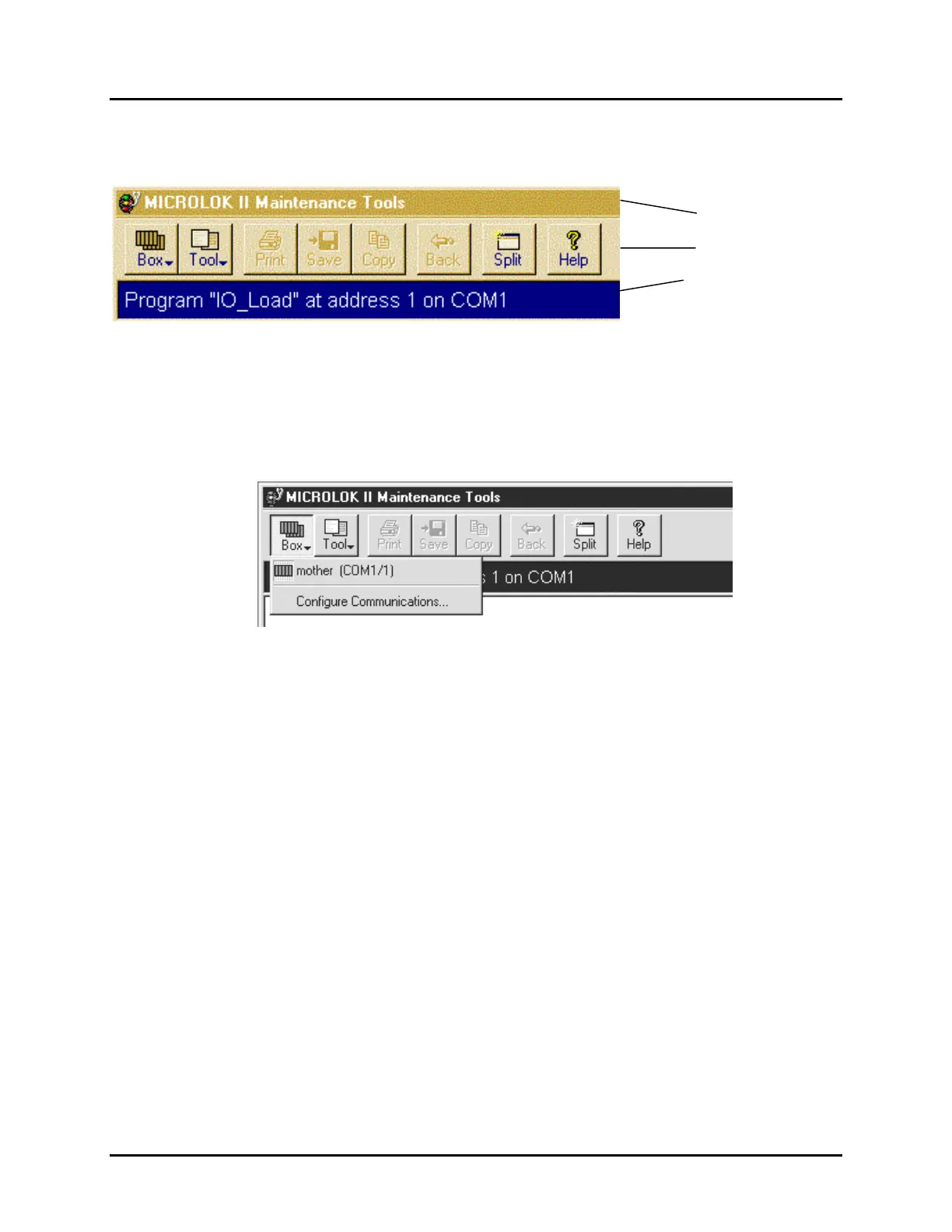Microlok II System Startup, Troubleshooting, and Maintenance UNION SWITCH & SIGNAL
SM-6800C Rev. 2.5 September 2000 4-7
The tool bar (shown below in detail) contains eight selection buttons that are used to configure
and control the operation of the Tools program.
The Tools program provides the capability of simultaneously communicating with two Microlok
II units through a single laptop PC. To do this, one of the PC’s serial ports (COM1) is connected
to the diagnostic port on one of the Microlok II CPUs; COM2 is connected to the other CPU.
When you click on the Box button in the tool bar, a pull-down menu appears that provides access
to the Tools program communication control functions.
The Configure Communications option enables you to individually configure the baud rate and
unit addresses for the laptop COM1 and COM2 ports (see chapter 5 for instructions).
Once a PC serial port has been configured and successfully linked to a Microlok II CPU, a
selectable listing for the connection is shown in the Box pull-down menu. This listing includes
the application program name and the associated PC serial port designation. To select the serial
port that you want to control through the Tools program, just click on the Box button and then
select the appropriate serial connection from the list in the pull-down menu.
You can also open a second Tools program window for the second serial port by clicking on the
Split button in the tool bar. By doing this, each window independently controls the Tools
program operations for one Microlok II unit.
When you click on the Tool button, a pull-down menu appears (see below) that provides access
to the individual maintenance tools. Each option in this pull-down menu corresponds with a
selection button in the tool selection area of the window (see Figure 4-2). Selecting a function
from this menu is the same as clicking on one of the buttons in the tool selection area of the
window. Selecting the About MICROLOK… option provides the current version number of the
Tools program that you have installed on the PC.
Title Bar
Tool Bar
System Status Bar