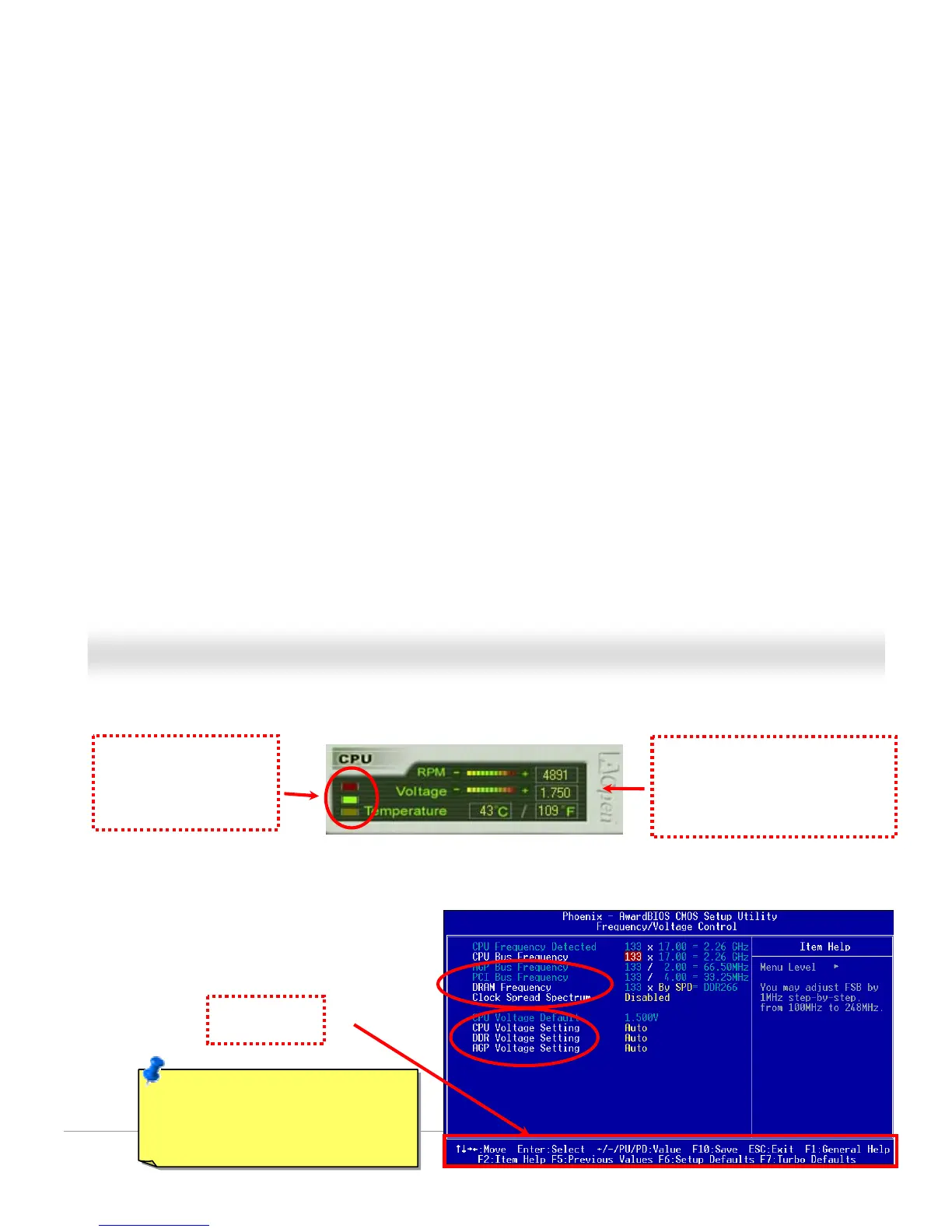6
6
5
5
F
F
On the bottom rectangular panel represents CPU fan speed, CPU voltage and CPU temperature. The three color bars on the right hand
side will light on according to operation temperature. Please refer to the picture shown above.
On the bottom rectangular panel represents CPU fan speed, CPU voltage and CPU temperature. The three color bars on the right hand
side will light on according to operation temperature. Please refer to the picture shown above.
71
CPU Color Bars:
The color bars will light on
according to CPU operation
temperature.
CPU Fan, Voltage and Temperature:
representing CPU fan speed, CPU
voltage and CPU temperature in
Celsius and Fahrenheit degrees.
How You Adjust the Settings in BIOS How You Adjust the Settings in BIOS
Apart from EzClock utility, the voltage and frequency values of CPU, PCI and memory can also be adjusted on BIOS page. By pressing
“+”, “-“, “PgUp” or “PgDn” keys, you can adjust the frequency values of CPU Bus, PCI Bus and DRAM.
Apart from EzClock utility, the voltage and frequency values of CPU, PCI and memory can also be adjusted on BIOS page. By pressing
“+”, “-“, “PgUp” or “PgDn” keys, you can adjust the frequency values of CPU Bus, PCI Bus and DRAM.
Also, the same keys help you adjust the voltage of CPU
and DDR settings. Some values may change while you
adjust the settings. You can press “F10” to save the
changes you’ve made.
Also, the same keys help you adjust the voltage of CPU
and DDR settings. Some values may change while you
adjust the settings. You can press “F10” to save the
changes you’ve made.
Function Keys
Description
Note: The items provided by EzClock
Utility vary in different motherboards. The
unavailable function in your motherboard
will present in grey.