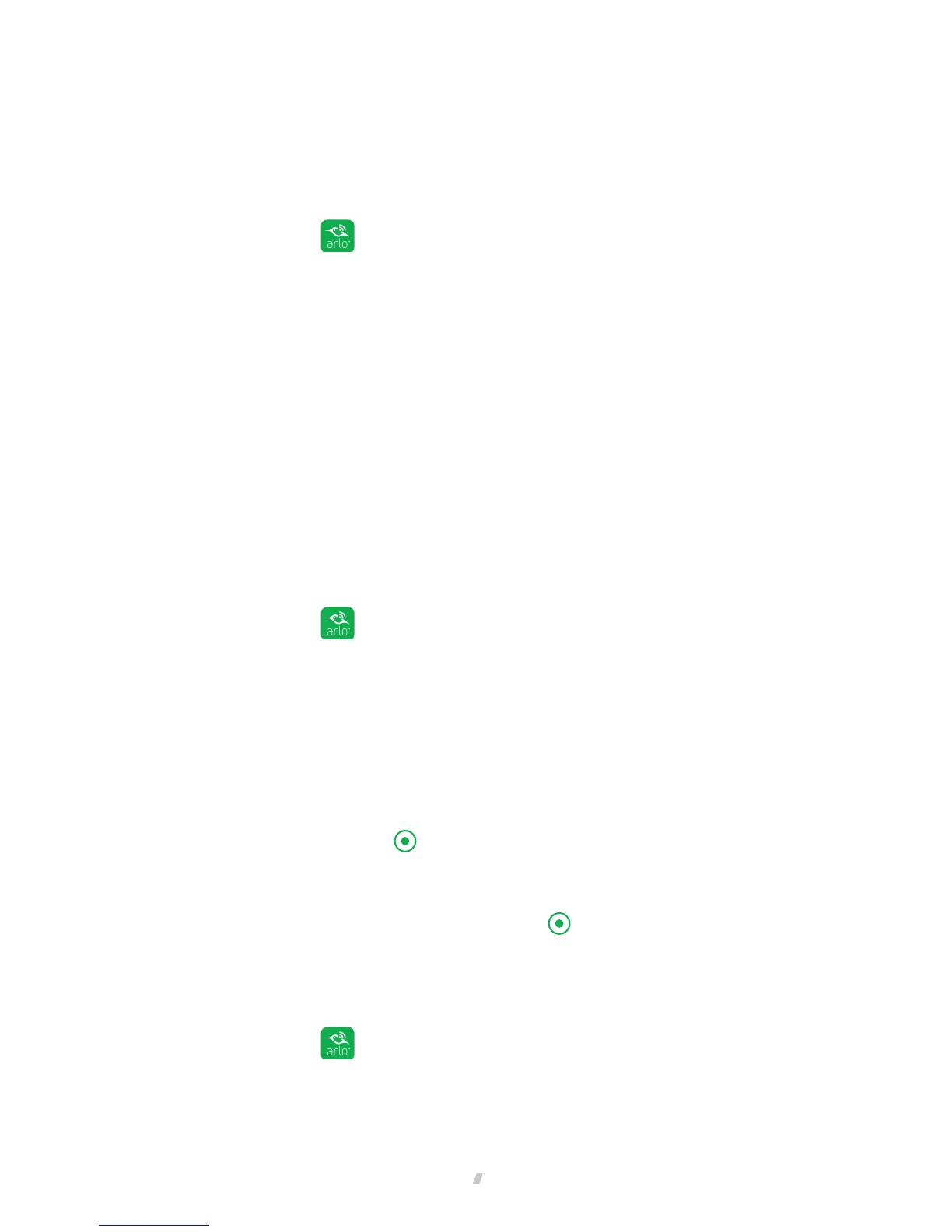View Your Content
16
View the Camera Feeds
You can view your Arlo Go camera feed at any time.
¾ To view camera feeds:
1. Tap the Arlo icon on your mobile device.
You can also enter arlo.netgear.com in the address bar of a browser.
The Devices page displays. The icons above each camera feed depend on the
rules in the currently selected mode. For information about these icons, see
View the Devices Page on page 15.
2. To view and listen to a live feed, tap or click Live on the camera feed image.
A row of live feed icons displays below the live stream image for the camera.
3. To stop viewing and listening to the live feed, tap or click the Pause icon.
Record Clips From Live Video
¾ To record clips from live video:
1. Tap the Arlo icon
on your mobile device.
You can also enter arlo.netgear.com in the address bar of a browser.
The Devices page displays.
2. Tap or click Live in the camera feed image.
The camera feed icons display at the bottom of the camera feed image.
3. Tap or click Record Video
.
This icon turns red to indicate that you are recording the live feed.
4. To stop recording, tap or click Record Video
.
Talk and Listen
¾ To talk and listen:
1. Tap the Arlo icon
on your mobile device.
You can also enter
arlo.netgear.com in the address bar of a browser.
1