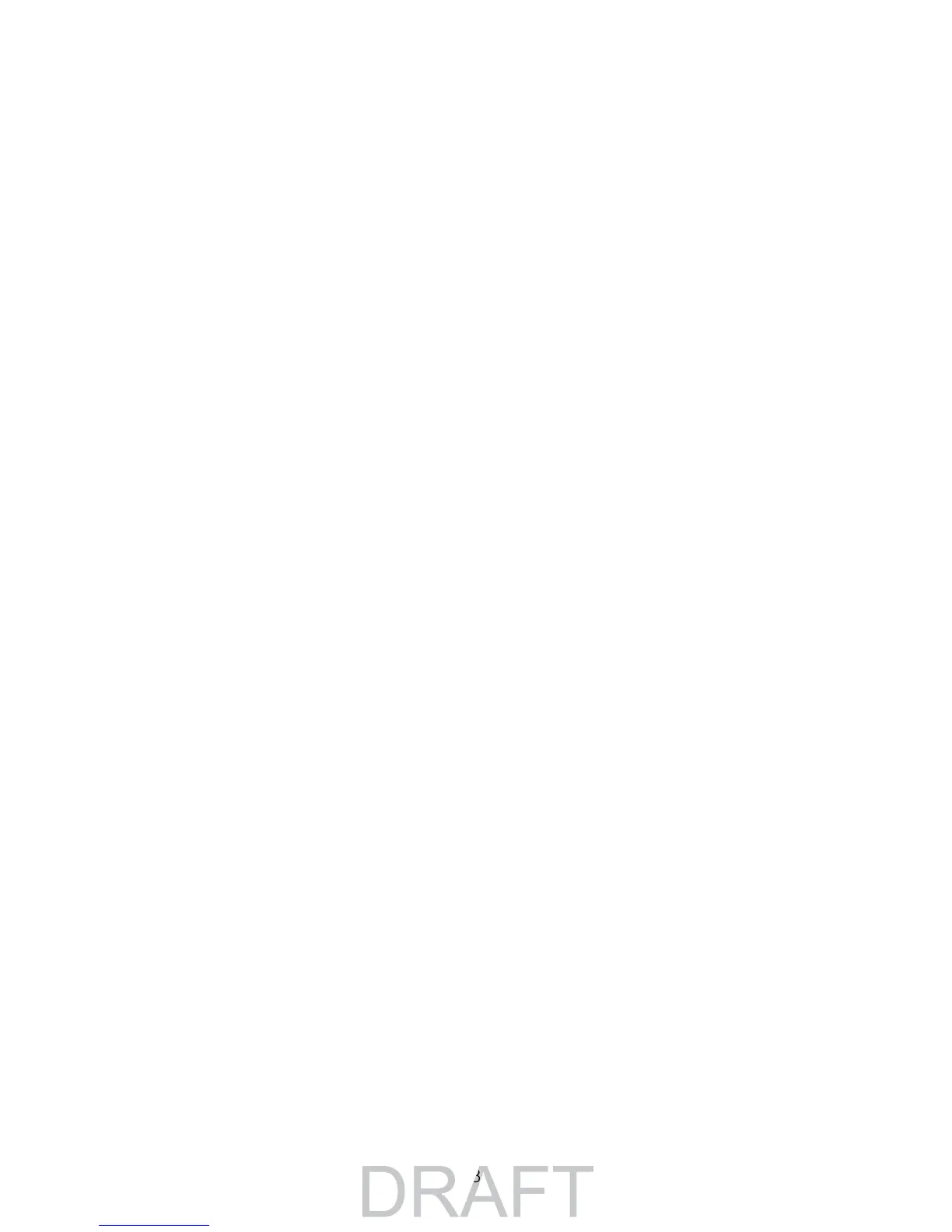3
Contents
1. Set Up Your System 7
What You Need to Install and Use Your Arlo Go Camera 7
Activate Your SIM Card ..............................................................................................................................................................8
Get the Arlo app .....................................................................................................................................................................................8
Insert the SIM Card into Your Arlo Go Camera 9
Insert the Battery Into Your Arlo Go Camera 9
Set Up Your Arlo Go Camera ........................................................................................................................................10
Place Your Camera ........................................................................................................................................................................11
Arlo Go Access and Cloud Storage ...................................................................................................................12
Arlo Go Camera Position ......................................................................................................................................................13
Charge Your Arlo Go Camera ......................................................................................................................................13
Camera LED Guide ..........................................................................................................................................................................14
2. View Your Content 15
View the Devices Page ...........................................................................................................................................................15
View the Camera Feeds .......................................................................................................................................................16
Record Clips From Live Video .....................................................................................................................................16
Talk and Listen ......................................................................................................................................................................................16
Control the Camera Feed Image ..........................................................................................................................17
Change the Camera Order ..............................................................................................................................................17
Zoom a Camera Image .............................................................................................................................................................18
Rotate a Camera Feed ............................................................................................................................................................18
Cloud Recording .................................................................................................................................................................................19
View Recordings.................................................................................................................................................................................19
Use the Library ....................................................................................................................................................................................19
Use the Filter ..........................................................................................................................................................................................20
Turn O the Filter ..........................................................................................................................................................................21
Share and Download Clips ...............................................................................................................................................21