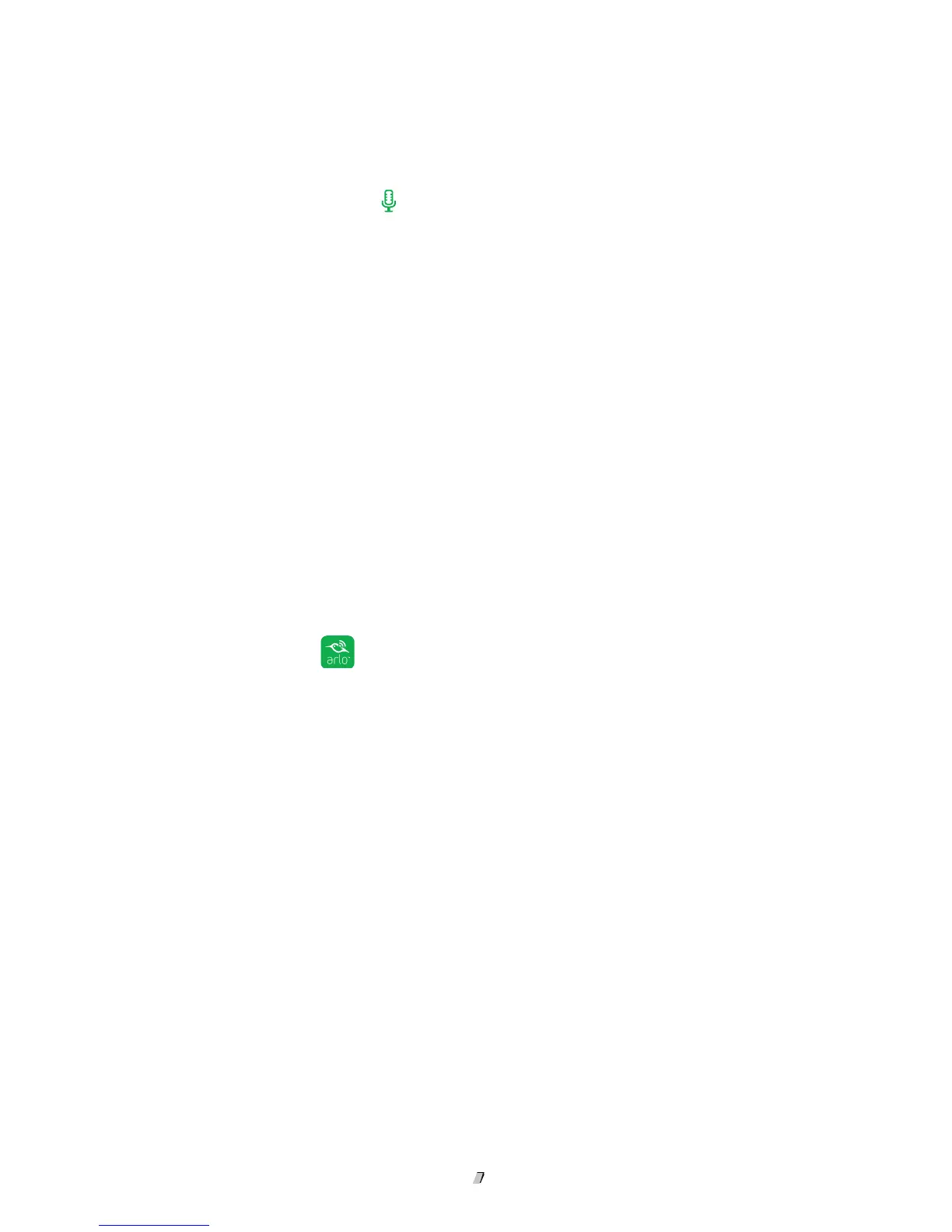View Your Content
17
The Devices page displays.
2. Tap or click Live in the camera feed image.
3. Tap or click Microphone
.
A microphone button displays.
4. Wait for the button to turn bright green.
This can take up to five seconds. When the button is bright green, Talk and
Listen is ready.
5. Press and hold or or click and hold the microphone button and speak.
Control the Camera Feed Image
If you use more than one camera, you can change the order in which the camera feeds
are displayed on the Devices page. You can also zoom, invert, or rotate the camera
feed image.
Change the Camera Order
¾ To change the camera order on the Devices page:
1. Tap the Arlo icon
on your mobile device.
You can also enter
arlo.netgear.com in the address bar of a browser.
The Devices page displays.
2. Tap or click Settings.
The Settings page displays.
3. Under System, tap or click Camera Order .
A list of cameras displays in the order that they display on the Devices page..
4. Tap or click Edit at the top of the page.
A list icon displays.
5. Tap and hold or right-click the list icon and drag the camera to the correct
position on the list.
6. Tap or click Done.
Your settings are saved.