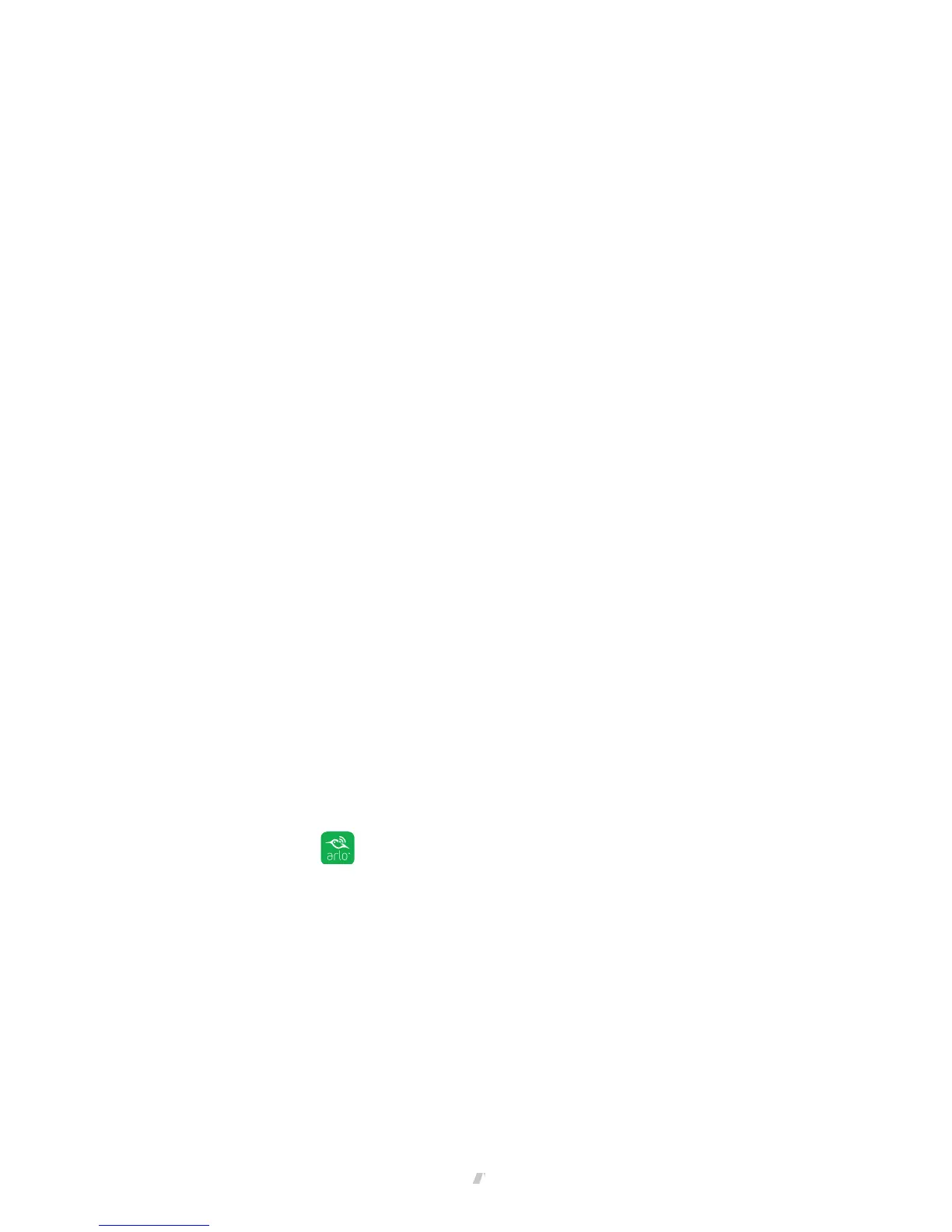View Your Content
19
The settings for the camera display.
5. Tap or click Video Settings.
The Video Settings page displays.
6. Tap or click Rotate Image.
7. The camera feed image is inverted.
Cloud Recording
With cloud recording, everything the Arlo Go cameras record is sent to the cloud
for secure storage in your library. You can access these recordings from anywhere
you are using a mobile device, or on a Windows or Mac computer. All recordings are
encrypted with the user name and password you create. No one else has access to
your recordings.
We provide free cloud storage for the life of the Arlo Go cameras. We store a
rolling seven days of recordings that are created when the Arlo Go camera detects
motion or sound. You can pay to store recordings in the cloud for the last 14 days
or 30 days. You can download recordings and save them to your mobile device or
computer for long-term storage.
View Recordings
Your Arlo Go camera stores recordings in the library. You can use the filter and the
calender to find and view specific recordings.
Use the Library
You can use the library to find and view recordings based on the date.
¾ To use the library:
1. Tap the Arlo icon on your mobile device.
You can also enter
arlo.netgear.com in the address bar of a browser.
The Devices page displays.
2. Tap or click Library.
The calendar displays on the top of the page.