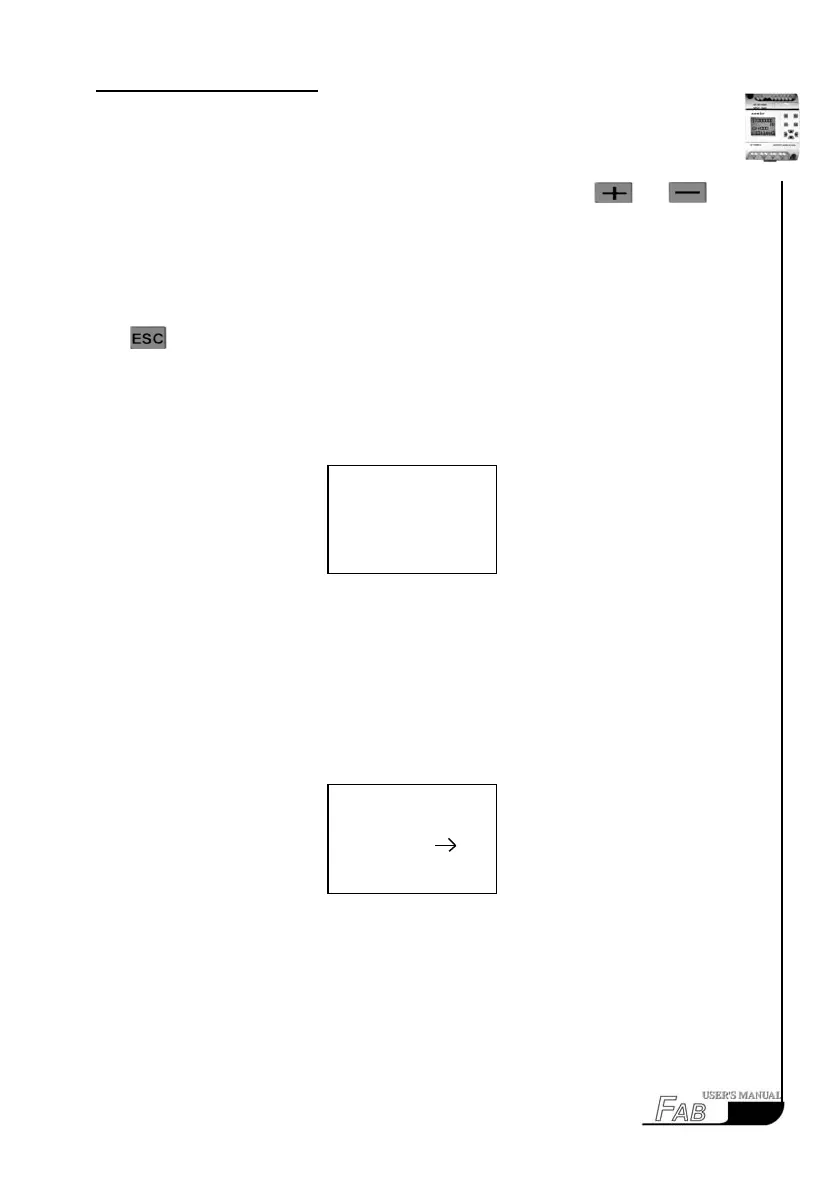C
hapter
Ⅳ
P
rogramming on
FAB
panel
2. In the above frame 000 is the original value. You can press and to
select the block number, and then press OK to conrm your selection. The range
of block number for Delete FB is from 001 to the maximum number of the cur-
rent program. If the selected number is not in this range, press OK will have no
inuence upon the selection and it will return to the original status for your sec-
ond selection. If you do not want to continue the deleting operation, please press
to exit. If you are not clear about the maximum number in the program
you can use ROM→FAB in FAB/ROM to read the program and get the number.
3. If you correctly select the bock number and press OK, then FAB will display
as shown in Fig. 4.17. It means the selected block has been deleted.
Fig. 4.17
4.3.1.4 Clear Prg
This function can be used to delete all of the existing programs in FAB.
1. In the EDIT frame, Select “>clear Prg” and press OK, then the following
frame will appear:
Fig. 4.18 Clear Prg
2. The above frame will last 5~6 seconds, then it will automatically transform
to the function block selection frame, shown in Fig.4.5. Then the old programs
have been cleared and you can program again.
>Editor
FAB/Rom
Set..
RUN
51
>Clear Prg
Wait