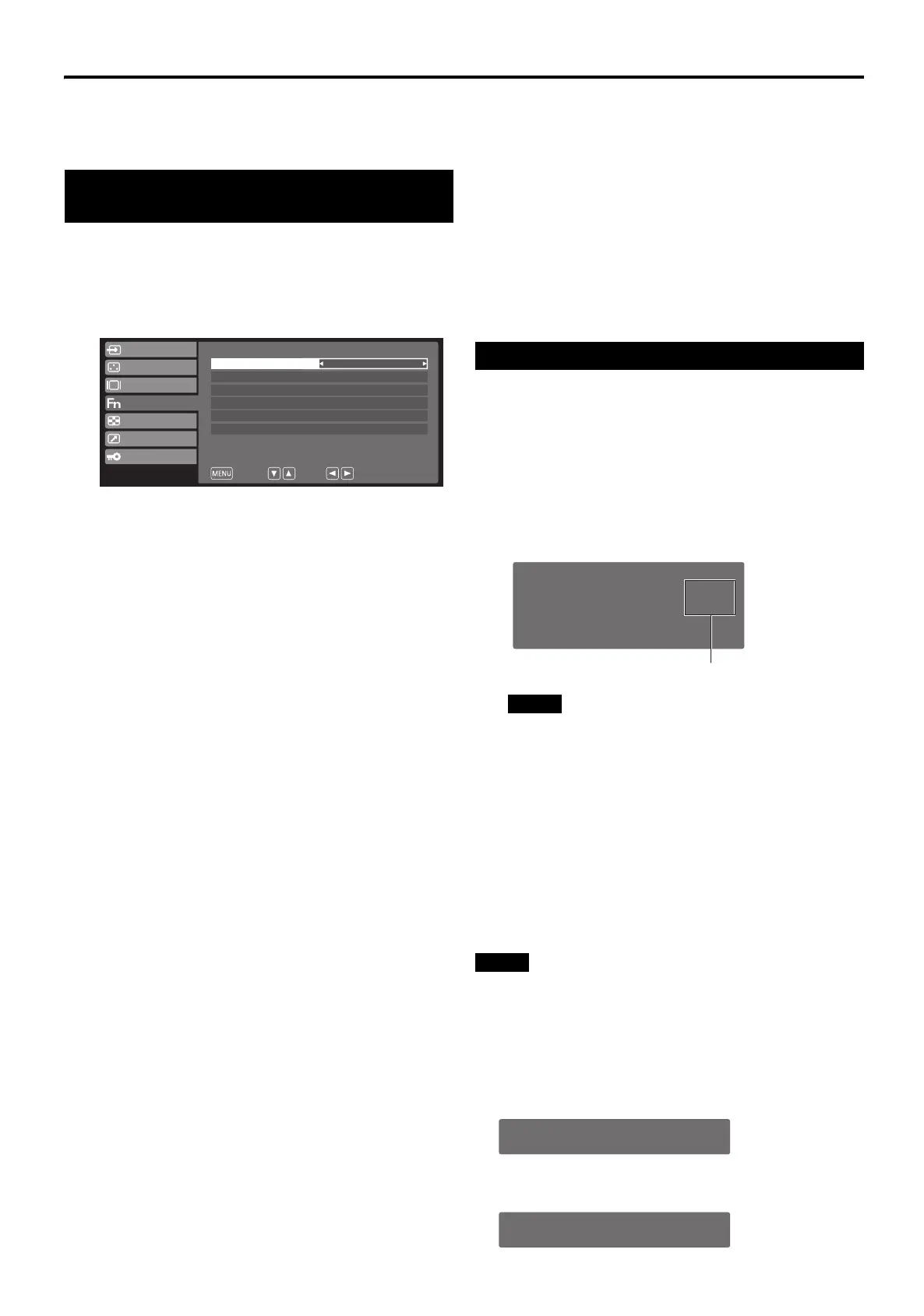20
Registering Frequently Used Functions
Registering frequently used functions with [F1], [F2], [F3], [F4],
[F5] buttons enables a direct change of settings without
displaying the main menu.
Execute the functions assigned to function buttons.
Registered with the [F3] button when executing “Gamma
Select”.
(If “Function Display” is “Mode1”)
● Allocation is now changed to provide an explanation on
the operation of the function keys.
● After selecting “Auto Setup”, the configuration results will
be shown to the right of the selected setting items.
● Display differs depending on the setting of “Function
Display”.
● When the setting of “Function Display” is “Off”, a message
is displayed if you press a function button which cannot
operate.
● When the setting of “Function Display” is “Off”, a message
will appear as below if you press a function button which is
not registered.
Registering Function with Function
Buttons
1
Press [MENU].
The main menu is displayed.
2
Press [w/q] to select “Function”, and then
press [e/r].
3
Press [w/q] to select the button to
register, and then press [e/r] to set the
function to be registered.
Set functions assigned to the [F1], [F2], [F3], [F4], [F5]
buttons.
The following functions can be assigned to each button.
PIP: Pressing the set function button switches
between 2 screens (P in P), 3 screens
(P in P), and 1 screen.
2PIP: Changes to 2 screens (P in P), and switches
modes in sequence.
3PIP: Changes to 3 screens (P in P), and switches
modes in sequence.
3POP: Changes to 3 screens (P out P), and
switches modes in sequence.
Display Direction:
Rotates/flips the screen.
Scan Size: Switches the setting values of “Window
Config”–“Scan Size” in sequence.
Gamma Select:
Switches the setting values of “Video
Config”–“Gamma” in sequence.
Undef: No function assigned.
Window Mode:
Switches the “Window Mode” set value for
currently displayed 2 screens, 3 screens in
sequence.
Auto Setup:Executes “Input Config”–“PC”–“Auto
Setup”.
Input VIDEO:
Switch to the designated input.
Input S VIDEO:
Switch to the designated input.
Input RGB/YP
BPR:
Switch to the designated input.
Input HD15:
Switch to the designated input.
Input SDI: Switch to the designated input.
Input DVI-D 1:
Switch to the designated input.
Input DVI-D 2:
Switch to the designated input.
Scan Size
PIP
Gamma Select
Input RGB/YP
B
P
R
F2
F3
F4
Undef
F5
Mode1
Function Display
Return
Select
Change
Input Config
Video Config
System Config
Function
Window Config
Remote
Control
F1
4
Press [w/q] to select “Function Display”,
and then press [e/r] to set the display
method of the function menu.
Mode1: Displays the function menu, and pressing the
function button executes the function.
Mode2: Displays the function menu, and executes the
function.
Off: Executes the function without displaying the
function menu.
5
Press [MENU] twice.
The main menu is closed.
Using Function Buttons
1
Press [W.SEL] to select the screen where
the function is to be executed.
2
Press [F1], [F2], [F3], [F4] or [F5].
Displays the function menu.
● After entering “Scan Size”, “Gamma Select” or
“Window Mode”, the set parameters are shown to
the right of the selected setting items.
3
Press [F3] while the function menu is
displayed.
Executes the registered “Gamma Select”.
4
When the menu appears on screen (as in
Item 2 in the above), press [F4] to execute
the command “Input RGB/YP
BPR”
assigned to Key [F4].
The pre-assigned command “Input RGB/YPBPR” will then
be executed and input switched to RGB/YP
BPR.
F3: Gamma Select 2.4
F2: Scan Size Normal
F1: PIP
F4: Input RGB/YP
B
P
R
F5: Undef
INVALID FUNCTION
UNDEFINED
EJ-MLA26_EN_Arthrex.book Page 20 Wednesday, August 8, 2012 11:58 AM
