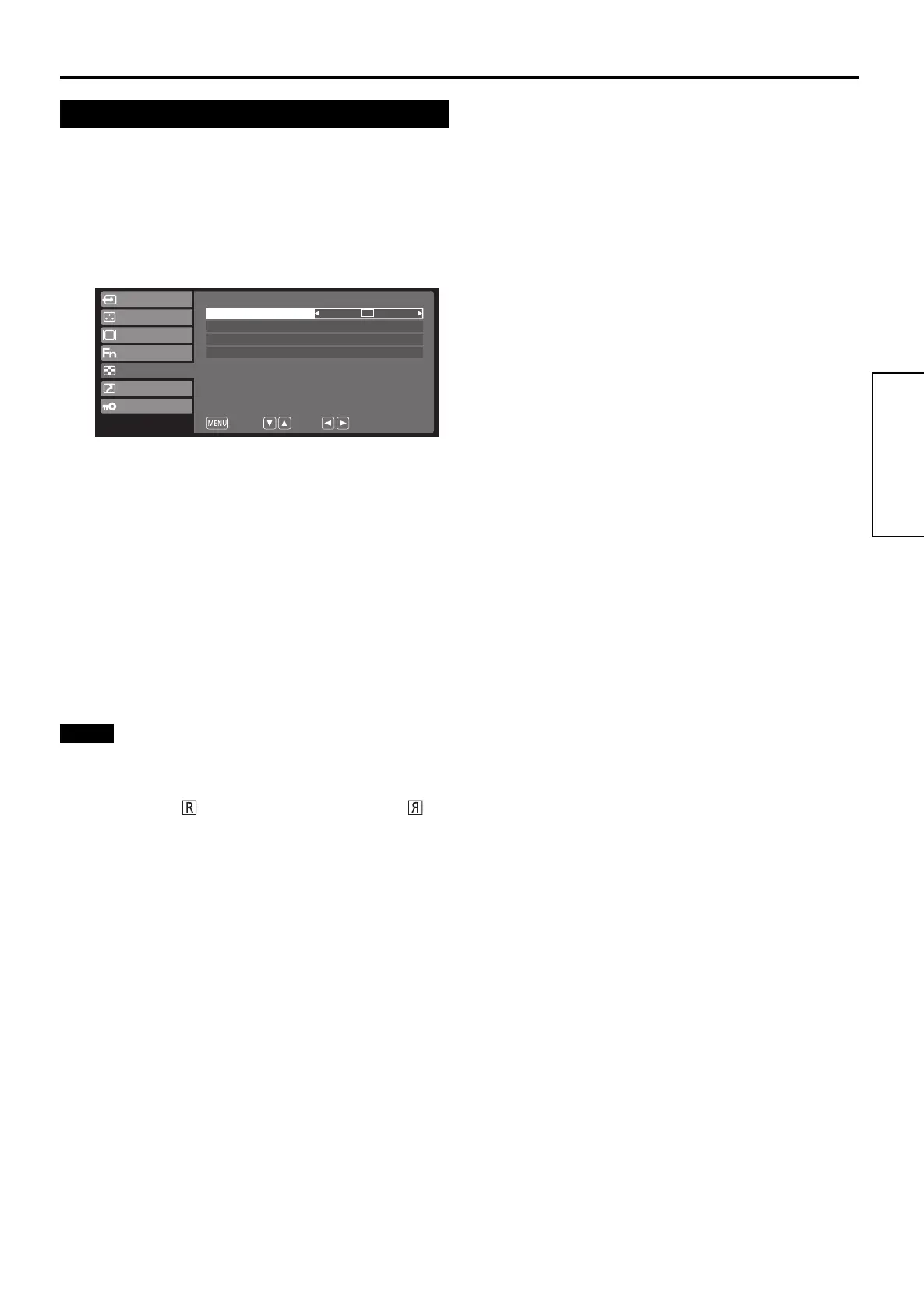19
Basic Operation
English
Rotating/Flipping the Screen
The input screen can be rotated or flipped horizontally and
displayed.
● The rotation angle can only be set to 90° and 270° for the
main screen or subscreen of 2POP with PC signals.
● When the “Display Direction” is set to anything other than
“Normal”, the “ “ icon indicating rotation or the “ “
icon indicating a flip will always be displayed on the set
main screen and subscreen.
Rotating/Flipping the Screen
1
Press [MENU].
The main menu is displayed.
2
Press [w/q] to select “Window Config”,
and then press [e/r].
3
Press [w/q] to select “Display Direction”,
and then press [e/r] to set the rotation
angle or flip.
Set the rotation angle or horizontally flip the main screen
and subscreen.
Normal:Set the screen rotation angle to 0 degree.
90°:
Set the screen rotation
angle
to 90 degrees
clockwise.
180°: Set the screen rotation angle to 180 degrees.
270°:
Set the screen rotation
angle
to 270 degrees
clockwise.
Mirror: Flips the screen horizontally.
4
Press [MENU] twice.
The main menu is closed.
VIDEO Off
– –
Normal
Normal
Window Mode
Display Direction
Scan Size
Return
Select
Change
Input Config
Video Config
System Config
Function
Window Config
Remote
Control
Multi Window
EJ-MLA26_EN_Arthrex.book Page 19 Wednesday, August 8, 2012 11:58 AM
