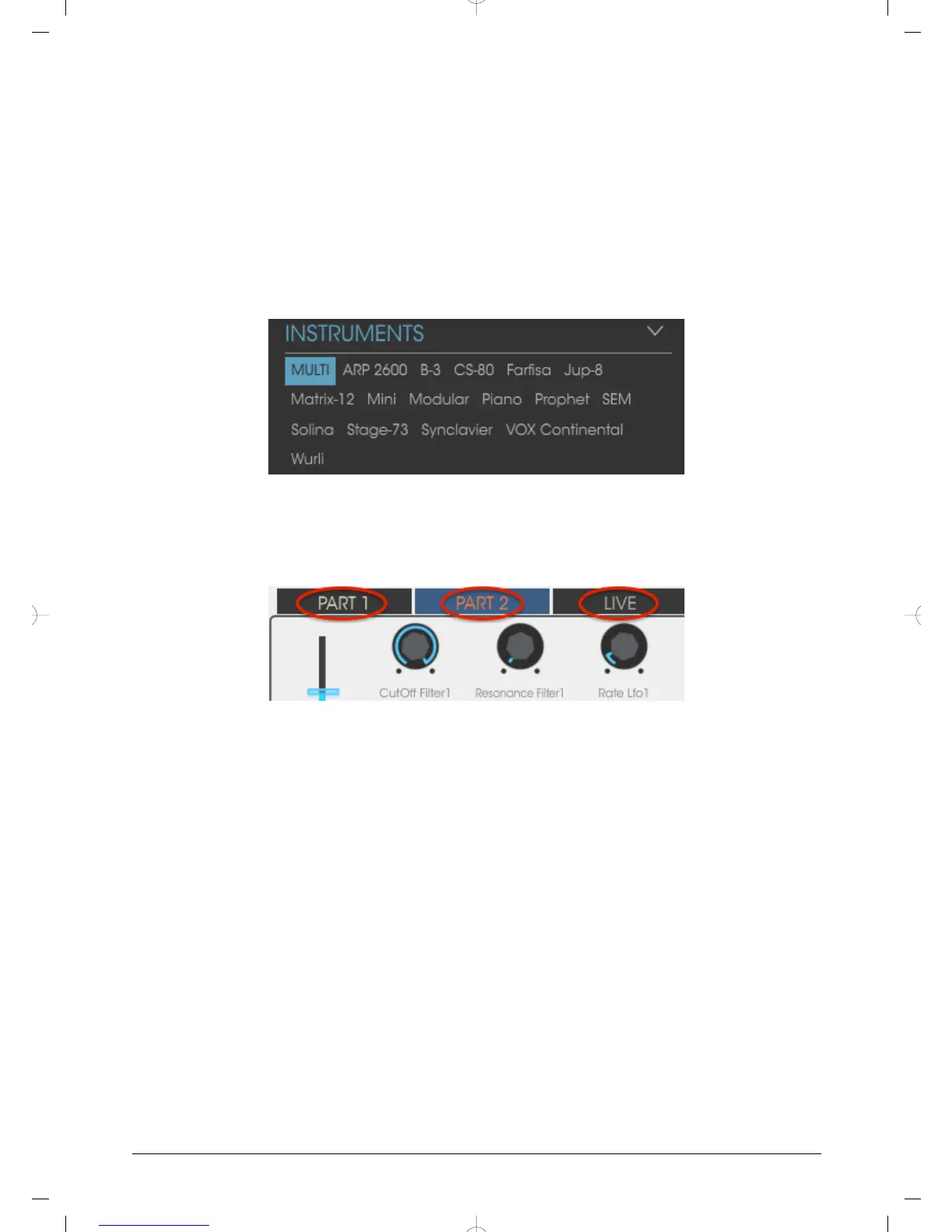3.4.2. Control Analog Lab Lite (Pads 9-16)
When pads 9-16 are selected, most of the pads have a dedicated function to help you get
the most out of Analog Lab Lite. Let’s go through them.
3.4.2.1. Pads 9-11: For Multis only
To appreciate what pads 9-11 can do you first need to select a Multi in Analog Lab Lite. A Multi
as a combination of two presets, either layered or split. The fastest way to select one is to
enable the MULTI filter inside the Instruments window. Use encoder 9 to scroll to the word
MULTI and click it:
Then select a Multi from the Results window using encoder 1.
After this you can use pads 9-11 to select different tabs that appear above the virtual
keyboard:
• Use pad 9 to select the Part 1 tab
• Use pad 10 to select the Part 2 tab
• Use pad 11 to select the Live tab
When you select a tab you will see the assignment labels under each encoder change. The
Part 1 and Part 2 encoders will control the parameters for their respective Parts. The Live
encoders will control Macros, which can contain parameters that are common to both Parts.
We’ll discuss each of those tabs briefly in the next two paragraphs. See the Analog Lab Lite
manual for a full description.
Part 1 / Part 2 tabs
These tabs are basically identical, even though the encoders may have different labels. So
we’ll only use one screen shot to represent them both:
16 Arturia - User Manual MiniLab MkII - MiniLab MkII and Analog Lab Lite
