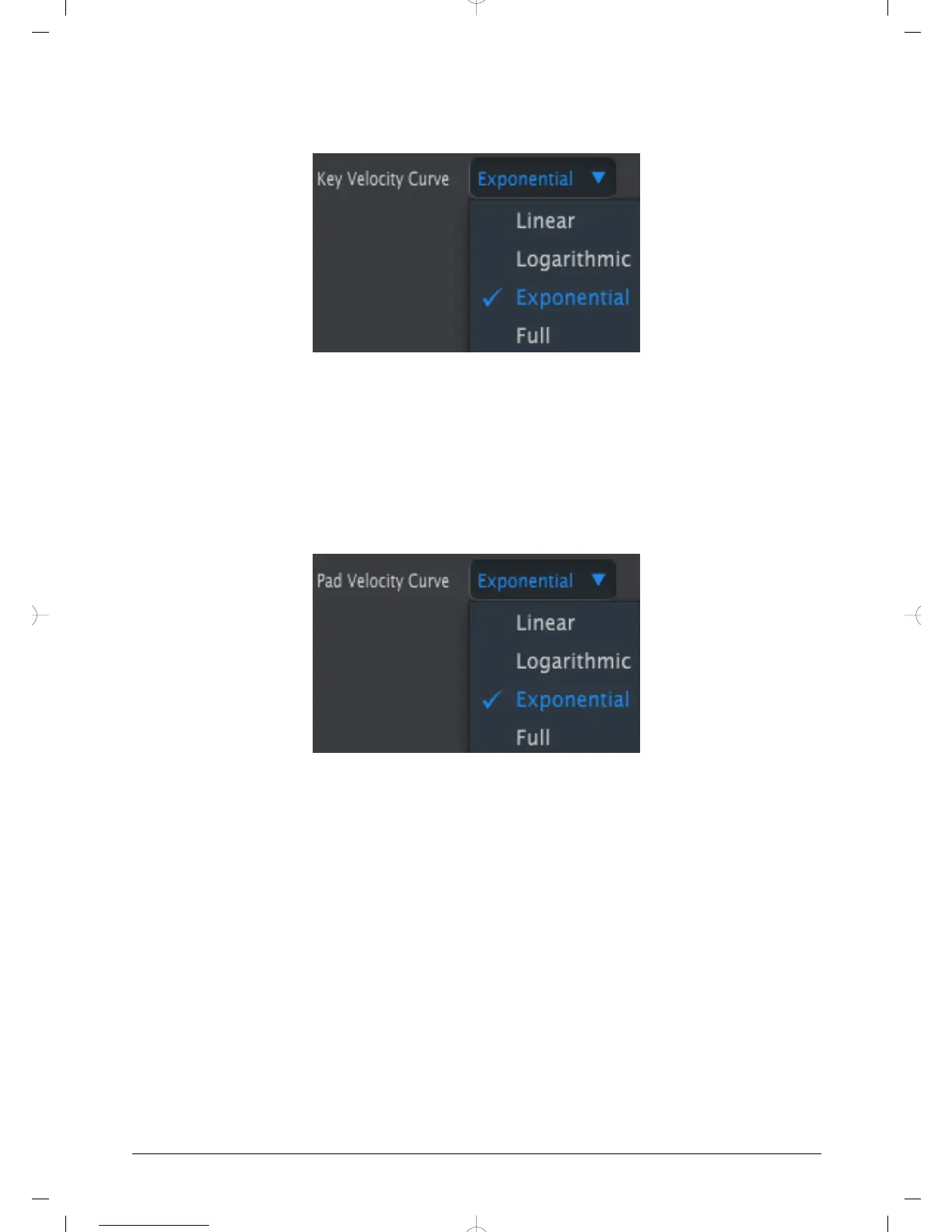4.7.3. Key Velocity Curve
To personalize the responsiveness of the keyboard, choose one of these four settings.
The one with the blue check mark is the current value. The “Full” setting causes every key
you press to play at maximum MIDI velocity (127).
4.7.4. Pad Velocity Curve
To personalize the responsiveness of the pads, choose one of these four settings.
The “Full” setting causes every pad you tap to play at maximum MIDI velocity (127).
To resume editing the controller settings of the Templates, click the Controller Map tab.
The Keyboard Velocity Curve menu
The pads Velocity Curve menu
30 Arturia - User Manual MiniLab MkII - MIDI Control Center
