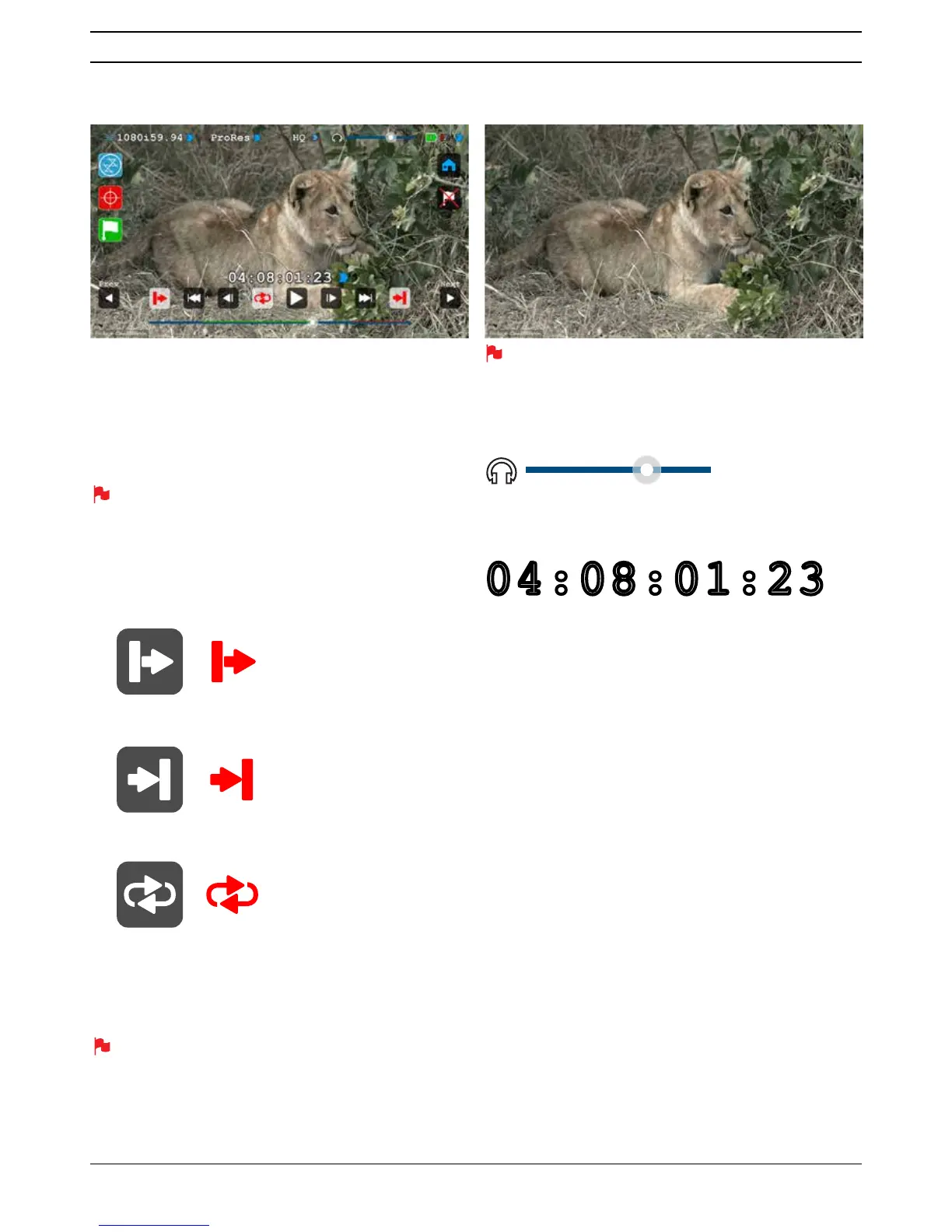Atomos Ninja Blade – User Manual Edition 1: Feb 2014 30
Loop Mode
The Ninja Blade has the ability to play back a single clip in loop mode
via the HDMI output. This can performed with captured clips at full
EURDGFDVWTXDOLW\RUWKHÀQDOHGLWHGFOLSVIURP\RXUKDUGGULYH
To do this:
• Go into Playback mode
• Pick the clip you want to loop
/PUFUIBUXIFOZPVmSTUTFMFDUBDMJQGPSQMBZCBDLMPOHFSDMJQTXJMM
take slightly more time before they start playing. All subsequent
navigation within clips of any size will be instantaneous.
• Use the scrub bar to locate the point you wish to start from (In point)
and select the
In point icon on the top left hand side of the
SOD\EDFNVFUHHQ7KLVZLOOWXUQUHGWRFRQÀUPWKDWLWLVDFWLYH
• Repeat this for the desired Out point by selecting the
Out point
icon on the top right hand side. Again this will change to red.
• Now select the
Loop icon in the top middle of the screen - that will
also turn red to indicate that it is active.
• Press the
Play button. The segment of the clip you have selected
will now loop until you press the Stop button.
To change the In and Out points, just stop playback and adjust the start
and stop points. Press
Loop/Play again.
You can loop the playback of the entire clip by simply pressing
Loop, then play.
At any time, you can hide all the visible controls by simply
touching the screen (away from any controls) once. Touch it again
to bring back the controls.
Headphone volume
Allows you to adjust the headphone volume while in the playback page
Timecode
7KLVVKRZVWKHWLPHFRGHRIWKH¶1RZ·OLQH
Interlaced playback
Ninja Blade playback shows a frame at a time. If the video footage is
LQWHUODFHGLHZLWKWZRÀHOGVHDFKVHSDUDWHGE\WKRUWKRID
second) it will play back perfectly well, but when playback is stopped,
WKHIUDPHVKRZLQJRQWKHVFUHHQZLOOÁLFNHUEHWZHHQWKHWZRÀHOGV
This is a useful and accurate method to determine whether your
originally captured footage is progressive (even if it is delivered via an
interlaced signal) or genuinely interlaced.
11. Playback & Playout cont.
04:08:01:23
