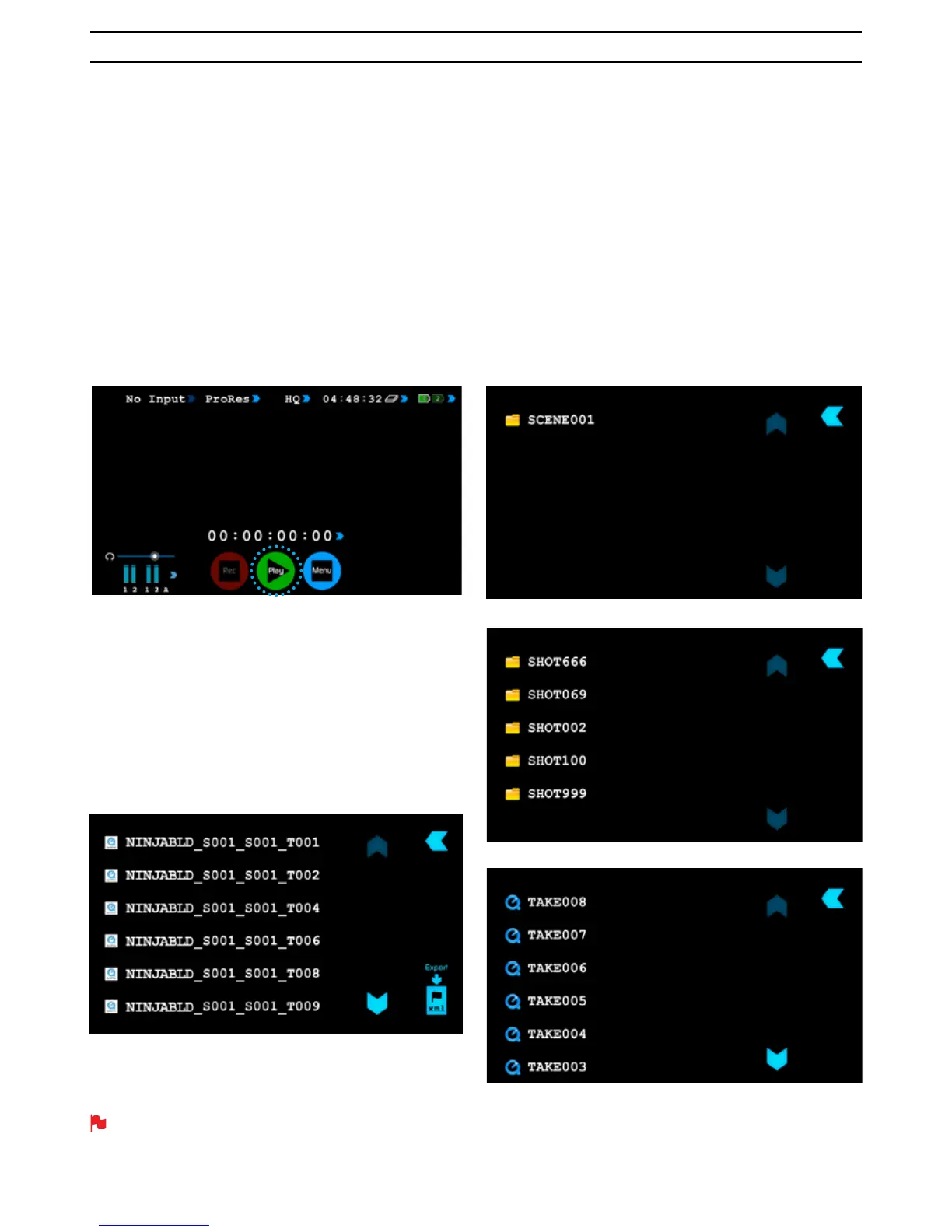Atomos Ninja Blade – User Manual Edition 1: Feb 2014 28
Using the Playback and Playout features
The Ninja Blade has a powerful playback function that allows you to
playback pristine Apple ProRes or (optionally) DNxHD recordings in real-
time with controls to navigate quickly to any part of a clip, the ability to
play recorded content faster than normal playback speed or step through
the clip frame-by-frame to check your footage very accurately.
Playback makes the Ninja Blade a fully-functional portable HD Deck
ZLWKTXDOLW\YLVXDOO\LGHQWLFDOWRXQFRPSUHVVHG
:KHQHYHUDFOLSSOD\VRQWKH1LQMD%ODGH·VVFUHHQLWZLOODOVREH
SUHVHQWHGDVDQ+'0,VLJQDOWKURXJKWKH1LQMD%ODGH·V+'0,RXWSXW
You can view this on an HDMI monitor, or, using an optional Atomos
H2S Connect Converter, on an HDMI monitor.
7RSOD\EDFNDFOLSÀUVWWRXFKWKHJUHHQ3OD\FRQWURORQWKHKRPH
screen. There will be a short pause while clips are made available for
playback. You will then be taken to the Play Navigation screen.
exFAT Disks
,IWKHGLVNKDVEHHQIRUPDWWHGRQ1LQMD%ODGHLWZLOOXVHWKH([)DWÀOH
V\VWHP7KH3OD\QDYLJDWLRQVFUHHQZLOOGLVSOD\DOLVWRIÀOHVWKDWKDYH
EHHQUHFRUGHG7KHQDPLQJFRQYHQWLRQXVHGLQFOXGHVWKHXQLW·VQDPH
Scene number, shot number and take number, e.g.
NINJABLD_S001_S001_T001.mov
This list is ordered in the same order it was recorded in. To navigate the
list use the up and down arrows to scroll through. If you edit the XML in
SOD\EDFNWKLVZLOOSXWWKHÀOHWRWKHWRSRIWKHOLVW7RSOD\WKHLWHPWRXFK
WKHÀOH\RXZDQWWRSOD\DQGWKLVZLOOVWDUWWKHSOD\EDFN
FAT32 Disks
If the disk has been formatted on a Mac/PC as FAT32, it will use the
)$7ÀOHV\VWHP
"TBHFOFSBMSVMFXFEPOPUSFDPNNFOE'"5GPSSFDPSEJOHWJEFP
The Play navigation screen will display the Scene and Shot folder
structure.
7KHÀUVWVFUHHQZLOOVKRZ\RXDOOWKH
Scene folders. In the picture
below we can see Scene001) within the Scene Folder are any
Shot folders. In the picture below you will see the 5 different shot
folders. Within each Shot folder will be the list of takes.
)DWKDVDÀOHVL]HOLPLWDWLRQRIDSSUR[*%ZKHQ\RXUHFRUGHGRQ
the Ninja Blade it would generate a new take each time the recording
exceeded this limit.
You will notice the
takeKDVDGLIIHUHQWLFRQWKLVLQGLFDWHVWKHÀOHFDQ
be played back.
<RXFDQQDYLJDWHWKHÀOHVDQGIROGHUVXVLQJWKHEOXHXSDQGGRZQ
arrows. Once you see the
take you would like to playback, touch the
take icon you want to play and this will start the playback.
11. Playback & Playout
