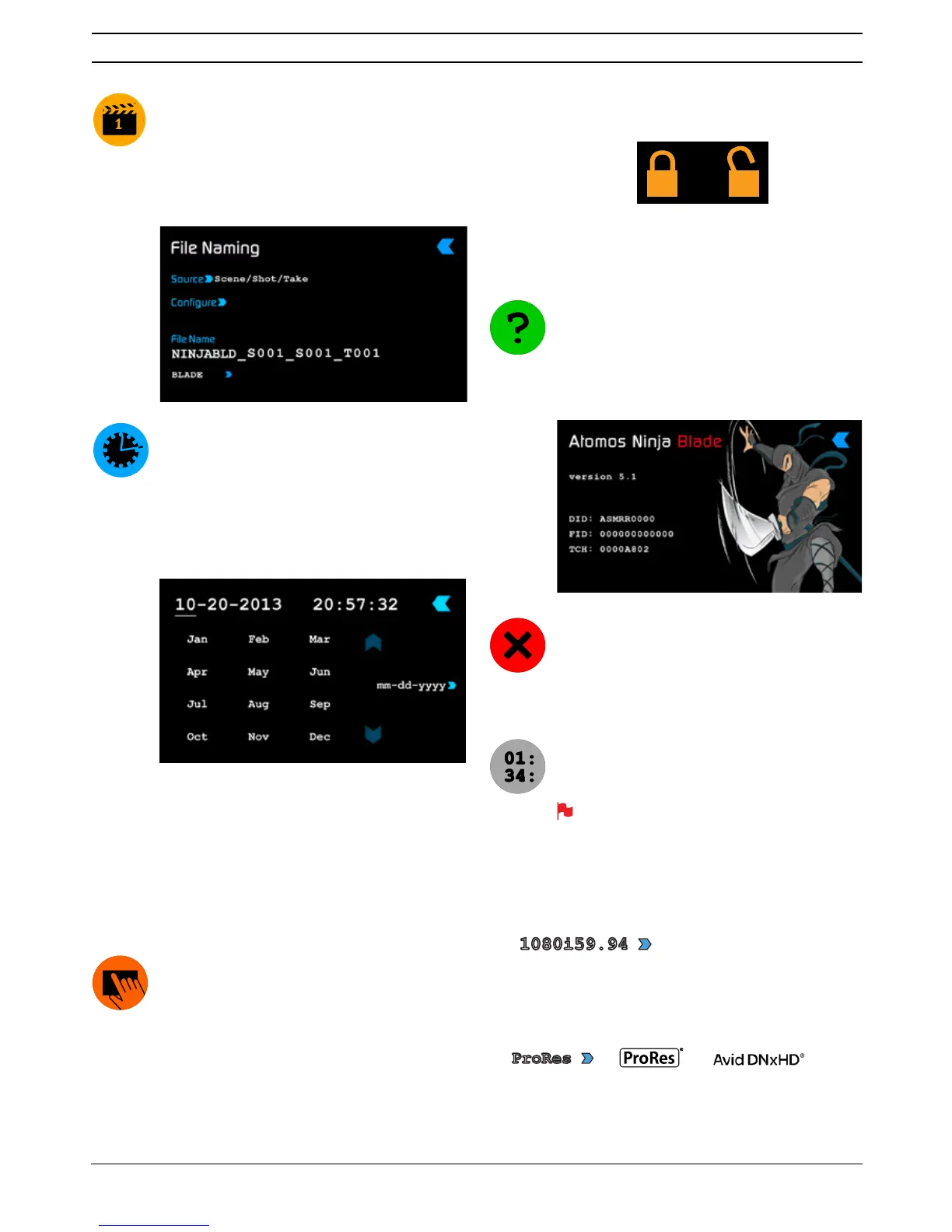Atomos Ninja Blade – User Manual Edition 1: Feb 2014 12
File Naming
Allows you to select the scene and shot number that will be
recorded next. To select press scene or shot at the top
and the number you wish to use from the list below (up to 999).
The number you choose will then be shown underneath the
word Scene or Shot in a larger font and will be underlined. The
take number is automatically increased with each take.
Date & Time
Allows you to adjust the date and time shown by the clock
and calendar in the Ninja Blade. This will also change the
time of day timecode. Touching the Date & Time takes
you into the Date and Time Screen. At the top of the screen
is the date and the time of day. The month, day and year
are selectable by touching them, at which point a scrollable
list of dates, months or years will show below, depending on
which option has been selected.
To enter a date, for example, begin by touching the month
at the top of the screen, and then select the required month
from the list below. Then touch the day, and then the year,
selecting the required value from the list below.
Setting the time is done in exactly the same way.
Date formats (i.e. dd-mm-yyyy or mm-dd-yyyy) are selectable
on the right of the screen. Just keep touching the
date
format icon until it shows the format you want to use.
Display Options / Screen Lock
Allows you to modify the brightness of the screen. You are
SUHVHQWHGZLWKDKRUL]RQWDOVOLGHU7RXFKLWDQ\ZKHUHRQLW·V
length to increase or decrease the brightness of the display
or you can slide up and down the blue bar. The option to
toggle the Tally light is under this menu.
SCREEN LOCK
A new feature for the Ninja Blade is the ability to Lock the
screen so no changes can be made by mistakenly touching
the screen. To Lock the screen press the start button
located on the side of the Ninja Blade once quickly.
You will see
LockedZLOOÁDVKRQWKHVFUHHQ3UHVVDJDLQ
to Unlock.
When you access the Display Icons you can choose to disable
your screen but only when the screen is locked. While Locked,
Display is > 2QRҬ
Ninja Blade Info
6KRZVWKHVRIWZDUHÀUPZDUHYHUVLRQDQGXQLTXHGHYLFH
ID (DID) of your Ninja Blade device. This will be required to
activate the Avid DNxHD codec.
You can a lso chec k on the Ato m os w ebsi te t o en sure you
DUHUXQQLQJWKHODWHVWÀUPZDUH
http://www.atomos.com/support
3RZHU2Ҭ
Turns the Ninja Blade off. You need to press Power Off
for four seconds. Alternatively, you can press the physical
On/Off button on the right side of the Ninja Blade for four
seconds to force shutdown. Atomos recommends using the
touchscreen Power 2Ҭ function .
Timecode
7DNHV\RXWRWKHGHGLFDWHGWLPHFRGHFRQÀJXUDWLRQSDJH
Refer to Part 7 of this manual for more information.
Remember that pressing a large blue arrowhead will
always take you back to the previous menu you were in.
Smaller controls and indicators around the Home Screen
There are a number of smaller controls that double-up as indicators
around the Home Screen.
Input
At the top left of the screen is not actually a control but will change to
display information about the signal being input to the Ninja Blade at the
time. If there is no input, it will say No Input. When a valid signal source is
connected, the display will change to (for example) 1080i50.
Video Compression Format
At the top middle of the screen shows which version of ProRes
®
you are
using. You can change between versions (LT, HQ and 422) by repeatedly
touching the indicator. Avid DNxHD options will be shown here if the
codec has been activated.
7. Using the Ninja Blade cont.
ProResProRes
1080i59.941080i59.94
