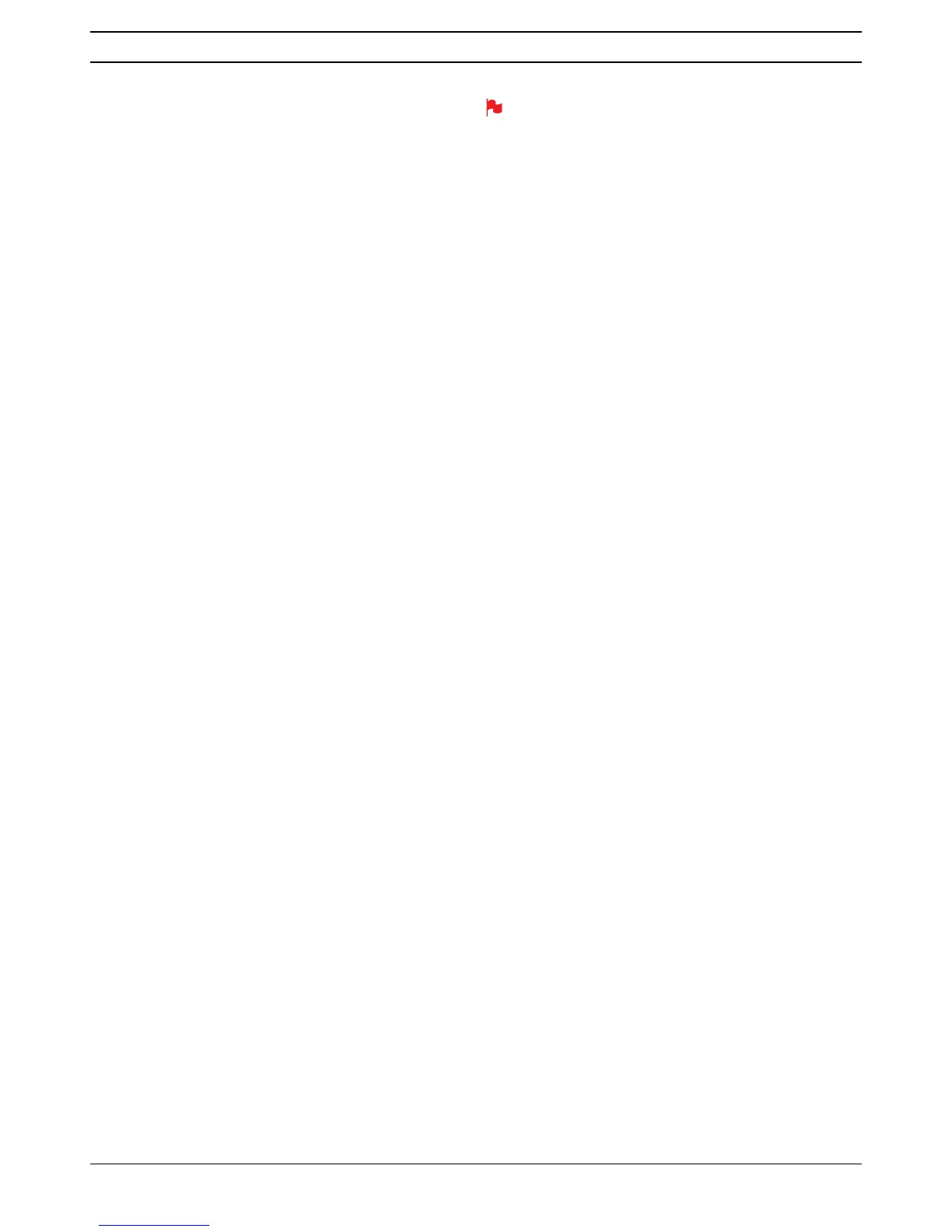Atomos Ninja Blade – User Manual Edition 1: Feb 2014 35
15. Software updates
Updating AtomOS (Firmware)
From time to time we will issue software updates for your Ninja Blade.
7RXSGDWHWKHÀUPZDUHWKDW·VWKHVRIWZDUHWKDWUXQVLQVLGH\RXU1LQMD
Blade), there is a simple procedure you have to follow.
• Go to KWWSZZZDWRPRVFRPQLQMDEODGHÀUPZDUH
• /RFDWHDQGGRZQORDGWKHÀUPZDUHXSJUDGH
1.([WUDFWWKHÀOHNINJABLD.FWIURPWKHÀUPZDUH]LSÀOH
2. Copy NINJABLD.FW onto a drive in a Master Caddy.
a. Atomos recommends you use a freshly formatted known good disk.
b. Always format your drives in the Ninja Blade. The Ninja Blade
formats the drive for optimal performance for Video.
F(QVXUHWKDWWKHÀUPZDUHXSGDWHÀOHLVRQWKHURRWRIWKHGULYHDQG
not in a folder on the drive.
3. Put 2 freshly charged batteries on your Ninja Blade. It is very important
WKDW\RXU1LQMD%ODGHGRHVQRWORVHSRZHUGXULQJDÀUPZDUHXSJUDGH
4. Power down your Ninja Blade.
5. Insert the Master Caddy with the NINJABLD.FW ÀOH
6. Power up your Ninja Blade with a short press of the Power Button.
7. Watch the screen. The Atomos logo will appear, and then be replaced
ZLWKD3OHDVH:DLWORJRDQGDIWHUDIHZVHFRQGVWKHÀUPZDUHXSJUDGH
will start.
8. :KLOHWKHÀUPZDUHXSJUDGHLVKDSSHQLQJWKHUHZLOOEHÁDVKLQJ
coloured lines above and below the Please Wait Logo.
9. 7KHÀUPZDUHXSJUDGHZLOOWDNHXSWRDIHZPLQXWHV
10. :KHQWKHÀUPZDUHXSJUDGHLVÀQLVKHGWKH1LQMD%ODGHZLOO
a. delete NINJABLD.FW from the drive.
b. Power itself down.
11. Turn on your Ninja Blade again with a short press of the Power
Button located on the side.
12.:KHQWKH1LQMD%ODGHKDVERRWHG3UHVV´0(18µDQGWKHQ´1LQMD
Blade Info” and check that the version number is the version expected.
Please ensure your batteries have plenty of charge and that you
EPOPUJOUFSSVQUZPVS/JOKB#MBEFXIJMFJUTmSNXBSFJTVQHSBEJOH
You will see a randomised colour-bar display on the screen top
and bottom of the screen while updating is taking place. When it is
mOJTIFEUIF/JOKB#MBEFXJMMSFTUBSUBOEZPVXJMMCFBCMFUPVTFUIF
device as normal.
Problems when installing AtomOS
9HU\RFFDVLRQDOO\WKHÀUPZDUHXSGDWHSURFHVVFDQJRZURQJ7KLVPLJKW
be because of an incomplete or corrupted download.
In the unlikely event of your Ninja Blade becoming unresponsive, there is
a built-in recovery mechanism.
All you have to do is press and hold the on/off button for 10 seconds.
If you do this your Ninja Blade will revert to its factory condition,
DQG\RXZLOOEHDEOHWRUHWU\WKHÀUPZDUHXSGDWHODWHUWDNLQJGXH
precautions to identify and remove possible reasons for the failure of
the previous attempt).
