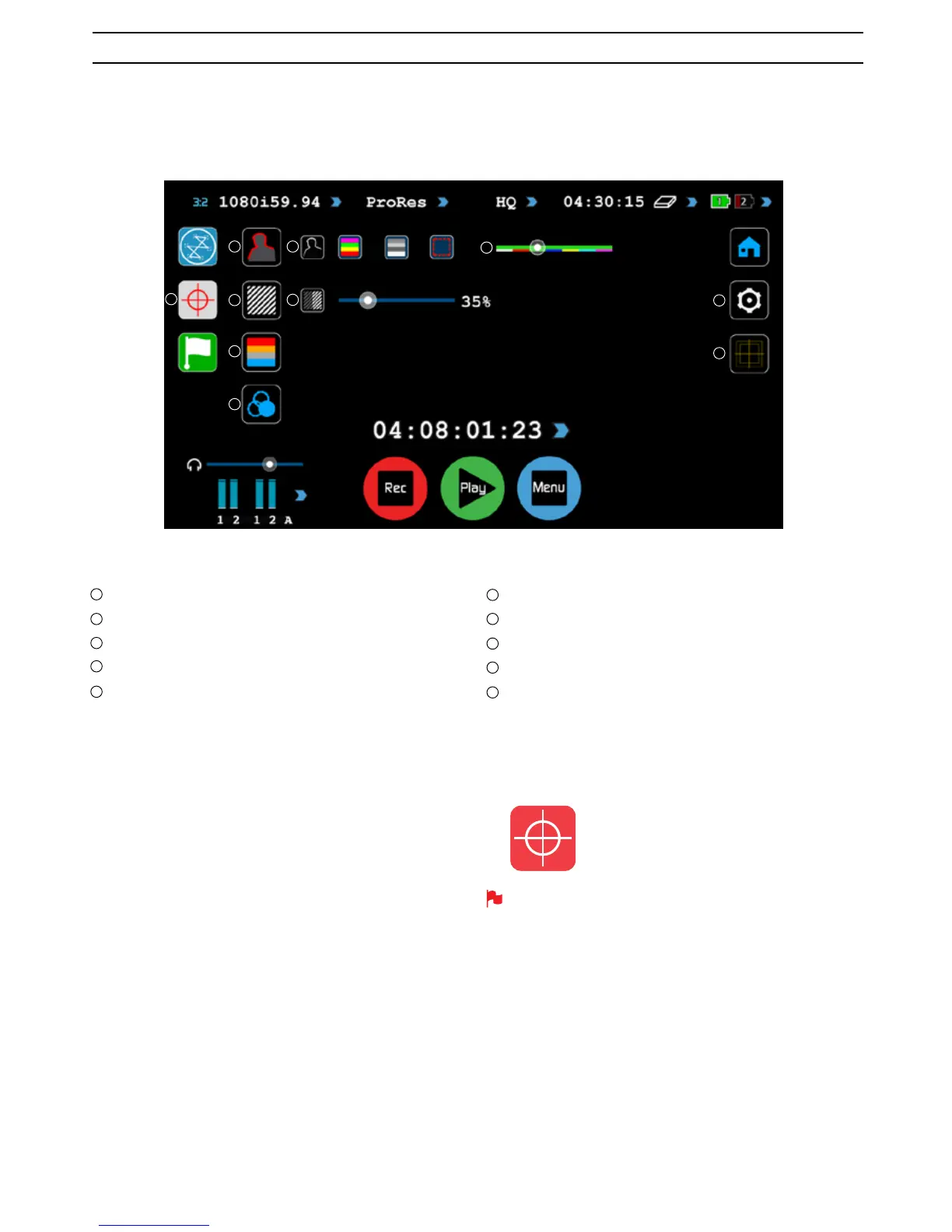Atomos Ninja Blade – User Manual Edition 1: Feb 2014 19
Monitor Assist Overview
Monitor Assist
Focus Assist
Zebra Pattern
False Colour
Blue Only Exposure
8VLQJWKH1LQMD%ODGHDVDÀHOGPRQLWRUDQGYLHZÀQGHU
With its 5” high-resolution color 1280x720pixel screen, the Ninja
%ODGHPDNHVDJUHDWÀHOGPRQLWRU6RJRRGLQIDFWWKDW\RXGRQ·W
need any separate monitoring equipment. You could even say that
WKH1LQMD%ODGHLVD´5HFRUGLQJ0RQLWRUµ
Focus Peaking Mode (Colour, Monochrome, Outline)
Focus Peaking colour options
Zebra Threshold
Monitor Assist settings
Safe Area/Grid Lines
How to use
To enable the Monitor Assist functions, press the Monitor Assist icon on
the home screen.
The Waveform Monitoring icon will only be visible if there is an input
signal detected.
8. Monitoring and Recording cont.
1
2 6
3
7
4
8
9
10
5
1
2
3
4
5
6
7
8
9
10
Monitor Assist icon
Monitor Assist
AtomOS5 features SmartMonitor tools that help with making your shot picture perfect. Easily access Zebra bars, Focus Peaking, False Colour
and Blue Only Exposure.
