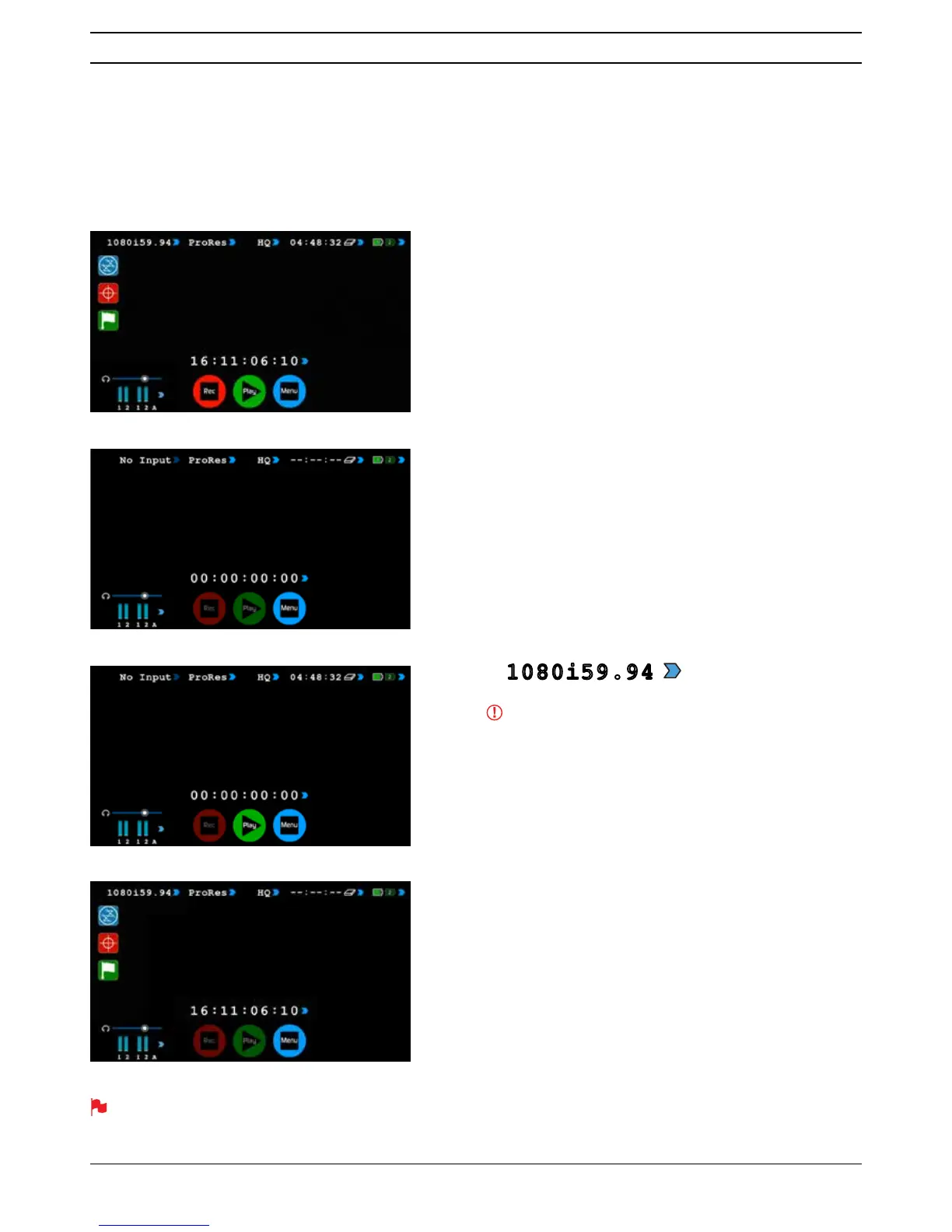Atomos Ninja Blade – User Manual Edition 1: Feb 2014 15
Connect to input
$VVRRQDV\RXFRQQHFWDVXSSRUWHGLQSXWWRWKH1LQMD%ODGH·V+'0,LQSXW
and have inserted a formatted drive:
•
Rec and Mon icons will go solid and colourful
• The input format will be shown in the top left corner
• Audio inputs will show levels in bottom left corner
Before recording
• Check there is a valid signal by looking at the main screen, ensuring it
ORRNVOLNHWKH¶UHDG\WRUHFRUG·VFUHHQ
• Check the input signal is set to what you would like:
- Progressive with 2:2 or 3:2 pulldown or
- Interlaced
• If you see
No Input for any reason please check your camera
settings match a supported format for Ninja Blade. See technical
VSHFLÀFDWLRQVRQSDJH
• Check you have your audio in record set as you require.
• Connect any additional Analogue audio inputs and adjust gain
accordingly.
• Connect headphones and monitor the Audio channels to make sure the
sound is as expected
• Enter monitor mode to ensure the video is coming in as expected.
• Check you have the correct Scene & Shot number selected.
(see page 24 – Organising Material on disk)
• Check your drive is inserted and has been formatted
• Check your timecode settings are as required
• Choose how you will start/stop your recording
• Check for clean input:
By touching the screen in Monitor mode, you can remove the
Atomos overlays to give you a clean screen. If any overlay graphics
remain, these will be coming from your camera. Please check the
settings on your camera to switch these off.
Choosing your recording format
You can s elec t th e re cord i ng f orma t by tou chin g th e top mid dle of t he
touch screen where the format is indicated.
IMPORTANT: You need to match the format you are recording
internally on the camera with the format recorded on the Ninja Blade.
*GZPVBSFSFDPSEJOHQJOUFSOBMMZPOUIFDBNFSBZPVOFFEUPSFDPSE
QPOUIF/JOKB#MBEFTPUIFSFDPSEJOHTNBUDI5PBEKVTUUIF
recording format simply touch the format icon repeatedly and the
Ninja Blade will cycle through the options available. The basic rule
is match the format of the internal recording on the camera (not the
external output of the camera). For more explanation on choosing
the correct format on the Ninja Blade and the relationship to camera
JOUFSOBMGPSNBUBOEPVUQVUGPSNBUSFGFSUP4FDUJPOo1VMMEPXO
8. Monitoring and Recording
The Ninja Blade has a high-quality screen that adjusts to the scan
frequency of the incoming signal, for a smooth, accurate display.
READY-TO-RECORD
NO INPUT / NO DISK / NO DISK FORMATTED
NO INPUT / DISK PRESENT
INPUT PRESENT / NO DISK
1080i59.94
