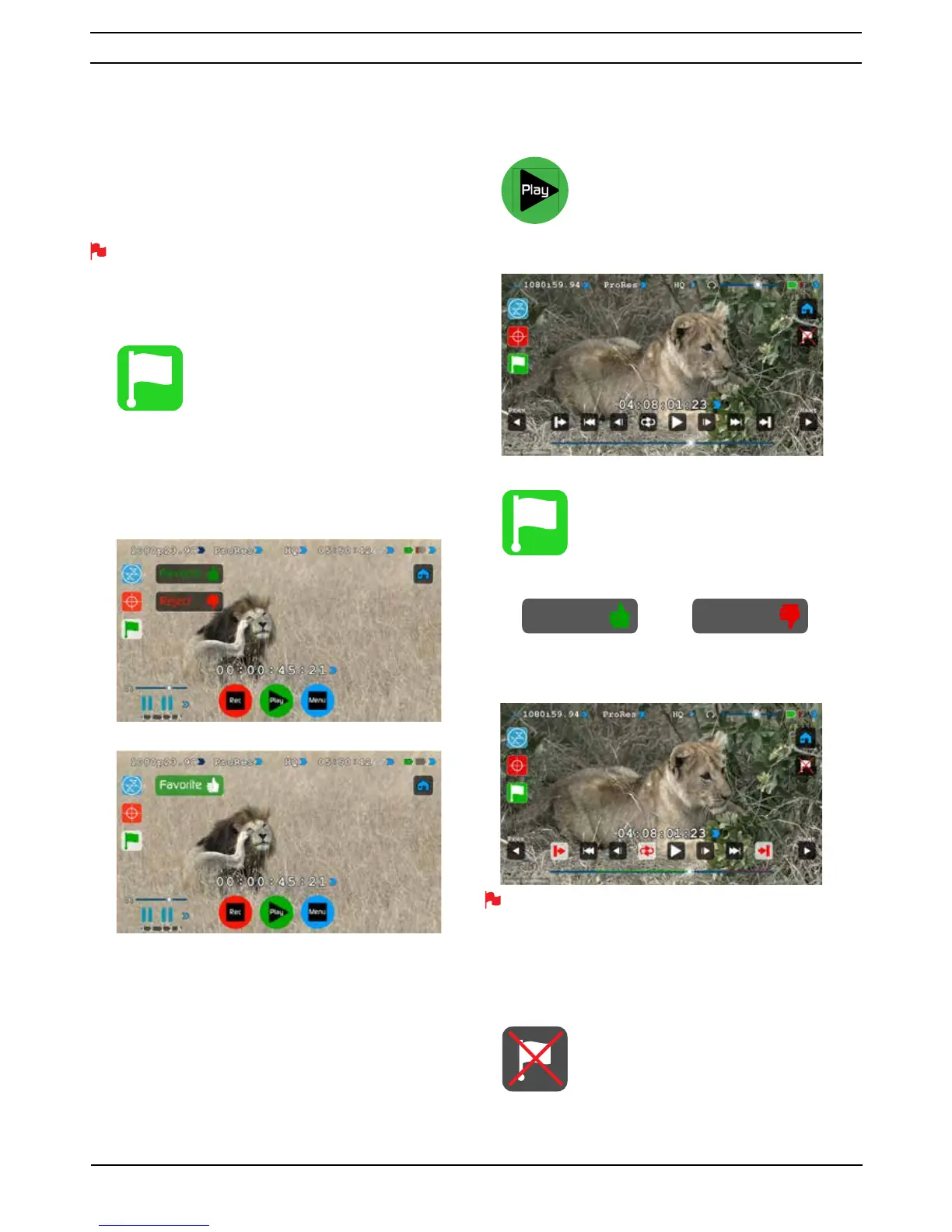Atomos Ninja Blade – User Manual Edition 1: Feb 2014 22
SmartLog
SmartLog gives you the ability to tag your clips during recording (or
playback, more on this later).
By the pressing the
Favourite and Reject icons you can
DVVLJQD´JRRGFOLSµRU´EDGFOLSµ7KLVLQIRUPDWLRQFDQWKHQEH
imported into a non-linear editing system to speed up the edit
process, as you can easily see which parts of your recording you
have marked to keep or reject.
SmartLog currently only works with Apple FCP X.
How to use in Record and Monitor mode
To ac ces s ta ggi ng p res s th e
Cut and Tag on the home screen.
You can n ow s ee y our moni t or i n th e ba ckgr ound and the
Favourite
and Reject icons for marking clips while recording.
When you have selected Favourite, the icon colours will invert (Green
background with white text) and the Reject Icon will disappear. When
Reject is selected the icon colours will invert (red background with white
text) and favourite will disappear.
How to use in Playback mode
To rev iew an d u se the Cut and Tag feature in playback mode, press
on the Play icon on the bottom of the screen.
From the Playback screen, select a clip from the Media source page by
directly pressing it and it will become available for marking.
To ac ces s ta ggi ng p res s th e
Cut and Tag on the home screen.
The
Favourite and Reject icons will appear on screen.
Press Play and when you see the section of the footage you would like to
mark as good or bad, press
Favourite or Reject and then press
again to stop marking that section.
A green or red line will appear in the timeline scrubbing bar so you
can idenify the region that has been selected.
Removing tagged clips
To clear all marking point clips, press on the Clear Tagging icon below the
Home screen icon.
8. Monitoring and Recording cont.
MONITORING MODE: CUT AND TAGGING FOR EASY CLIP SELECTION WHEN EDITING
MONITORING MODE: CLIP MARKED AS A GOOD TAKE
Favorite Reject
Cut and Tag icon
Cut and Tag icon
Clear Tagging icon
Playback icon
