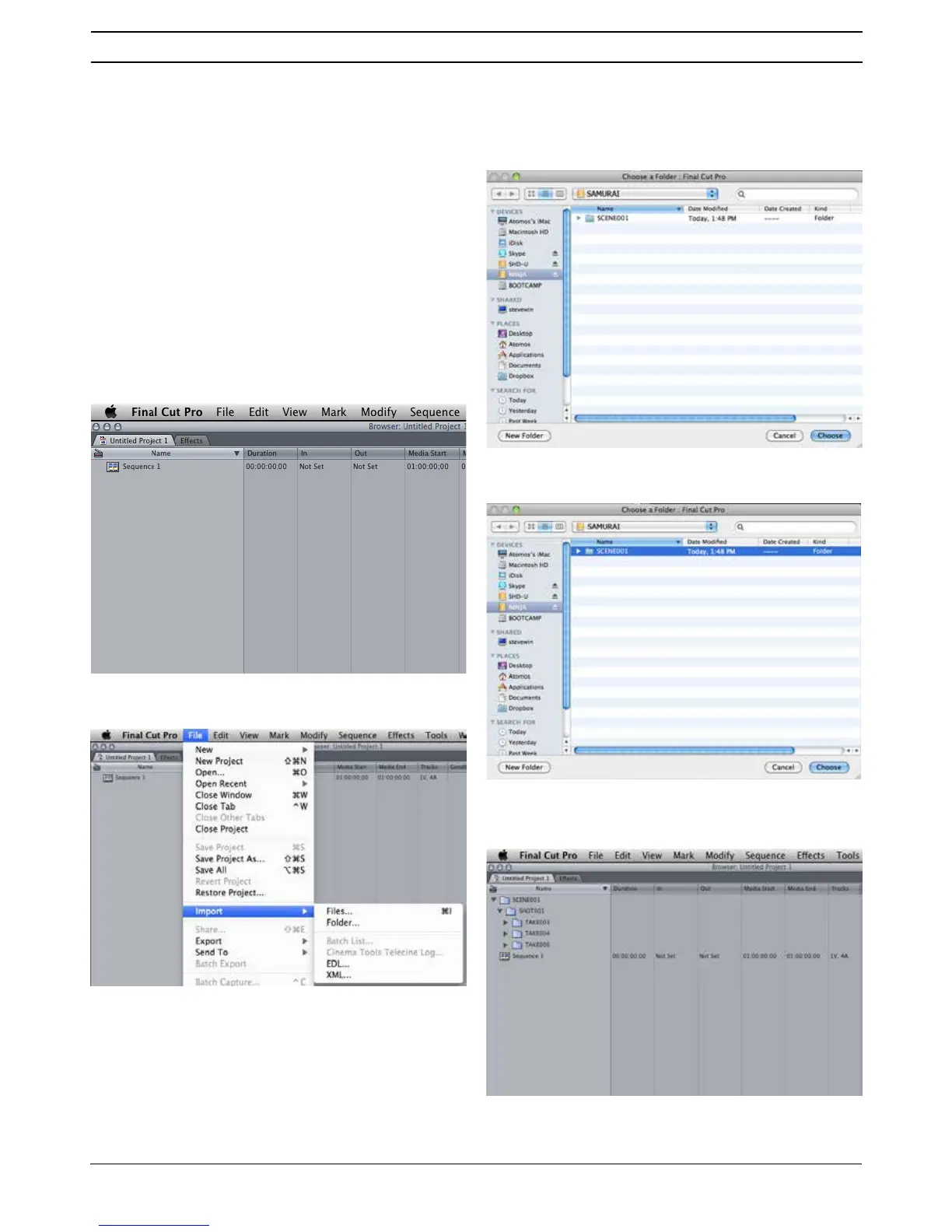Atomos Ninja Blade – User Manual Edition 1: Feb 2014 32
12. Connecting and Editing cont.
Importing
Final Cut Pro (version 7), Final Cut X , Adobe CS5 (with 5.51 update),
EDIUS 6, Sony Vegas 10, Lightworks and Avid Media Composer 6
VXSSRUWLPSRUWHGÀOHVIURP\RXU1LQMD%ODGHGLVN
Importing Ninja Blade footage into Final Cut Pro
You can import Ninja Blade footage into Final Cut Pro (FCP) in just a
few simple steps.
First, connect the Ninja Blade Docking Station to your Apple Mac using
the USB 2.0 or USB 3.0 port. Insert the Ninja Blade Master Caddy
containing the disk with your footage into the Docking Station and you will
see the drive appear in your Finder window.
Start FCP and open your project (or start a new one).
The screen will look like this:
Go to the
File menu and select Import > folder:
)&3ZLOOVKRZ\RXD´EURZVHµZLQGRZLook for the Ninja Blade drive,
and click on it.
<RX·OOVH HWK HIR OGHU VLQ WKH 1LQM D%O DGH GULY HSelect the folder
containing the footage you want to import:
Click on Choose and go back to your FCP project window:
Your Scen e, S hot and Take fold e rs n ow a ppea r in the pro j ect wind ow,
ready for use in your FCP project.
