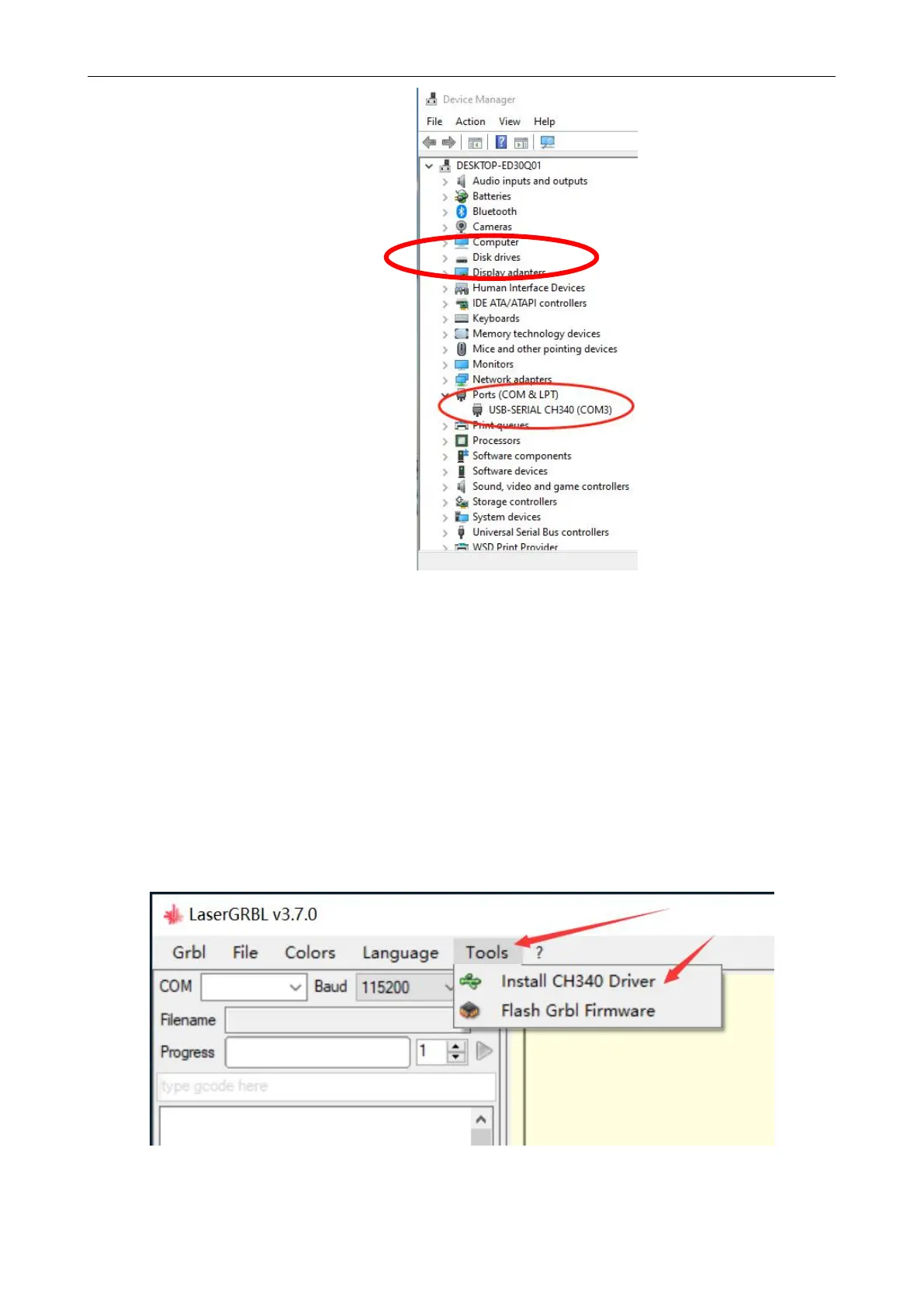Shenzhen AtomStack Technologies Co., Ltd. support@atomstack3d.com
Picture 2.6 Check the port number
E. First, install CH340 Driver. In the LaserGRBL software, click
"Tools">"install CH340 Driver" to install the driver, and restart the
computer after installation to connect.
F. Click on the lightning connection logo in the software. When the
lightning logo changes to a red X, the connection is success.
