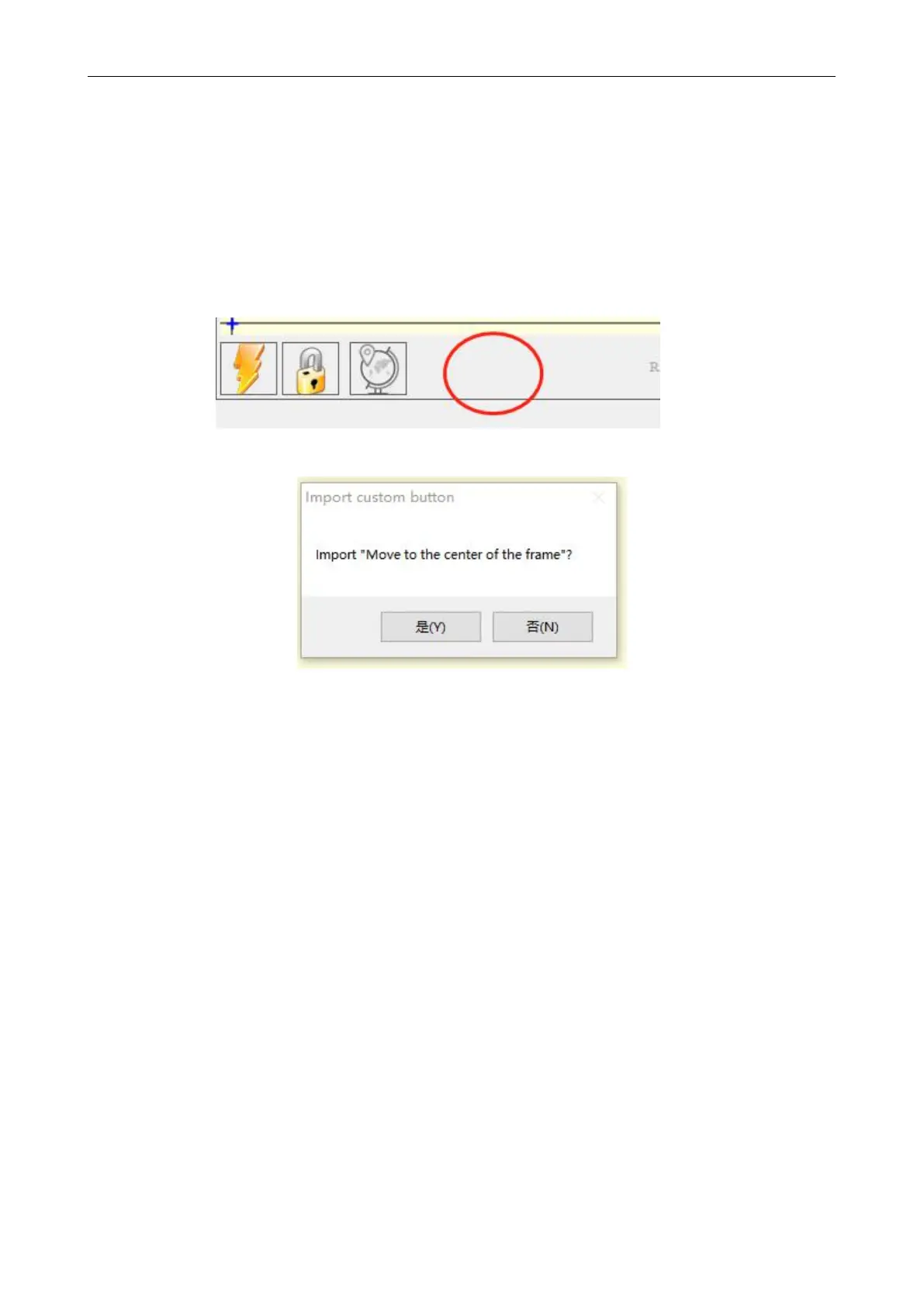Shenzhen AtomStack Technologies Co., Ltd. support@atomstack3d.com
Next, we will load the custom buttons into the LaserGRBL software.
In the LaserGRBL software, right-click on the blank space next to the
bottom button (as shown in Picture 2.3) -> Import custom button, then
select the custom button zip file downloaded before to import, keep
pressing Yes (Y) until no window pops up.
Picture 2.4 custom button loading
Picture 2.3 adding custom button
