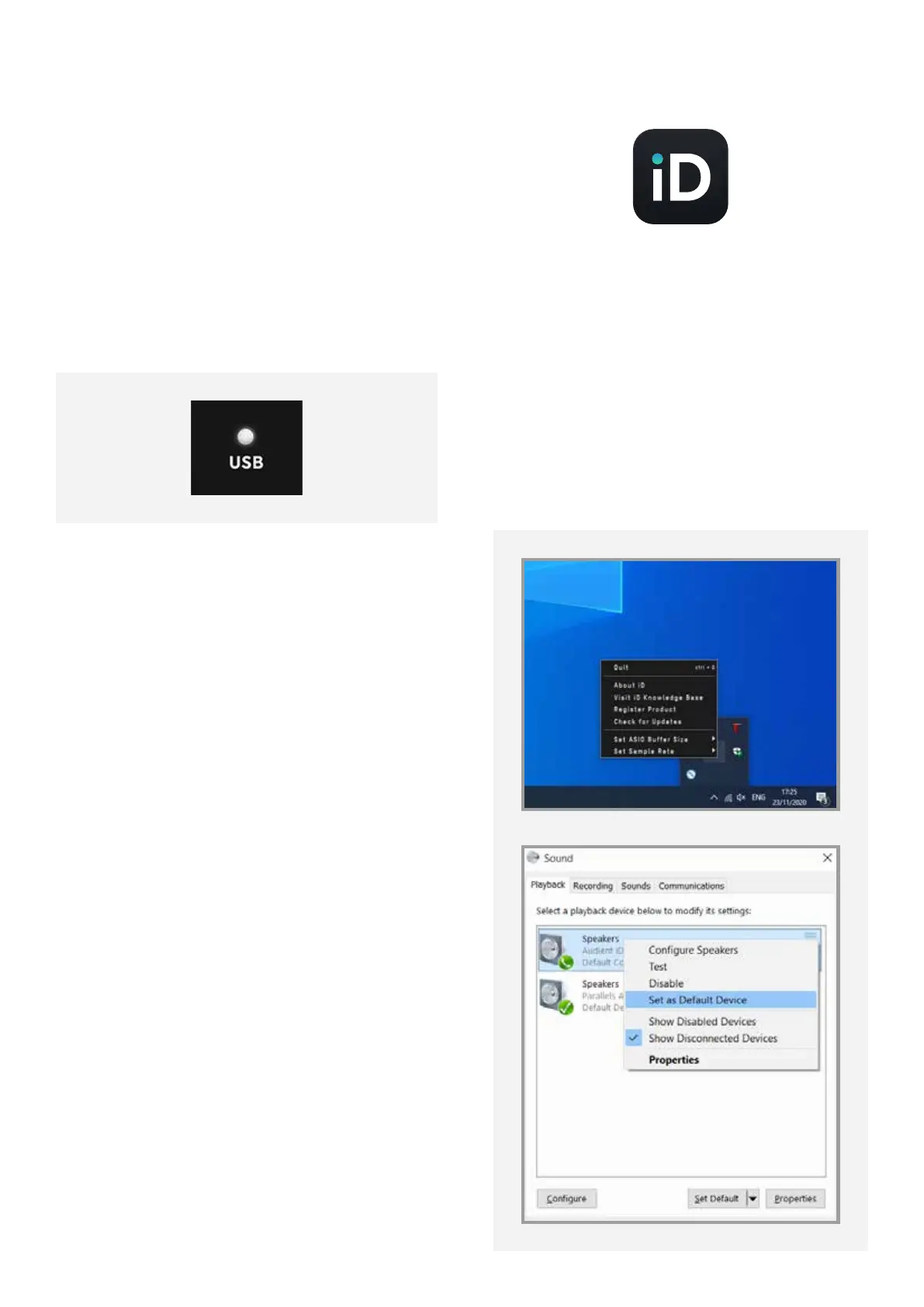11
Windows Installation
5. Check Connectivity
Once connected to your computer and
powered on, the White USB LED on iD4 will
illuminate.
If at any time the USB LED turns o during
normal operation please check all connections
and if further problems develop, please
contact Audient Support.
6. Set iD4 as Audio Device
To set iD4 as your PC’s default audio device,
select the “Set Default” option for iD4 in the
window at:
PC Settings > Control Panel > Hardware and
Sound > Sound
(On Windows 10 - search for Sound)
You will need to check that iD4 is selected
as the audio device in your chosen DAW as
well. This setting is normally found in an Audio
Settings or Preferences menu.
See pages 24 - 28 for information on setting
up iD4 with some common DAWs.
iD Icon
Once the iD app is installed, the iD icon will
be visible in the Windows System Tray (it may
be in the hidden icons area). Right click the
iD icon to change the sample rate, buer size
and check for firmware updates.
See page 22 for explanations of the settings).